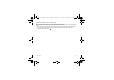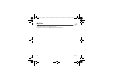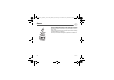User's Manual
Table Of Contents
- Contents
- Description
- Idle screen
- Quick start
- Using your phone
- Contacts
- Vodafone live!
- Messages
- Photo and video
- My Files
- Media Player
- Games
- Organiser & Tools
- Settings
- Technical features
- Certification and safety information for the United States and countries using FCC standards
- SAR at the ear (W/kg)
- SAR worn of the body (W/kg)
- Version
- PCS 1900
- PCS 1900
- Problem - Situation
- Actions
24 Messages
Messaging menu
Inbox
This menu is divided in two lists: the SMS or MMS messages received and the e-mail received.
Messages are listed in chronological order, the latest one being displayed first.
The quantity of Not Read and Not Retrieved messages is shown. Not Retrieved and Not Read messages are shown in bold.
Drafts
In this menu there are the messages created saved as drafts.
When you select a message and press [
Options
], various options can be selected.
Sent messages
This menu is used to store all your sent messages if you activated the option
Store send message
in the
Message Settings
menu.
Too many messages saved will quickly fill up the available memory and no further messages will be received.
For each message, its characteristics (shown with an icon) and the time (or date) of sending are displayed on the screen.
Outbox
This menu displays the messages that have not been sent. You can therefore send them again.
Messenger
(Service depending on the operator)
The
Messenger
menu allows you to speak in real time with your contacts having the same connection type, from your phone
or your PC.
At any time, wherever you are, you can send them a message as easily as a SMS.
Note:
This service leads to a cost. For more information, contact your operator.
Creating an identifier
To use Messenger you need to create an identifier (name) and log on to the operator server: help screens guide the user
when logging on for the first time.
After logon, the list of contacts is displayed.
Note:
An icon is displayed on the sleep-mode screen when you are logged on to Messenger.
Adding contacts
To add a contact, go into "
Choice
" and into the "
Add contact
" option, then enter your contact's telephone number or
Messenger identifier.
An icon opposite each contact indicates whether your contact is on line, available, etc.
25xxxxxxx_my800V_Version US_DRAFT_en.book Page 24 Vendredi, 21. juillet 2006 3:10 15