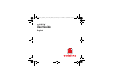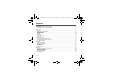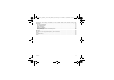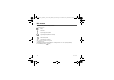25xxxxxxx_my800V_Version US_DRAFT_en.book Page 1 Vendredi, 21.
5xxxxxxx_my800V_Version US_DRAFT_en.book Page 2 Vendredi, 21. juillet 2006 3:10 15 You have just purchased a SAGEM phone, we congratulate you; it is recommended that you read this manual carefully in order to use your phone efficiently and in the best conditions. Your phone can be used internationally in the various networks (3G, GSM 900 MHz and DCS 1800 MHz or PCS 1900 MHz) depending on the roaming agreements with your network provider.
25xxxxxxx_my800V_Version US_DRAFT_en.book Page 3 Vendredi, 21. juillet 2006 3:10 15 Contents Description ................................................................................................................................... 6 Installing the SIM card and the battery .................................................................................................. 8 Inserting the memory card (miniSDTM) ..............................................................................................
25xxxxxxx_my800V_Version US_DRAFT_en.book Page 4 Vendredi, 21. juillet 2006 3:10 15 Photo and video ......................................................................................................................... 26 Taking a photo ..................................................................................................................................... 26 Taking a video ......................................................................................................................
25xxxxxxx_my800V_Version US_DRAFT_en.book Page 5 Vendredi, 21. juillet 2006 3:10 15 Certification and safety information for the United States and countries using FCC standards .................................................................................................................................... 42 FCC Part 15 statement ........................................................................................................................ 42 FCC SAR information ...............................
25xxxxxxx_my800V_Version US_DRAFT_en.book Page 6 Vendredi, 21. juillet 2006 3:10 15 Description Lens for shooting in videotelephony or photo and video Red key: Switch on (short press). Switchoff (long press). In a call context: Reject a call - hang up In menus: Return to idle screen Green key: Activate/Deactivate hands-free mode (long press). (WARNING: in this mode do not bring the phone up to your ear (at least 3.9 inches (10 cm)).
25xxxxxxx_my800V_Version US_DRAFT_en.book Page 7 Vendredi, 21.
25xxxxxxx_my800V_Version US_DRAFT_en.book Page 8 Vendredi, 21. juillet 2006 3:10 15 Installing the SIM card and the battery WARNING Depending on the model, network configuration and associated subscription cards, certain functions may not be available. Ensure that your SIM card is a 3 V SIM type that is compatible with your phone. Inserting an incompatible card will be indicated by a message when your phone is switched on. Contact your network provider. Your phone is identified by its IMEI number.
25xxxxxxx_my800V_Version US_DRAFT_en.book Page 9 Vendredi, 21. juillet 2006 3:10 15 Inserting the memory card (miniSDTM) - Open the protective cover of the slot located on the side of the phone and insert the memory card pushing it until it clicks into place. - To remove the card, first make sure that no application is accessing the card, then slightly push the top edge of the card to release it and pull it out of the slot. . WARNING The memory card is very fragile.
25xxxxxxx_my800V_Version US_DRAFT_en.book Page 10 Vendredi, 21. juillet 2006 3:10 15 Idle screen The idle screen may contain the following information: 1 - The title bar icons: Battery Silent mode Only emergency call is possible Signal strength level (between 0 and 5 bars) GPRS channel present Connection to the 3G network 2 - Date and time, in digital or analog mode 3 - Network provider The following information may also be displayed: « 1 message received » or « 1 call » (incoming call failed).
25xxxxxxx_my800V_Version US_DRAFT_en.book Page 11 Vendredi, 21. juillet 2006 3:10 15 Quick start Information on the SIM card To use your phone, you need a card called SIM or USIM card. It contains personal information that you can modify: Secret codes (PIN(s): Personal Identification Numbers), these codes allow you to protect access to your SIM card and phone Phonebook Messages How special services work. Your phone is compatible with the SIM 3V cards.
25xxxxxxx_my800V_Version US_DRAFT_en.book Page 12 Vendredi, 21. juillet 2006 3:10 15 Getting started When you switch on your phone for the first time, follow instructions displayed on the screen. If access to the SIM card is protected, the device prompts you to enter the PIN number: Enter the code between 4 and 8 digits given to you when the SIM card was issued. These digits do not appear on the screen for security reasons.
25xxxxxxx_my800V_Version US_DRAFT_en.book Page 13 Vendredi, 21. juillet 2006 3:10 15 Network Once ON, the phone is searching for a network on which it can make calls. If it finds one, it displays the name of the network on the screen. Note: if it finds a 3G network, the 3G icon is displayed on the screen. You are then ready to send or receive a call. If the network’s name appears, calls are possible. If the icon and a network name are displayed, calls are possible on a roaming network provider.
25xxxxxxx_my800V_Version US_DRAFT_en.book Page 14 Vendredi, 21. juillet 2006 3:10 15 Receiving a call When you receive a call, the number of your caller is displayed when it is presented by the network. Press to answer, and speak. To refuse the call, press . To stop the ring tone or the vibrate, without refusing the call, press #. Hands-free mode During a call, press and hold to switch into hands-free mode. WARNING: in this mode do not bring the phone up to your ear.
25xxxxxxx_my800V_Version US_DRAFT_en.book Page 15 Vendredi, 21. juillet 2006 3:10 15 Using your phone Improving antenna performance The antenna is integrated in your phone, under the back cover at the top. Avoid putting your fingers on this area when the phone is switched ON. If your fingers obstruct the antenna, the phone may have to operate with a higher power level than usual; decreasing its efficiency quickly. It could also affect the quality of your communication.
25xxxxxxx_my800V_Version US_DRAFT_en.book Page 16 Vendredi, 21. juillet 2006 3:10 15 Charging the battery Your phone is powered by a rechargeable battery. A new battery must be charged for 4 hours at least before being used for the first time. It reaches its optimum capacity after a few cycles of use. When your battery has been discharged, the empty battery icon flashes. In this case recharge your battery for at least 15 minutes before making any calls in order not to be cut off quickly.
25xxxxxxx_my800V_Version US_DRAFT_en.book Page 17 Vendredi, 21. juillet 2006 3:10 15 Contacts Using the phonebook Enter the Contacts menu, the contacts list is displayed if you already get some (otherwise, go to Storing a new contact). The icon displayed next to a contact’s name shows in which phonebook the contact is stored. contact stored in the SIM card contact stored in the phone You can search for a contact quiclky by typing the first letters. You can display it by pressing OK.
25xxxxxxx_my800V_Version US_DRAFT_en.book Page 18 Vendredi, 21. juillet 2006 3:10 15 Add new contact (see above). Voice call It allows you to call the contact selected. Video call It allows you to make a video call. Create message It allows you to send a written or voice message or a postcard to the contact selected. Send vCard It allows you to send contact details by message or Bluetooth. Delete It allows you to delete the contact selected.
25xxxxxxx_my800V_Version US_DRAFT_en.book Page 19 Vendredi, 21. juillet 2006 3:10 15 Add to group It allows you to add a contact to a group or to create a new group. Contact Settings Prompt to save: after an incoming or outgoing call with a number not stored in the phonebook, this option allows you to activate or deactivate a request to store the number in the phonebook. View contacts: it allows you to select the default phonebook (SIM, phone, SIM and phone) displayed when the phone switches on.
25xxxxxxx_my800V_Version US_DRAFT_en.book Page 20 Vendredi, 21. juillet 2006 3:10 15 Vodafone live! The browser navigator is under licence: The browser navigator and the softwares included are the exclusive property of Openwave. For this reason, it is forbidden to modify, translate, disassemble or even decompile all or part of these softwares. Your phone has been customised to give access to Vodafone live!. Visit www.vodafone.com for additional information about the services Vodafone live! offers.
25xxxxxxx_my800V_Version US_DRAFT_en.book Page 21 Vendredi, 21. juillet 2006 3:10 15 Downloading Objects From a Web Page You can download pictures, sounds, or other objects from a WAP page by selecting the link. You can store media objects on your phone, and use them as wallpaper images, screensaver images, and event alerts. Note: - The files that you download or receive as attachments might have a copyright lock that keeps you from forwarding them.
25xxxxxxx_my800V_Version US_DRAFT_en.book Page 22 Vendredi, 21. juillet 2006 3:10 15 Messages The Messaging menu contains the following message types: text messages (SMS, MMS), voice messages and e-mail. MMS is a Multimedia Message Service, which allows you to enclose photos, audio files, and others rich contents to your messages; these messages can even be composed of several slides. MMS are differently charged to SMS are.
25xxxxxxx_my800V_Version US_DRAFT_en.book Page 23 Vendredi, 21. juillet 2006 3:10 15 Once you agree on the word proposed on the screen, press the navigator rightwards to validate it or on the 0 key (which validates and inserts a space after the word), and go on writing the next word. If the word you are expected is not proposed, please add characters until you get the message Add new word. Validate if the word displayed suits you or modify this word before adding it in the dictionary.
25xxxxxxx_my800V_Version US_DRAFT_en.book Page 24 Vendredi, 21. juillet 2006 3:10 15 Messaging menu Inbox This menu is divided in two lists: the SMS or MMS messages received and the e-mail received. Messages are listed in chronological order, the latest one being displayed first. The quantity of Not Read and Not Retrieved messages is shown. Not Retrieved and Not Read messages are shown in bold. Drafts In this menu there are the messages created saved as drafts.
xxxxxxx_my800V_Version US_DRAFT_en.book Page 25 Vendredi, 21. juillet 2006 3:10 15 Conversation To start a conversation with one of your contacts, all you do is select your contact then send a message by going into "Choice" then the "Write" option: the text you sent and your contact's reply both appear in the conversation screen. Vodafone Mail This menu allows you to connect to your email box. Templates In this menu there are the messages created saved as templates.
25xxxxxxx_my800V_Version US_DRAFT_en.book Page 26 Vendredi, 21. juillet 2006 3:10 15 Photo and video The Camera menu allows you to take photos and use them for different purposes. For instance, you can send them to another phone or an Internet address, store them, use them as wallpapers or screen savers. Taking a photo Settings before taking a photo Pressing [Options], various options can be selected: • Take picture: to take the photo. • Video mode: to switch from photo mode to video mode.
25xxxxxxx_my800V_Version US_DRAFT_en.book Page 27 Vendredi, 21. juillet 2006 3:10 15 Taking a video Settings before taking a video Pressing [Options], various options can be selected: • Record video: to start recording • Camera mode: to switch from video mode to photo mode. • Change camera: to change from one lens to another. • Settings: to select the video quality, the recording time, the recording of the sound and the storage location.
25xxxxxxx_my800V_Version US_DRAFT_en.book Page 28 Vendredi, 21. juillet 2006 3:10 15 My Files The My Files menu contains the directories of all the multimedia objects recorded in your phone and the downloaded objects (photos, videos, ringtones, musics, bookmarks, games, etc.). To display the various options, press [Options] after having selected an object.
25xxxxxxx_my800V_Version US_DRAFT_en.book Page 29 Vendredi, 21. juillet 2006 3:10 15 Media Player This menu allows you to listen to music files in a contiuous way like a portable music player. If you do not have any music file in memory, use Vodafone live! to download some or connect your phone to a PC. (Library) Two tabs are displayed : X (Player) and Library tab More sounds It allows you to download music files.
25xxxxxxx_my800V_Version US_DRAFT_en.book Page 30 Vendredi, 21. juillet 2006 3:10 15 Games Your phone contains a few trial games. You can download more. You are the owner of a SAGEM mobile phone which gives you the ability to download applications and games to be executed on your phone thanks to the built-in Java™ engine. However, receiving applications from everywhere implies some basic knowledge of the possible effects of such download.
25xxxxxxx_my800V_Version US_DRAFT_en.book Page 31 Vendredi, 21. juillet 2006 3:10 15 Organiser & Tools Calendar This menu gives you access to your diary and get to a day, week, month or specific date. It lets you add events, access the global actions for all the events and manage them by event category. - Monthly view: allows you to access events on a month-by-month basis. - Weekly view: allows you to access events on a week-by-week basis.
25xxxxxxx_my800V_Version US_DRAFT_en.book Page 32 Vendredi, 21. juillet 2006 3:10 15 Clock Date and time This menu allows you to display and set the various date and time settings (format, display, time zone, daylight saving, etc). Alarm - Stop watch - Timer This menu allows you to set and activate the alarm, the chronometer and the timer. The alarm works even when the phone is switched off. The alarm icon appears on the idle screen.
25xxxxxxx_my800V_Version US_DRAFT_en.book Page 33 Vendredi, 21. juillet 2006 3:10 15 Connectivity You can exchange with other devices (PC, mobile phones, personal assistants, printers, etc.) various data: pictures, sounds, photos, videos, Todo tasks, organiser events, contacts, etc. Data exchange can be done through: - a serial or USB cable, - a bluetooth connection.
25xxxxxxx_my800V_Version US_DRAFT_en.book Page 34 Vendredi, 21. juillet 2006 3:10 15 USB Mode When the phone is connected to a PC with a USB cable, this menu allows you to activate: - the memory card access, - the phone charging. Voice recorder This menu allows you to record your voice or a sound. Help This menu allows you to display help pages for the using of your phone. First select the language you want. Note: displaying help pages is done with a free WAP connection.
25xxxxxxx_my800V_Version US_DRAFT_en.book Page 35 Vendredi, 21. juillet 2006 3:10 15 Settings Profiles This menu allows you to set profiles containing selections of different ringtones, volume to adapt them to various circumstances (for instance, depending on where you are (at work, at home, etc.) you will select such or such profile. Display settings This menu allows you to customize your screen by choosing a different presentation.
25xxxxxxx_my800V_Version US_DRAFT_en.book Page 36 Vendredi, 21. juillet 2006 3:10 15 Video telephony This menu allows you to select the default parameters for the video calls. Browser settings This menu allows you to set various parameters needed for Vodafone live! browser connection. You can add or modify URL addresses. Networks settings This menu allows you to configure network preferences.
25xxxxxxx_my800V_Version US_DRAFT_en.book Page 37 Vendredi, 21. juillet 2006 3:10 15 Display numbers This menu allows you to modify the status of the display number function. Select one of the options given: Anonymous mode, My number, Callers’ number. Call waiting (Network dependent service) During a call, you may be informed that a caller is trying to reach you: you hear a special tone. The caller's number is displayed on the screen.
25xxxxxxx_my800V_Version US_DRAFT_en.book Page 38 Vendredi, 21. juillet 2006 3:10 15 Security This menu allows you to configure your phone's security settings. Keypad lock This menu allows you to lock the keypad to avoid unwanted key presses. Automatic: after a few seconds, the keypad is locked. To unlock it press the Manual: lock the keypad pressing the and OK keys from the idle screen. and OK keys from the idle screen.
25xxxxxxx_my800V_Version US_DRAFT_en.book Page 39 Vendredi, 21. juillet 2006 3:10 15 Phone lock This menu allows you to activate a code which will be requested when the phone is switched on if a different SIM card is used. This code is automatically linked to the SIM card installed when the phone is activated. This code is a secret code to protect the phone if stolen. To activate or deactivate the code: - Select Lock mode and [Select]. - Select Enable or Disable and [Save].
25xxxxxxx_my800V_Version US_DRAFT_en.book Page 40 Vendredi, 21. juillet 2006 3:10 15 Cost Access to this service depends on your type of subscription. This menu allows you to control the cost of your calls. The Cost menu lets you check the cost of the last call you made and of all the calls you made since you last deleted them. The Delete costs menu lets you delete the cost of your last call and reset the cost counter after entering your PIN 2 code.
25xxxxxxx_my800V_Version US_DRAFT_en.book Page 41 Vendredi, 21.
25xxxxxxx_my800V_Version US_DRAFT_en.book Page 42 Vendredi, 21. juillet 2006 3:10 15 Certification and safety information for the United States and countries using FCC standards FCC Part 15 statement This device complies with part 15 and part 24 of the FCC rules. Operation is subject to the following two conditions: (1) this device may not cause harmful interference, and (2) this device must accept any interference, including interference that may cause undesired operation.
25xxxxxxx_my800V_Version US_DRAFT_en.book Page 43 Vendredi, 21. juillet 2006 3:10 15 FCC SAR information THIS MODEL PHONE MEETS THE FCC'S REQUIREMENTS FOR EXPOSURE TO RADIO WAVES Your wireless phone is a radio transmitter and receiver. It is designed and manufactured not to exceed the limits for exposure to radiofrequency (RF) energy set by the United States Federal Communications Commission (FCC).
25xxxxxxx_my800V_Version US_DRAFT_en.book Page 44 Vendredi, 21. juillet 2006 3:10 15 While there may be differences between the SAR levels of various phones and at various positions, they all meet the FCC requirement. The FCC has granted an Equipment Authorization for this model phone with all reported SAR levels evaluated as in compliance with the FCC RF exposure guidelines. SAR information on this model phone is on file with the FCC and can be found under the Display Grant section of http://www.fcc.
25xxxxxxx_my800V_Version US_DRAFT_en.book Page 45 Vendredi, 21. juillet 2006 3:10 15 Distance of operation This phone is designed to comply with the FCC radio frequency (RF) exposure guidelines when used as follows: - Against the ear: Place or receive a phone call and hold the phone as you would a wireline telephone. - Body worn: When transmitting, place the phone in a carrying accessory that contains no metal and positions the phone a minimum of 0.59 inches (1.5 cm) from your body.
25xxxxxxx_my800V_Version US_DRAFT_en.book Page 46 Vendredi, 21.
25xxxxxxx_my800V_Version US_DRAFT_en.book Page 47 Vendredi, 21. juillet 2006 3:10 15 FDA and the Cellular Telecommunications & Internet Association (CTIA) have a formal Cooperative Research and Development Agreement (CRADA) to do research on wireless phone safety. FDA provides the scientific oversight, obtaining input from experts in government, industry, and academic organizations. CTIA-funded research is conducted through contracts to independent investigators.
25xxxxxxx_my800V_Version US_DRAFT_en.book Page 48 Vendredi, 21. juillet 2006 3:10 15 accessories that claim to shield the head from those emissions reduce risks. Some products that claim to shield the user from RF absorption use special phone cases, while others involve nothing more than a metallic accessory attached to the phone. Studies have shown that these products generally do not work as advertised. Unlike "hand-free" kits, these so-called "shields" may interfere with proper operation of the phone.
25xxxxxxx_my800V_Version US_DRAFT_en.book Page 49 Vendredi, 21. juillet 2006 3:10 15 Warranty You must always use your phone for the purpose for which it was designed, under normal operating conditions. Sagem Communication declines all responsibility for any use outside of the scope of its designed purpose and for any consequences of this use. Any software program in the phone is either the exclusive property of Sagem Communication or is licensed to Sagem Communication by third parties.
25xxxxxxx_my800V_Version US_DRAFT_en.book Page 50 Vendredi, 21. juillet 2006 3:10 15 Phones that have been repaired or replaced as standard during the warranty period stated above are guaranteed (parts and labour) until the later of these two dates: Expiry of the guarantee period of twenty four months stated above or three (3) months with effect from the date of support provided by Sagem Communication.
25xxxxxxx_my800V_Version US_DRAFT_en.book Page 51 Vendredi, 21. juillet 2006 3:10 15 4.
25xxxxxxx_my800V_Version US_DRAFT_en.book Page 52 Vendredi, 21. juillet 2006 3:10 15 End User Licence Agreement (EULA), for the software CONTEXT AND ACCEPTATION OF THE AGREEMENT You have acquired a Mobile Phone device ("DEVICE"), manufactured by Sagem Communication (SAGEM), that includes software either developed by SAGEM itself or licensed third party Software suppliers ("SOFTWARE COMPANIES") to SAGEM with the rights to sub-license it to the purchaser of the device.
25xxxxxxx_my800V_Version US_DRAFT_en.book Page 53 Vendredi, 21. juillet 2006 3:10 15 You therefore agree that, if you elect to download a licence from the Internet which enables your use of Secure Content, Suppliers may, in conjunction with such licence, also download onto your DEVICE such Security Updates that a Secure Content Owner has requested that SOFTWARE SUPPLIERS distribute.
25xxxxxxx_my800V_Version US_DRAFT_en.book Page 54 Vendredi, 21. juillet 2006 3:10 15 NOTICE REGARDING THE MPEG-4 VISUAL STANDARD. The SOFTWARE may include MPEG-4 visual decoding technology. MPEG LA, L.L.C.
25xxxxxxx_my800V_Version US_DRAFT_en.book Page 55 Vendredi, 21. juillet 2006 3:10 15 EXPORT RESTRICTIONS. You acknowledge that SOFTWARE is subject to U.S. export jurisdiction. You agree to comply with all applicable international and national laws that apply to the SOFTWARE, including the U.S. Export Administration Regulations, as well as end-user, end-use and destination restrictions issued by U.S. and other governments. UPGRADES AND RECOVERY MEDIA - DEVICE Software.
25xxxxxxx_my800V_Version US_DRAFT_en.book Page 56 Vendredi, 21. juillet 2006 3:10 15 Java™ When running a Java™ application, you may be prompted to grant access to protected features. These features are protected because using them could incur you cost, or involve your personal data.
25xxxxxxx_my800V_Version US_DRAFT_en.book Page 57 Vendredi, 21. juillet 2006 3:10 15 - Single confirmation: The first time in the whole MIDlet life a MIDlet uses a protected feature, user is prompted to grant access. It remains valid until the MIDlet is removed from the handset. - Always: The security group unconditionally grants access to protected features. A MIDlet has a security status which is either "uncertified", or else "certified".
25xxxxxxx_my800V_Version US_DRAFT_en.book Page 58 Vendredi, 21. juillet 2006 3:10 15 Downloading a MIDlet (Java™ game or application) MIDlets are easily downloaded in the mobile phone through the Games or Applications menus or through the WAP browser. In almost all cases, you will first receive a JAD file which will be displayed on the screen. When you select a JAD file, your mobile phone downloads it, displays data contained and prompts you to acknowledge the JAR file download.
25xxxxxxx_my800V_Version US_DRAFT_en.book Page 59 Vendredi, 21. juillet 2006 3:10 15 Troubleshooting PROBLEM - SITUATION The phone won’t start and/or won’t take a charge Battery status unknown LOW BATTERY SIM not present Incorrect PIN code PIN BLOCKED SIM LOCKED Troubleshooting ACTIONS The battery has completely lost its charge. Connect the phone to the charger for between 5 and 30 minutes. The phone will only switch on after it has been charging for a few minutes.
25xxxxxxx_my800V_Version US_DRAFT_en.book Page 60 Vendredi, 21. juillet 2006 3:10 15 PROBLEM - SITUATION No call connection ACTIONS Check that the number you have dialled is correct. If the icon is displayed without any network name displayed, only emergency services can be called. Check the status of your credit. Check that the SIM Card you are using offers the service you are requesting; check if its validity has not expired. Check and deactivate the outgoing calls restriction when necessary.
25xxxxxxx_my800V_Version US_DRAFT_en.book Page 61 Vendredi, 21. juillet 2006 3:10 15 PROBLEM - SITUATION ACTIONS How do I free up memory to receive new Manage your Outbox carefully. It is recommended not saving sent messages messages? automatically: too many messages saved will quickly fill up the available memory and no further messages will be received. To delete them, please go into the Messages menu, select Inbox then delete some messages. Manage your Messaging menu carefully also.
25xxxxxxx_my800V_Version US_DRAFT_en.book Page 62 Vendredi, 21.
25xxxxxxx_my800V_Version US_DRAFT_en.book Page 63 Vendredi, 21.
25xxxxxxx_my800V_Version US_DRAFT_en.book Page 64 Vendredi, 21. juillet 2006 3:10 15 www.sagem.