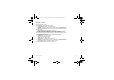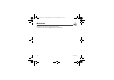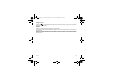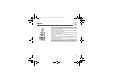User's Manual
Table Of Contents
- FCC Conformance Document
- Safety Information for Wireless handled phones
- Contents
- Your phone package - Accessories
- Description
- Idle screen
- Quick start
- Using your phone
- Phonebook
- Messages
- Photo and video
- Multimedia
- Music Player
- Browser
- Games
- Organiser and tools
- Settings
- Care and safety information
- End User Licence Agreement (EULA), for the software
- Java™
- Troubleshooting
- Warranty
- Customer care
- Index
Photo and video 31
Taking a video
Settings before taking a video
Pressing [
Options
], various options can be selected:
•
Change camera
: to change from one lens to another.
•
My Videos
: to display the directory in which the videos are stored (
Multimedia
/
Videos
)
•
Settings
: to select the video quality, the recording time and the recording of the sound.
Recording a video
- Select the
Camera
menu then
X
to switch into video mode.
- Press
OK
to record then press [
Stop
] when you want to stop recording.
The video is automatically saved and has a number. It is saved in
Multimedia
/
Videos
.
Note
: the phone automatically stops recording when the maximum size available is reached.
Options once the video recorded
•
Send video:
allows you to send the video by MMS, infrared or Bluetooth
•
Playback
: allows you to play the video.
•
New
: allows you to take a new video.
•
Delete
: allows you to delete a video.
•
Rename
: allows you to modify the name of a video.
•
My Videos
: to display the directory in which the videos are stored (
Multimedia
/
Videos
)
•
Set as ringtone
: allows you to select the video as a ringtone.
Note
: the videos are saved in the phone with a .3gp format.
LU_myW-7_FCC_en.book Page 31 Lundi, 7. novembre 2005 10:11 10