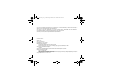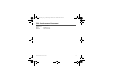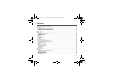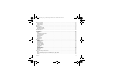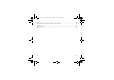LU_myV-85_FCC_en.book Page 1 Mardi, 25.
LU_myV-85_FCC_en.book Page 2 Mardi, 25. octobre 2005 4:28 16 You have just purchased a SAGEM phone, we congratulate you; it is recommended that you read this manual carefully in order to use your phone efficiently and in the best conditions. Your phone can be used internationally in the various networks (UMTS, GSM 900 MHz and DCS 1800 MHz or PCS 1900 MHz) depending on the roaming agreements with your network provider. We remind you that this phone is approved to meet European standards.
LU_myV-85_FCC_en.book Page 3 Mardi, 25. octobre 2005 4:28 16 FCC Conformance Document FCC Part 24, FCC Part 22, FCC Part 15 FCC Part 15.247 Network NAPRD03.ver 3.2.
LU_myV-85_FCC_en.book Page 4 Mardi, 25. octobre 2005 4:28 16 Safety Information for Wireless handled phones Use of your phone is subject to safety rules designed to protect the user and his or her environment. Exposure to Radio Frequency Signals - Your wireless handheld portable phone is a low power radio transmitter and receiver. When it is ON, it receives and also sends out frequency (RF) signals.
LU_myV-85_FCC_en.book Page 5 Mardi, 25. octobre 2005 4:28 16 Electronic Devices - Most modern electronic equipment is shielded from RF signals. However, certain electronic equipment may not be shielded against the RF signals from your wireless phone. - Some phone accessories allow to reduce the radiation interferences of the phone. Please contact your distributor.
LU_myV-85_FCC_en.book Page 6 Mardi, 25. octobre 2005 4:28 16 Potentially Explosive Atmospheres - Turn your phone OFF when in any area with a potentially explosive atmosphere and obey all signs and instructions. Sparks in such areas could cause an explosion or fire resulting in bodily injury or even death. - Areas with a potentially explosive atmosphere are often but not always clearly marked.
LU_myV-85_FCC_en.book Page 7 Mardi, 25. octobre 2005 4:28 16 WARNING - The manufacturer cannot be held liable for any failure to comply with the above recommendations or for any misuse. - The software program developed by Sagem Communication remains the exclusive property of Sagem Communication. It is therefore highly prohibited to modify, translate, decompile or disassemble this software program or any part thereof.
LU_myV-85_FCC_en.book Page 8 Mardi, 25. octobre 2005 4:28 16 Contents Your phone package - Accessories.......................................................................................... 11 Description ................................................................................................................................. 12 Installing the SIM card and the battery ................................................................................................
LU_myV-85_FCC_en.book Page 9 Mardi, 25. octobre 2005 4:28 16 Photo and video ......................................................................................................................... 32 Taking a photo ..................................................................................................................................... 32 Taking a video......................................................................................................................................
LU_myV-85_FCC_en.book Page 10 Mardi, 25. octobre 2005 4:28 16 Warranty...................................................................................................................................... 50 End User Licence Agreement (EULA), for the software ......................................................... 53 Java™.......................................................................................................................................... 57 Troubleshooting ...........................
LU_myV-85_FCC_en.book Page 11 Mardi, 25. octobre 2005 4:28 16 Your phone package - Accessories When you open the box, check that all items are present: 1 - Phone 2 - Charger (*) 3 - Battery 4 - User guide 5 - Wellphone CD 1 2 3 4 5 Accessories We advise you the use of SAGEM brand accessories for an optimal operating of your phone and of your accessories.
LU_myV-85_FCC_en.book Page 12 Mardi, 25. octobre 2005 4:28 16 Description Lens for shooting in videotelephony or photo and video Red key: Hold down: Switch on/off. In a call context: Reject a call - hang up In menus: Return to idle screen ∗ # Green key: Long press: Activate/Deactivate hands-free mode : press again this key to switch into hands-free mode WARNING: do not use the phone in hands-free mode near to your ear, or you may suffer hearing loss.
LU_myV-85_FCC_en.book Page 13 Mardi, 25.
LU_myV-85_FCC_en.book Page 14 Mardi, 25. octobre 2005 4:28 16 Installing the SIM card and the battery WARNING Depending on the model, network configuration and associated subscription cards, certain functions may not be available. Ensure that your SIM card is a 3 V SIM type that is compatible with your phone. Inserting an incompatible card will be indicated by a message when your phone is switched on. Contact your network provider. Your phone is identified by its IMEI number.
LU_myV-85_FCC_en.book Page 15 Mardi, 25. octobre 2005 4:28 16 Necklace attachment (Optional accessory) You can insert a necklace or wrist strap into the notch located in the right bottom of the inside part of the phone.
LU_myV-85_FCC_en.book Page 16 Mardi, 25. octobre 2005 4:28 16 Inserting the memory card (microSD™) - Open the protective cover of the slot located on the side of the phone and insert the memory card pushing it until it clicks into place. - To remove the card, first make sure that no application is accessing the card, then slightly push the top edge of the card to release it and pull it out of the slot. . WARNING The memory card is very fragile. Take care when you insert or remove the memory card.
LU_myV-85_FCC_en.book Page 17 Mardi, 25. octobre 2005 4:28 16 Idle screen The idle screen may contain the following information: 1 - The title bar icons: Battery Silent mode Only emergency call is possible Signal strength level (between 0 and 5 bars) GPRS channel present UMTS Connection to the UMTS network 2 - Date and time, in digital or analog mode 3 - Network provider The following information may also be displayed: « 1 message received » or « 1 call » (incoming call failed).
LU_myV-85_FCC_en.book Page 18 Mardi, 25. octobre 2005 4:28 16 Quick start Information on the SIM card To use your phone, you need a card called SIM or USIM card. It contains personal information that you can modify: Secret codes (PIN(s): Personal Identification Numbers), these codes allow you to protect access to your SIM card and phone Phonebook Messages How special services work. Your phone is compatible with the SIM 3V cards.
LU_myV-85_FCC_en.book Page 19 Mardi, 25. octobre 2005 4:28 16 Warning If a wrong PIN number is entered three times in succession, your SIM card is blocked. You must then: - Enter « **05* ». - Enter the PUK (Personal Unblocking Key) code provided by your network provider, and validate. - Enter your PIN number and validate. - Enter your PIN number again and validate. After 5 or 10 failed attempts (depending on the type of SIM card), the SIM card is definitely locked.
LU_myV-85_FCC_en.book Page 20 Mardi, 25. octobre 2005 4:28 16 First call Dial the number you want to ring. Press . You can adjust the sound level (volume) using the navigator upwards or downwards. At the end of the conversation press to hang up. International call Press 0 (hold down) to display « + », then dial the country code without waiting for the dial tone, then the number of the called party without the prefix (0).
LU_myV-85_FCC_en.book Page 21 Mardi, 25. octobre 2005 4:28 16 Video call If you want to make a video call, select, pressing [Options], the Call/Video option. Notes - The recipient must also have a phone with this function. - Videotelephony only operates on the UMTS network, check the UMTS icon is displayed on the idle screen before making a video call.
LU_myV-85_FCC_en.book Page 22 Mardi, 25. octobre 2005 4:28 16 Using your phone Improving antenna performance The antenna is integrated in your phone, under the back cover at the top. Avoid putting your fingers on this area when the phone is switched ON. If your fingers obstruct the antenna, the phone may have to operate with a higher power level than usual; decreasing its efficiency quickly. It could also affect the quality of your communication.
LU_myV-85_FCC_en.book Page 23 Mardi, 25. octobre 2005 4:28 16 Charging the battery Your phone is powered by a rechargeable battery. A new battery must be charged for 4 hours at least before being used for the first time. It reaches its optimum capacity after a few cycles of use. When your battery has been discharged, the empty battery icon flashes. In this case recharge your battery for at least 15 minutes before making any calls in order not to be cut off quickly.
LU_myV-85_FCC_en.book Page 24 Mardi, 25. octobre 2005 4:28 16 Contacts Using the phonebook Enter the Contacts menu, the contacts list is displayed if you already get some (otherwise, go to Storing a new contact). The icon displayed next to a contact’s name shows in which phonebook the contacts is stored. contact stored in the SIM card contact stored in the phone contact stored in the Fixed Dialling. See Change PIN2 and Fixed dial number in Security Menu for more details about this activation.
LU_myV-85_FCC_en.book Page 25 Mardi, 25. octobre 2005 4:28 16 Video call It allows you to make a video call. Create message It allows you to send a written or voice message or a postcard to the contact selected. Send vCard It allows you to send contact details by message, IrDA or Bluetooth. Copy to SIM/phone - Move to SIM/phone It allows you to copy or move your phonebook contacts from one memory to the other. Only the name and the first phone number will be copied.
LU_myV-85_FCC_en.book Page 26 Mardi, 25. octobre 2005 4:28 16 Contact Settings View contacts: it allows you to select the default phonebook (SIM, phone, SIM and phone) displayed when the phone switches on. Call groups A call group allows you to group contacts: this group can be used to send messages easily to all the group contacts. - In the phonebook, select the Call groups tab. - Press [Options]. - Select Add group. - Enter a name and press OK.
LU_myV-85_FCC_en.book Page 27 Mardi, 25. octobre 2005 4:28 16 Vodafone live! The browser navigator is under licence: The browser navigator and the softwares included are the exclusive property of Openwave. For this reason, it is forbidden to modify, translate, disassemble or even decompile all or part of these softwares. Your phone has been customised to give access to Vodafone live!. Visit www.vodafone.com for additional information about the services Vodafone live! offers.
LU_myV-85_FCC_en.book Page 28 Mardi, 25. octobre 2005 4:28 16 Downloading Objects From a Web Page You can download pictures, sounds, or other objects from a WAP page by selecting the link. You can store media objects on your phone, and use them as wallpaper images, screensaver images, and event alerts. Note: - The files that you download or receive as attachments might have a copyright lock that keeps you from forwarding them.
LU_myV-85_FCC_en.book Page 29 Mardi, 25. octobre 2005 4:28 16 Messages The Messaging menu contains the following message types: text messages (SMS, MMS), voice messages and e-mail. MMS is a Multimedia Message Service, which allows you to enclose photos, audio files, and others rich contents to your messages; these messages can even be composed of several slides. MMS are differently charged to SMS are. Please contact your network provider to get more information on their cost and the service availability.
LU_myV-85_FCC_en.book Page 30 Mardi, 25. octobre 2005 4:28 16 Punctuation characters Punctuation characters are obtained by pressing the 1 key (except in 123 mode), or with the help of Insert mode (fast access by briefly pressing #). Accented characters Accented characters are generated automatically in T9 mode. In ABC mode accented characters are available by pressing the key supporting the non-accented character repeatedly.
LU_myV-85_FCC_en.book Page 31 Mardi, 25. octobre 2005 4:28 16 Messaging menu Inbox This menu is divided in two lists: the SMS or MMS messages received and the e-mail received. Each message shows the presence of any attachments, the time and date the message was received and its size. Messages are listed in chronological order, the latest one being displayed first. The quantity of Not Read and Not Retrieved messages is shown. Not Retrieved and Not Read messages are shown in bold.
LU_myV-85_FCC_en.book Page 32 Mardi, 25. octobre 2005 4:28 16 Photo and video The Camera menu allows you to take photos and use them for different purposes. For instance, you can send them to another phone or an Internet address, store them, use them as wallpapers or screen savers. Taking a photo Settings before taking a photo Pressing [Options], various options can be selected: • Change ViewFinder: by default the phone is set in photo mode, you can select the video mode.
LU_myV-85_FCC_en.book Page 33 Mardi, 25. octobre 2005 4:28 16 Taking a video Settings before taking a video Pressing [Options], various options can be selected: • Change camera: to change from one lens to another. • Videos: to display the directory in which the videos are stored (My Files/Videos) • Settings: to select the video quality, the recording time and the recording of the sound. Recording a video - Select the Camera menu then X to switch into video mode.
LU_myV-85_FCC_en.book Page 34 Mardi, 25. octobre 2005 4:28 16 My Files The My Files menu contains the directories of all the multimedia objects recorded in your phone and the downloaded objects (photos, videos, ringtones, musics, bookmarks, games, etc.). To display the various options, press [Options] after having selected an object.
LU_myV-85_FCC_en.book Page 35 Mardi, 25. octobre 2005 4:28 16 Media Player This menu allows you to listen to music files in a contiuous way like a portable music player. If you do not have any music file in memory, use Vodafone live! to download some or connect your phone to a PC. Creating a playlist - Select My Playlists then New Playlist. - Type a name for your playlist and press OK.
LU_myV-85_FCC_en.book Page 36 Mardi, 25. octobre 2005 4:28 16 Entertainment Your phone contains a few trial games. You can download more. You are the owner of a SAGEM mobile phone which gives you the ability to download applications and games to be executed on your phone thanks to the built-in Java™ engine. However, receiving applications from everywhere implies some basic knowledge of the possible effects of such download. We advise you to download certified games or applications from Vodafone live!.
LU_myV-85_FCC_en.book Page 37 Mardi, 25. octobre 2005 4:28 16 Applications Calendar This menu gives you access to your diary and get to a day, week, month or specific date. It lets you add events, access the global actions for all the events and manage them by event category. - Write Todo/Add Vocal Event: allows you to add events of the text or voice type. Fill in the different items. Save the event.
LU_myV-85_FCC_en.book Page 38 Mardi, 25. octobre 2005 4:28 16 Clock Date and time This menu allows you to display and set the various date and time settings (format, display, time zone, daylight saving, etc). Alarm - Stop watch - Timer This menu allows you to set and activate the alarm, the chronometer and the timer. The alarm works even when the phone is switched off. The alarm icon appears on the idle screen. Calculator and converter This menu allows you to use your phone as a calculator.
LU_myV-85_FCC_en.book Page 39 Mardi, 25. octobre 2005 4:28 16 Services This item may not be present on your phone’s menu, as its contents depends on your SIM. Connectivity You can exchange with other devices (PC, mobile phones, personal assistants, printers, etc.) various data: pictures, sounds, photos, videos, Todo tasks, organiser events, contacts, etc. Data exchange can be done through: - a serial or USB cable, - an infrared connection, - a bluetooth connection.
LU_myV-85_FCC_en.book Page 40 Mardi, 25. octobre 2005 4:28 16 Options My Bluetooth name: allows you to assign a name to your phone for the Bluetooth connection. This name is displayed on the devices connected. Visibility: allows you to activate or deactivate the phone Bluetooth connection. USB Mode This menu allows you to select a mode to connect the phone to a peripheral with the USB cable available as an accessory.
LU_myV-85_FCC_en.book Page 41 Mardi, 25. octobre 2005 4:28 16 Settings Profiles This menu allows you to set profiles containing selections of different ringtones, volume to adapt them to various circumstances (for instance, depending on where you are (at work, at home, etc.) you will select such or such profile. Display settings This menu allows you to customize your screen by choosing a different presentation. Wallpaper This menu allows you to select a background picture for the idle screen.
LU_myV-85_FCC_en.book Page 42 Mardi, 25. octobre 2005 4:28 16 Browser settings This menu allows you to set various parameters needed for Vodafone live! browser connection. You can add or modify URL addresses. Networks settings This menu allows you to configure network preferences. Search: to activate (automatically or manually) one of the networks accessible in the area in which your are located. Preferred networks: to view all the pre-registered networks.
LU_myV-85_FCC_en.book Page 43 Mardi, 25. octobre 2005 4:28 16 Display numbers This menu allows you to modify the status of the display number function. Select one of the options given: Anonymous mode, My number, Callers’ number. Call waiting (Network dependent service) During a call, you may be informed that a caller is trying to reach you: you hear a special tone. The caller's number is displayed on the screen. Auto redial This menu allows you to call back a caller you have not managed to reach.
LU_myV-85_FCC_en.book Page 44 Mardi, 25. octobre 2005 4:28 16 Security This menu allows you to configure your phone's security settings. Keypad lock This menu allows you to lock the keypad to avoid unwanted key presses. The lock icon appears on the initial screen. This function is also available in the idle screen pressing the and OK keys.
LU_myV-85_FCC_en.book Page 45 Mardi, 25. octobre 2005 4:28 16 Select Activate or Deactivate and validate. To modify the phone code, select Modify and validate. Enter old phone code and validate. Enter new phone code and validate. Enter phone code again to confirm it and validate. Confidentiality This menu allows the activation or deactivation of automatic deletion, after power off/on, of outgoing calls, messages stored or organiser events. Select Activate or Deactivate and validate.
LU_myV-85_FCC_en.book Page 46 Mardi, 25. octobre 2005 4:28 16 Date and Time Set time/Set date These menus allow you to set the various date and time settings (format, display, time zone, daylight saving,etc). Advanced This menu displays the list of all the settings selected for date and time. Camera settings This menu allows you to select the camera, video and dictaphone settings. Bluetooth (See page 39). Memory This menu displays the memory space used for the various functions.
LU_myV-85_FCC_en.book Page 47 Mardi, 25. octobre 2005 4:28 16 Care and safety information SAR THIS MODEL PHONE MEETS THE GOVERNMENT'S REQUIREMENTS FOR EXPOSURE TO RADIO WAVES Your mobile phone is a radio transmitter and receiver. It is designed and manufactured not to exceed the limits for exposure to radiofrequency (RF) energy set by the Federal Communications Commission of the U.S. Government and Health Canada.
LU_myV-85_FCC_en.book Page 48 Mardi, 25. octobre 2005 4:28 16 While there may be differences between the SAR levels of various phones and at various positions, they all meet the government requirement. The FCC has granted an Equipment Authorization for this model phone with all reported SAR levels evaluated as in compliance with the FCC RF exposure guidelines. SAR information on this model phone is on file with the FCC and can be found under the Display Grant section of http://www.fcc.
LU_myV-85_FCC_en.book Page 49 Mardi, 25. octobre 2005 4:28 16 Explosive materials Please comply with warning signs at petrol station asking you to switch your phone off. You will need to comply with radio equipment usage restrictions in places such as chemical plants, fuel depots and at any location where blasting operations are under way. Electronic equipment To avoid the risk of demagnetisation, do not let electronic devices close to your phone for a long time.
LU_myV-85_FCC_en.book Page 50 Mardi, 25. octobre 2005 4:28 16 Warranty You must always use your phone for the purpose for which it was designed, under normal operating conditions. Sagem Communication declines all responsibility for any use outside of the scope of its designed purpose and for any consequences of this use. Any software program in the phone is either the exclusive property of Sagem Communication or is licensed to Sagem Communication by third parties.
LU_myV-85_FCC_en.book Page 51 Mardi, 25. octobre 2005 4:28 16 Phones that have been repaired or replaced as standard during the warranty period stated above are guaranteed (parts and labour) until the later of these two dates: Expiry of the guarantee period of twenty four months stated above or three (3) months with effect from the date of support provided by Sagem Communication.
LU_myV-85_FCC_en.book Page 52 Mardi, 25. octobre 2005 4:28 16 4.
LU_myV-85_FCC_en.book Page 53 Mardi, 25. octobre 2005 4:28 16 End User Licence Agreement (EULA), for the software CONTEXT AND ACCEPTATION OF THE AGREEMENT You have acquired a Mobile Phone device ("DEVICE"), manufactured by Sagem Communication (SAGEM), that includes software either developed by SAGEM itself or licensed third party Software suppliers ("SOFTWARE COMPANIES") to SAGEM with the rights to sub-license it to the purchaser of the device.
LU_myV-85_FCC_en.book Page 54 Mardi, 25. octobre 2005 4:28 16 You therefore agree that, if you elect to download a licence from the Internet which enables your use of Secure Content, Suppliers may, in conjunction with such licence, also download onto your DEVICE such Security Updates that a Secure Content Owner has requested that SOFTWARE SUPPLIERS distribute.
LU_myV-85_FCC_en.book Page 55 Mardi, 25. octobre 2005 4:28 16 NOTICE REGARDING THE MPEG-4 VISUAL STANDARD. The SOFTWARE may include MPEG-4 visual decoding technology. MPEG LA, L.L.C.
LU_myV-85_FCC_en.book Page 56 Mardi, 25. octobre 2005 4:28 16 EXPORT RESTRICTIONS. You acknowledge that SOFTWARE is subject to U.S. export jurisdiction. You agree to comply with all applicable international and national laws that apply to the SOFTWARE, including the U.S. Export Administration Regulations, as well as end-user, end-use and destination restrictions issued by U.S. and other governments. UPGRADES AND RECOVERY MEDIA - DEVICE Software.
LU_myV-85_FCC_en.book Page 57 Mardi, 25. octobre 2005 4:28 16 Java™ You are the owner of a SAGEM mobile phone which gives you the ability to download applications and games to be executed on your phone thanks to the built-in Java™ engine. However, receiving applications from everywhere implies some basic knowledge of the possible effects of such download. Thank you for spending a few minutes reading these pages: this will prevent you from performing action without measuring the consequences.
LU_myV-85_FCC_en.book Page 58 Mardi, 25.
LU_myV-85_FCC_en.book Page 59 Mardi, 25. octobre 2005 4:28 16 When you set a more permissive authorization to a security group than the current value, mobile phone asks you to confirm your increased risk exposure. The maximum risk exposure increase is limited by the security status.
LU_myV-85_FCC_en.book Page 60 Mardi, 25. octobre 2005 4:28 16 The popup displays information below: - Name of the MIDlet - Version - Size (JAR file size) - Vendor name - Security status (IMPORTANT: see "Security considerations" paragraph below) - JAR file URL. If you do not want to download the main data (JAR file), you shall refuse to acknowledge further airtime consumption by selecting "Cancel" (JAR file is not downloaded). If you agree on the MIDlet installation, just select "Ok".
LU_myV-85_FCC_en.book Page 61 Mardi, 25. octobre 2005 4:28 16 Troubleshooting PROBLEM - SITUATION It is impossible to switch the phone on Battery status unknown LOW BATTERY SIM not present Incorrect PIN code SIM BLOCKED Troubleshooting ACTIONS Remove and replace the battery. If you still cannot switch the phone on, charge the battery: - Put it on charge for at least 15 minutes before switching it back on again. - Check if the battery icon is scrolling up and down. - If so, the phone is charging.
LU_myV-85_FCC_en.book Page 62 Mardi, 25. octobre 2005 4:28 16 PROBLEM - SITUATION SIM LOCKED No call connection No receiving calls Quality reception when calling No voicemail If voicemail icon flashing How do I delete the envelop icon that appears on the screen? How do I delete the voicemail icon that appears on the screen? 62 ACTIONS In certain cases, the handset can only be used with some types of SIM cards. This message means that the SIM card you are using does not fit with the phone.
LU_myV-85_FCC_en.book Page 63 Mardi, 25. octobre 2005 4:28 16 PROBLEM - SITUATION How do I remove the written message in the idle screen (1 call)? How do I free up memory to download my objects How do I free up memory to receive new messages? Press the ACTIONS key to go back to the idle screen without messages. Go into the My Files menu and delete some objects. Manage your Outbox carefully.
LU_myV-85_FCC_en.book Page 64 Mardi, 25.
LU_myV-85_FCC_en.book Page 65 Mardi, 25.
LU_myV-85_FCC_en.book Page 66 Mardi, 25.
LU_myV-85_FCC_en.book Page 67 Mardi, 25. octobre 2005 4:28 16 www.sagem.