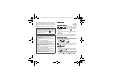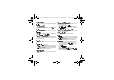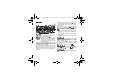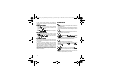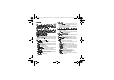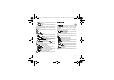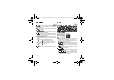User's Manual
12
"!
To display the various options, select a contact and press
[
#
].
Modify what you want and validate then select
-&
once
the modifications completed.
To send a SMS or a MMS to a contact (see chapter
(
).
To send a contact details by SMS, MMS or Bluetooth (see
chapters
(
and
.&
).
This allows you to copy your phonebook contacts from one
memory to the other. Only the name and the first phone
number will be copied.
The contact details are copied as a visit card in a
Multimedia directory.
Select
-(
or
0
and validate.
-
0
: the screen displays the amount of memory used.
The memory capacity is shared between the phonebook
and various other features. If you lack memory, check if
you can free some space.
-
-(
: available memory only for contacts.
This allows you to delete the contact selected or all the
contacts.
!"
The details of a contact stored in the phone memory can be
saved in a business card.
- Select a contact and press [
#
].
- Select
-
and [
#$
]. The details are saved
as
1)
. Then you can read it, modify it or
send it by SMS or MMS.
Æ
Æ
This allows you to copy all the SIM card contacts to the
phone memory and vice versa.
#
This allows you to add a contact to a mailing list.
-
: This menu allows you to select the default
phonebook (SIM, Phone, SIM and Phone) displayed
when the phone switches on.
-
-
: This menu allows you to select the way to sort
contacts in the phonebook (by name or first name).
A mailing list allows you to group contacts: this list can be
used to send messages easily to all the list contacts.
- In the phonebook, select the
(
tab pressing
the navigator rightwards.
- Press [
#
].
- Select
.
- Select the list type (SMS or MMS).
- Enter a name and press the navigator.
- Then, on a list press [
#
]. Select
each time you want to add a contact in the list.
252918356_LU_ME2006a_OT4x8 RF_US_en.book Page 12 Mercredi, 28. février 2007 9:02 09