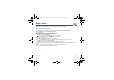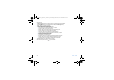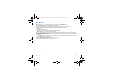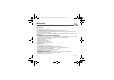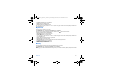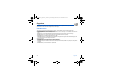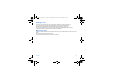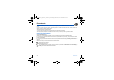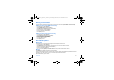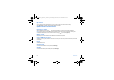User's Manual
Table Of Contents
- Contents
- FCC statement
- Safety Information
- SAR
- Menus
- Your phone package - Accessories
- Activating your phone
- Description
- Initial screen
- Navigation principles
- Using your phone
- Games
- WAP
- Applications
- Messages
- Photo - Video
- Multimedia
- Organizer
- Phonebook
- Settings
- Technical features
- Limited Warranty
- End User Licence Agreement (EULA), for the software
- Java™
- Troubleshooting
- Problem - Situation
- Actions
Photo - Video 43
Take a video
Before taking a video, you can set the sound and the video size in the
Settings
/
Camera
menu
Select the
Camera
menu. Choose the
Video
option and press
OK
.
Press the left key [
Record
] to record then press again the left key [
Stop
] when you want to stop recording.
Note:
the phone automatically stops recording when the maximum size available is reached.
Press [
Options
]:
-
Play
:
you can display the video.
-
Save
:
then you can save it. Modify the name if you want and press
OK
.
-
Save and Send
: you can save and send the video by MMS.
Warning:
A message informs you that the storing and the compression of the video are in progress. It will take a few seconds.
During this time, you have two choices:
- either you select [
Cancel
], the compression is interrupted and when you display the video later, the phone will resume the
compression.
- or you select [
Hide
], the compression is not interrupted and you can use your phone but some functions are not available
(taking a video or photo, sending a MMS).
See chapter
Multimedia
/
My Videos
for the options on a video saved.
Note:
the videos are saved in the phone with a 3gp format.
252580714_myC5-2_version a_en.book Page 43 Lundi, 13. mars 2006 3:18 15