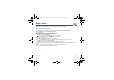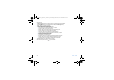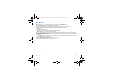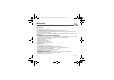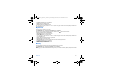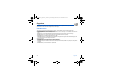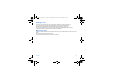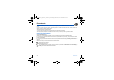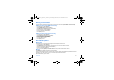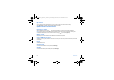User's Manual
Table Of Contents
- Contents
- FCC statement
- Safety Information
- SAR
- Menus
- Your phone package - Accessories
- Activating your phone
- Description
- Initial screen
- Navigation principles
- Using your phone
- Games
- WAP
- Applications
- Messages
- Photo - Video
- Multimedia
- Organizer
- Phonebook
- Settings
- Technical features
- Limited Warranty
- End User Licence Agreement (EULA), for the software
- Java™
- Troubleshooting
- Problem - Situation
- Actions
Photo - Video 41
Photo - Video
This menu allows you to take photos or videos and use them for different purposes. For instance, you can send them to
another phone or an Internet address, store them, use them as wallpapers or screen savers…
Take and send a photo
You can set the timer, the click sound , the photo quality and the photo format in the
Settings
/
Camera
menu.
Select the
Camera
menu. Select
Photo camera
and validate
The camera is now on.
Before taking a picture, there are various adjustment settings:
- To activate one of the two available zoom levels, use the keys.
- You can set the luminosity using the key:
: in case of neon or halogen lighting, : outdoor, : low luminosity.
- To take a picture with a 5, 10 or 15 second time delay, press [
Timer
].
Taking and/or sending a picture
- Press
OK
, the photo is taken and stays on the phone display.
Warning: if you press [
Back
], you will go back to the previous screen and lose the photo you have just taken.
- Press
OK
if you want to send the photo immediately.
- Press [
Save
] to save your photo and display the different options (see next page).
If there is not enough memory to save the photo, a warning message appears, prompting you to confirm whether you want
to go on.
Once taken, the photo appears on the phone display. The name is made up with a number.
Note:
using the camera during a call may disturb the call quality.
252580714_myC5-2_version a_en.book Page 41 Lundi, 13. mars 2006 3:18 15