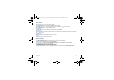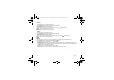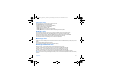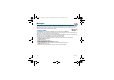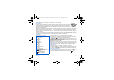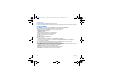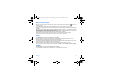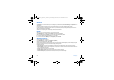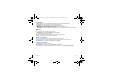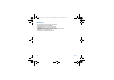User's Manual
Table Of Contents
- Contents
- FCC statement
- Safety Information
- SAR
- Menus
- Your phone package - Accessories
- Activating your phone
- Description
- Initial screen
- Navigation principles
- Using your phone
- Games
- WAP
- Applications
- Messages
- Photo - Video
- Multimedia
- Organizer
- Phonebook
- Settings
- Technical features
- Limited Warranty
- End User Licence Agreement (EULA), for the software
- Java™
- Troubleshooting
- Problem - Situation
- Actions
Applications 33
ToDo actions menu
This menu allows you to do all the actions possible on any ToDo.
On the
Applications
menu, please select
ToDo.
To display a ToDo, select it in the list and press the
OK
key.
To display the different options, press [
Options
].
-
Delete
: allows you to delete the ToDo.
-
Modify ToDo
: allows you to modify the ToDo properties.
-
Send by MMS
: allows you to send the Vcalendar corresponding to the task by MMS.
Sending a vCal
You can send a vCal from each Todo task. Yet, this function is available only on certain models of phone.
You can send vCals to another phone using MMS depending on your phone and the recipient’s phone.
On the task list (Todo main menu), please select
a task
and in the Todo task actions menu list select
Send
.
Then select your contact information (phone number or Email address) before confirming.
If you receive a call while you are sending a vCal, the call will have precedence.
Receiving a vCal
By MMS, you receive a message you have to open to extract the vCal. You cannot add the event to your diary until you have
saved it.
You can assign a different beep to each Todo task.
You can also assign a different ring tone to each Todo task category.
Exchange of data with a PC
Working from a PC, you can save/edit contacts, events and tasks stored in your phone.
To do this, you will need to connect your phone to the PC by means of a suitable data cable (USB).
Working from a PC, you can save/edit photos and ring tones not copyrighted stored in your phone.
To do this, you will need to connect your phone to the PC by means of a suitable data cable (USB).
Next, you will have to install the "My Pictures and Sounds" software (available from www.planetsagem.com site).
Remark:
If a call comes in during an exchange of data with your PC, the link will be interrupted and will have to be manually
re-started.
252580714_myC5-2_version a_en.book Page 33 Lundi, 13. mars 2006 3:18 15