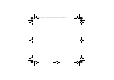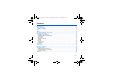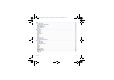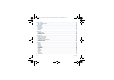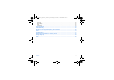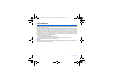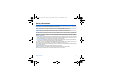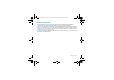ENGLISH 252580714_myC5-2_version a_en.book Page 1 Lundi, 13.
52580714_myC5-2_version a_en.book Page 2 Lundi, 13.
252580714_myC5-2_version a_en.book Page 3 Lundi, 13. mars 2006 3:18 15 You have just purchased a SAGEM phone. We congratulate you! In order to use your phone efficiently and safely, werecommend that you read this handbook carefully. Your phone can be used internationally in the various networks (GSM 850 MHz and PCS 1900 MHz) depending on theroaming arrangements with your operator. This phone is U.S. Federal Communications Commission (FCC) approved.
252580714_myC5-2_version a_en.book Page 4 Lundi, 13. mars 2006 3:18 15 Contents FCC statement .............................................................................................................................. 8 Safety Information........................................................................................................................ 9 Distance of operation...........................................................................................................................
252580714_myC5-2_version a_en.book Page 5 Lundi, 13. mars 2006 3:18 15 WAP............................................................................................................................................. 27 The WAP Menu.................................................................................................................................... 27 Configuring WAP parameters ..............................................................................................................
252580714_myC5-2_version a_en.book Page 6 Lundi, 13. mars 2006 3:18 15 Photo - Video .............................................................................................................................. 41 Take and send a photo ........................................................................................................................ 41 Take a video ........................................................................................................................................
252580714_myC5-2_version a_en.book Page 7 Lundi, 13. mars 2006 3:18 15 Active flip.............................................................................................................................................. 62 WAP settings ....................................................................................................................................... 62 Help...............................................................................................................................
252580714_myC5-2_version a_en.book Page 8 Lundi, 13. mars 2006 3:18 15 FCC statement This device complies with part 15, part 22 and part 24 of the FCC rules. Operation is subject to the following two conditions: (1) this device may not cause harmful interference, and (2) this device must accept any interference, including interference that may cause undesired operation. This equipment has been tested and found to comply with the limits for a Class B digital device, pursuant to Part 15 of the FCC Rules.
252580714_myC5-2_version a_en.book Page 9 Lundi, 13. mars 2006 3:18 15 Safety Information Aircraft: Switch off your wireless device whenever you are instructed to do so by airport or airline staff. If your device offers a “flight mode” or similar feature, consult airline staff as to its use in flight. Driving: Full attention should be given to driving at all times, and regulations restricting the use of wireless devices while driving must be observed.
252580714_myC5-2_version a_en.book Page 10 Lundi, 13. mars 2006 3:18 15 Distance of operation This phone is designed to comply with the FCC radio frequency (RF) exposure guidelines when used as follows: - Against the ear: Place or receive a phone call and hold the phone as you would a wireline telephone. - Body worn: When transmitting, place the phone in a carrying accessory that contains no metal and positions the phone a minimum of 0.59 inches (1.5 cm) from your body.
252580714_myC5-2_version a_en.book Page 11 Lundi, 13. mars 2006 3:18 15 SAR THIS MODEL PHONE MEETS THE FCC'S REQUIREMENTS FOR EXPOSURE TO RADIO WAVES Your wireless phone is a radio transmitter and receiver. It is designed and manufactured not to exceed the limits for exposure to radiofrequency (RF) energy set by the United States Federal Communications Commission (FCC). These limits are part of comprehensive guidelines and establish permitted levels of RF energy for the general population.
252580714_myC5-2_version a_en.book Page 12 Lundi, 13. mars 2006 3:18 15 Menus Games WAP Applications ToDo Calculator Converter Audio player Alarm Timer Messages Compose Inbox Outbox Sentbox Drafts Options Memory Local info.
252580714_myC5-2_version a_en.book Page 13 Lundi, 13. mars 2006 3:18 15 Your phone package - Accessories When you open the box, check that all items are present (some items may vary from the pictures shown below): 1 - Phone 2 - Charger 3 - Battery 4 - User guide 1 2 3 4 Accessories We advise you the use of SAGEM brand accessories for an optimal operating of your phone and of your accessories.
252580714_myC5-2_version a_en.book Page 14 Lundi, 13. mars 2006 3:18 15 Activating your phone Information on the SIM card To use your phone, you need a card called SIM card. It contains personal information that you can modify: Secret codes (PIN(s): Personal Identification Numbers), these codes allow you to protect access to your SIM card and phone. Phonebook, Messages, How special services work. Your phone is compatible with the SIM 3V cards.
252580714_myC5-2_version a_en.book Page 15 Lundi, 13. mars 2006 3:18 15 Installing the SIM card and the battery 1 The SIM card is inserted under the phone's battery. Ensure that the phone is switched off and the charger disconnected. 2 3 4 1 2 3 4 Turn the phone back and press lock button to unblock cover. 5 Place the battery by positioning first the top of it, as shown on the battery. Replace the back cover by sliding it then push the lower part into the lock position.
252580714_myC5-2_version a_en.book Page 16 Lundi, 13. mars 2006 3:18 15 Getting started You are now ready to use your phone for the first time. Switch on the phone by pressing the key. A short display appears. When you switch on your phone for the first time, you must configure it with various settings that will remain by default until you choose to modify them (depending on model).
252580714_myC5-2_version a_en.book Page 17 Lundi, 13. mars 2006 3:18 15 Setting time and date When you use your phone for the first time, you need to set the date and time. In due course, when the battery is completely discharged, or if it has been removed, you will be prompted systematically to confirm date and time. Setting the date: Set the date by entering it directly in numerical form or by using the keys to increase or decrease the default values.
252580714_myC5-2_version a_en.book Page 18 Lundi, 13. mars 2006 3:18 15 First call Dial the number of your correspondent. Press the key. During the call, the call in progress icon flashes on screen and tones may indicate the establishment of the call. Once communication has been established, the call icon stops flashing. You can adjust the sound level (volume) using the keys. At the end of the conversation press the key to hang up.
252580714_myC5-2_version a_en.book Page 19 Lundi, 13. mars 2006 3:18 15 Receiving a call When you receive a call, the number of your correspondent is displayed when it is presented by the network. Press the key or the key to answer, and speak. To refuse the call, press the key or the key. To stop the ring tone or the vibrate, without refusing the call, press the key.
252580714_myC5-2_version a_en.book Page 20 Lundi, 13. mars 2006 3:18 15 Description OK Microphone 20 Hold down: Switch on/off In a call context: Reject a call - hang up In menus: Return to initial screen Short press when calling: activate/deactivate hands-free mode WARNING: do not use the phone in hands-free mode near to your ear, or you maysuffer hearing loss (at least 3.
252580714_myC5-2_version a_en.book Page 21 Lundi, 13. mars 2006 3:18 15 Lateral key - Short press on up or down used for volume control during a call - Short press on up or down used for volume control of key beep when idle - Short press on down key used to go to silent mode on incoming call - Long press on down key used to reject an incoming call (*) In this manual, when a function is chosen by pressing on this key, square brackets are used (e.g.: [Save]).
252580714_myC5-2_version a_en.book Page 22 Lundi, 13. mars 2006 3:18 15 Initial screen The initial screen contains the following information: 1 - The title bar icons: Battery Calls forwarded Call (establishing the call) Call (hands free) Message (reception of a message, message memory full) FAX communication DATA communication Silent mode Message in answering machine WAP (@) communication GPRS Home zone Roaming Protected WAP logon Protected WAP logon icon with certificate Signal strength level (5 bars).
252580714_myC5-2_version a_en.book Page 23 Lundi, 13. mars 2006 3:18 15 Navigation principles These basic principles bring a great intuitiveness to your phone. Validate by pressing the key or the OK key. Cancel by pressing the key. The thumbnails at the bottom of the screen refer to the keys. In the menus, a title bar reminds you of the previous level. The navigation keys are used to navigate from one menu to another within the same menu structure.
252580714_myC5-2_version a_en.book Page 24 Lundi, 13. mars 2006 3:18 15 Using your phone Improving antenna performance The antenna is integrated in your phone, under the back cover at the top. Avoid putting your fingers on this area when the phone is switched ON. If your fingers obstruct the antenna, the phone may have to operate with a higher power level than usual; decreasing its efficiency quickly. It could also affect the quality of your communications.
2580714_myC5-2_version a_en.book Page 25 Lundi, 13. mars 2006 3:18 15 Charging the battery Your phone is powered by a rechargeable battery. A new battery must be charged for 4 hours at least before being used for the first time. It reaches its optimum capacity after a few cycles of use. When your battery has been discharged, the phone displays the state (empty battery icon flashes).
252580714_myC5-2_version a_en.book Page 26 Lundi, 13. mars 2006 3:18 15 Games The games being designed by Java™, many compatible games can be downloaded in your phone. Delete all menu: deletes all the games you have downloaded.
252580714_myC5-2_version a_en.book Page 27 Lundi, 13. mars 2006 3:18 15 WAP WAP (Wireless Application Protocol): a protocol that translates the Internet language into WML and HTML languages that can be read by a phone. The WAP function allows you to log onto certain Internet sites. You can log onto sites that allow you to download ringtones, icons, animated screensavers, JavaTM applications to your phone.
252580714_myC5-2_version a_en.book Page 28 Lundi, 13. mars 2006 3:18 15 About…: information on the browser. Exit: returns to the phone's home page. Configuring WAP parameters Select the Advanced… menu, then the Settings menu. Profiles is used to select or modify your access provider's logon parameters or configure the parameters of other access providers. The active profile is preceded with a star. The Menu is used to add a new profile or to display the memory size available.
252580714_myC5-2_version a_en.book Page 29 Lundi, 13. mars 2006 3:18 15 WAP Logging on The connection to a WAP service on the GPRS network is not cut if an incoming call is received. You can answer the call. Using the Welcome menu, you can log onto your access provider's WAP site by pressing the key. If you are logging onto the GSM or GPRS network, the @ symbol flashes, the metering of the cost of the call starts as soon as it stops flashing.
252580714_myC5-2_version a_en.book Page 30 Lundi, 13. mars 2006 3:18 15 Applications The Java™ function allows you to download applications and utilities in your phone. Downloading is done through the WAP function. Please go to the Applications menu to use the applications already installed or install others. Services This item may not be present on your phone’s menu, as it depends on your SIM. Calculator This menu allows you to use your phone as a calculator.
252580714_myC5-2_version a_en.book Page 31 Lundi, 13. mars 2006 3:18 15 Converter This menu allows you to convert one currency to another. On the Applications menu, please select the Converter menu and [OK]. Enter a value and press the key to convert from one currency to another, or the key to convert back. Pressing [Options] allows you to use the following options: Go to Calculator This option allows you to use immediately the value converted in the calculator.
252580714_myC5-2_version a_en.book Page 32 Lundi, 13. mars 2006 3:18 15 Alarm This menu allows you to set and activate the alarm. On the Applications menu, please select the Alarm menu and [OK]. Activate or Deactivate the alarm and validate. Set the wake-up time by entering the numbers directly or using the The alarm icon appears on the initial screen. The alarm works even when the phone is switched off. keys and validate. Timer This menu is used to set and activate the timer.
252580714_myC5-2_version a_en.book Page 33 Lundi, 13. mars 2006 3:18 15 ToDo actions menu This menu allows you to do all the actions possible on any ToDo. On the Applications menu, please select ToDo. To display a ToDo, select it in the list and press the OK key. To display the different options, press [Options]. - Delete: allows you to delete the ToDo. - Modify ToDo: allows you to modify the ToDo properties. - Send by MMS: allows you to send the Vcalendar corresponding to the task by MMS.
252580714_myC5-2_version a_en.book Page 34 Lundi, 13. mars 2006 3:18 15 Messages From this menu, you are able to send SMS and MMS. MMS is a Multimedia Message Service, which allows you to enclose audio files, images and others rich contents to your messages; these messages can even be composed of several slides. MMS are differently invoiced than SMS are. Please contact your network provider to get more information on their cost. This menu has been compiled in collaboration with magic4™.
252580714_myC5-2_version a_en.book Page 35 Lundi, 13. mars 2006 3:18 15 The Easy Message T9™ mode helps you to easily write your short messages. Using T9 Mode Press once the key corresponding to the letter chosen and compose the word by continuing to press the keys corresponding to the various letters without paying attention to the display: the word is highlighted. If you agree on the word proposed on the screen, press the 0 key to validate it (the 0 key inserts a space), and go on writing the next word.
252580714_myC5-2_version a_en.book Page 36 Lundi, 13. mars 2006 3:18 15 Accented characters Accented characters are generated automatically in T9 mode. In ABC mode accented characters are available by pressing the key supporting the non-accented character in succession. Compose MMS On the Messages menu, please choose the Compose menu and validate. Select the MMS option.
252580714_myC5-2_version a_en.book Page 37 Lundi, 13. mars 2006 3:18 15 Receiving messages When you receive a message, the phone plays the ring tone that you selected, and the message icon comes on the screen of your phone. If you do not read the messages, this icon remains displayed on the screen. When it flashes, the memory is full. Receiving icons, backgrounds or tunes can take several seconds. An icon is blinking when the download of your message is in progress.
252580714_myC5-2_version a_en.book Page 38 Lundi, 13. mars 2006 3:18 15 Sentbox The Sentbox menu is used to store all your sent messages if you activated the option Store sent msgs in the Options menu (see page 38). Too many messages saved will quickly fill up the available memory and no further messages will be received. For each message, its characteristics (shown with an icon) and the time (or date) of sending are displayed on the screen. Select a message and press the OK key.
252580714_myC5-2_version a_en.book Page 39 Lundi, 13. mars 2006 3:18 15 Advanced settings: - Maximal Size: if you want to activate/deactivate the option of maximum size supported for the MMS. - Send delivery rep.: sending a delivery report when receiving a message. - MMS ignore: if you want to deactivate the reception of any MMS in your phone. - MMS server: to select another MMS provider, or set the parameters of a new MMS provider. - Display Bcc: if you want to activate/deactivate this display.
252580714_myC5-2_version a_en.book Page 40 Lundi, 13. mars 2006 3:18 15 Mailing list This menu displays the mailing lists created in the phonebook. To display the different options, press [Options]. - Add mailing list: allows you to create a new mailing list. - Modify name: allows you to modify the mailing list name. - Add contact: allows you to add a contact to the mailing list. - Properties: allows you to see the type of mailing list and the number of contacts.
252580714_myC5-2_version a_en.book Page 41 Lundi, 13. mars 2006 3:18 15 Photo - Video This menu allows you to take photos or videos and use them for different purposes. For instance, you can send them to another phone or an Internet address, store them, use them as wallpapers or screen savers… Take and send a photo You can set the timer, the click sound , the photo quality and the photo format in the Settings/Camera menu. Select the Camera menu. Select Photo camera and validate The camera is now on.
252580714_myC5-2_version a_en.book Page 42 Lundi, 13. mars 2006 3:18 15 The options are: - Add to contact: allows you to assign a picture to a contact saved in the phonebook. - Send by MMS: allows you to send the photo by MMS (see the Message menu). - New...: allows you to take a new photo. - Editor: various options to modify a photo: • Sepia: allows you to change colors into sepia. • Zoom: allows you to magnify certain parts of your photo. • Adjustment: allows you to improve contrast.
252580714_myC5-2_version a_en.book Page 43 Lundi, 13. mars 2006 3:18 15 Take a video Before taking a video, you can set the sound and the video size in the Settings/Camera menu Select the Camera menu. Choose the Video option and press OK. Press the left key [Record] to record then press again the left key [Stop] when you want to stop recording. Note: the phone automatically stops recording when the maximum size available is reached. Press [Options]: - Play: you can display the video.
252580714_myC5-2_version a_en.book Page 44 Lundi, 13. mars 2006 3:18 15 Multimedia This menu gives you easy access to your favourite photos, videos, pictures and sounds. My Videos This menu gives you access to your videos From the Multimedia menu, please select the My Videos menu and the Select label (left key). The names of the videos stored in memory are displayed on the screen. Please use the keys to select one of them. Once you have selected a video, press OK. The video is now displayed.
252580714_myC5-2_version a_en.book Page 45 Lundi, 13. mars 2006 3:18 15 - Properties: properties of the picture selected. - Delete: allows you to delete a picture. - Delete all: allows you to delete all pictures. You can import or export pictures to or from a computer using My Pictures And Sounds (MPAS), available from www.planetsagem.com. My Sounds This menu gives you access to your sounds. On the Multimedia menu, please select the My Sounds menu and [Select].
252580714_myC5-2_version a_en.book Page 46 Lundi, 13. mars 2006 3:18 15 Organizer This menu gives you access to your diary and get to a day, week, month or specific date. It lets you add events, access the global actions for all the events and manage them by event category. Calendar menu This menu lets you add events, manage events by category, see the available memory and delete all the events. From the Organizer menu, select the Calendar menu.
252580714_myC5-2_version a_en.book Page 47 Lundi, 13. mars 2006 3:18 15 Sending a vCal You can send a vCal from each diary event. Yet, this function is available only on certain models of phone. You can send vCals to another phone using MMS depending on your phone and the recipient’s phone. On the See today list, please select an event and in theTodo event actions menu list, select Send. Then you should in addition select your contact information (phone number or Email address) before confirming.
252580714_myC5-2_version a_en.book Page 48 Lundi, 13. mars 2006 3:18 15 Phonebook The phonebook allows you to store numbers that you call regularly. These numbers can be stored in the SIM card or in the phone. To store a contact in the phone memory, the following fields can be filled: last name, first name, numbers, email, URL, address, company, comments, ringtone, photo. The fields coloured with red are mandatory. To store a contact in the SIM card, only the last name and number fields must be filled.
252580714_myC5-2_version a_en.book Page 49 Lundi, 13. mars 2006 3:18 15 Storing a new contact In the list of options, first select the location where you want to store a new contact (Go to SIM list or Go to Phone list). Adding a contact in the SIM card memory - From the contact list, select [Options]. Select Add SIM contact and press the OK key. Select SIM card or Fixed directory and press the OK key. Enter the last name and press the OK key. Enter the number and press the OK key.
252580714_myC5-2_version a_en.book Page 50 Lundi, 13. mars 2006 3:18 15 My numbers You can create the entries corresponding to your own numbers in order to consult them when necessary. Select My numbers and validate. Enter the different details and validate. Options from a contact saved Displaying a contact Select a contact from the list using the keys and press the OK key. The name and the number are displayed.
252580714_myC5-2_version a_en.book Page 51 Lundi, 13. mars 2006 3:18 15 Calling a contact Several ways: - Select a contact. Press the key to start the call. - Select a contact, press the OK key, his number is displayed, press [Call] to start the call. - Direct call from the initial screen (only for the contacts stored in the SIM card memory): type the number with which the contact was saved then (example : 21 ) or the number then , the number is displayed, confirm.
252580714_myC5-2_version a_en.book Page 52 Lundi, 13. mars 2006 3:18 15 Settings This menu allows you to set your phone. Sounds This menu allows you to customize the ring tones on your phone and to activate beep and vibrate modes. Volume and ring tone This menu allows you to allocate a ring tone to different functions. On the Sounds menu, please select the Ring tones menu and [Select]. Select the function on which you want to choose a ring tone. Select the ring tone from the proposed list and validate.
252580714_myC5-2_version a_en.book Page 53 Lundi, 13. mars 2006 3:18 15 Beeps This menu allows you to activate a beep for the battery, the keypad or the network. On the Sounds menu, please select the Beeps menu and [Select]. Select the type of beep you want to allocate from the proposed choices (Flip beep, Keypad beeps, Network beep, Battery beep) and validate. Activate or deactivate the beep and validate. If you select key beeps, different options are given.
252580714_myC5-2_version a_en.book Page 54 Lundi, 13. mars 2006 3:18 15 Screensaver This menu allows you to display an animation when the phone is in standby mode. On the Display menu, please select the Screensaver menu and [Select]. Select one of the screensavers given and [View]. The chosen screensaver appears on the screen, validate it. Operator logo This menu allows you to display your operator's logo on the initial screen. On the Display menu, please select the Operator logo menu and [Select].
252580714_myC5-2_version a_en.book Page 55 Lundi, 13. mars 2006 3:18 15 Camera This menu allows you to set the camera features of your phone. On the Settings menu, please select the Camera menu and [Select]. - Timer: this menu enables you to take a photo with a 5, 10 or 15 second time delay. During preview of the photo, activate the delayed exposure by pressing [Timer]. (NB: if you want to take the photo immediately, then press OK).
252580714_myC5-2_version a_en.book Page 56 Lundi, 13. mars 2006 3:18 15 Calls The Calls menu allows you to manage all the calls functions (call forward, displaying numbers, call waiting, voicemail number, etc.). Call forward Depending on your subscription, this service allows you to forward incoming calls to a different number or to the voice mailbox. On the Calls menu, please select the Call forward menu and [Select]. Choose the type of forwarding you want from the options available.
252580714_myC5-2_version a_en.book Page 57 Lundi, 13. mars 2006 3:18 15 Display number This menu allows you to modify the status of the display number function. On the Calls menu, please select the Display number menu and [Select]. Select one of the options given: Anonymous mode, My number, Callers’ number. Anonymous mode You have the facility to mask your number on the phone of the person you are calling. - Preset: network default mode.
252580714_myC5-2_version a_en.book Page 58 Lundi, 13. mars 2006 3:18 15 Voicemail This function is used to record your answer phone number. This number will be used during a call to the voice mailbox using the programmable keys. On the Calls menu, please select the Voicemail menu and [Select]. Enter your answer phone number and validate. ALS The ALS (Alternate Line Service) function allows you, depending on your subscription, to have two phone lines.
252580714_myC5-2_version a_en.book Page 59 Lundi, 13. mars 2006 3:18 15 Phone code The Phone code menu allows you to activate the phone code so that it is requested and checked whenever the phone is switched on if a different SIM card is used. This code is automatically linked to the SIM card installed when the phone is activated, for example to protect the phone if stolen. To activate or deactivate the phone code, select the Phone code menu and validate.
252580714_myC5-2_version a_en.book Page 60 Lundi, 13. mars 2006 3:18 15 Fixed dialling This menu allows you to restrict the outgoing calls. The availability of this menu depends on your SIM. On the Security menu, please select the Fixed dialling menu and [Select]. Enter PIN2 number and validate. Select Activate or Deactivate and validate. Proceed as for any other phonebook. When activating this function, only the numbers stored in the fixed dialling can be called.
252580714_myC5-2_version a_en.book Page 61 Lundi, 13. mars 2006 3:18 15 Leds This menu allows you to select or not the color of the LED located on the flip. The color may be selected for different functions. From the Settings menu, please select the Leds menu and OK. From the list, select the function where you want to change the color. Select the color and OK. Shortcuts This menu allows you to allocate functions to the programmable keys.
252580714_myC5-2_version a_en.book Page 62 Lundi, 13. mars 2006 3:18 15 Display This menu allows you to select the date and time display type. On the Date / Time menu, please select Display and [Select]. In the list that appears, select the desired display type between: Analog, Digital, None, by using the keys and validate. Time zone This menu allows you to change time in relation to the GMT time. On the Date / Time menu, please select Time zone and [Select].
252580714_myC5-2_version a_en.book Page 63 Lundi, 13. mars 2006 3:18 15 Connectivity You can also connect it to your computer in order to receive data or fax through GSM or GPRS network (depending on subscription): configure the connection parameters of your computer using the Wellphone CD supplied as an accessory. Serial Speed On the Connectivity menu, please select the Serial Speed parameters menu and validate.
252580714_myC5-2_version a_en.book Page 64 Lundi, 13. mars 2006 3:18 15 Technical features Weight: 85 g Size: 82.2 x 42.
252580714_myC5-2_version a_en.book Page 65 Lundi, 13. mars 2006 3:18 15 Limited Warranty PLEASE READ THIS SECTION CAREFULLY. It contains Sagem Communication's only warranty with respect to your phone, conditions of that limited warranty, damages not covered by warranty, actions by you that will void the warranty, and your remedies in the event of a warranty claim. In the United States all warranty work on Sagem Communication mobile telephones is performed by Brightstar US, Inc.
252580714_myC5-2_version a_en.book Page 66 Lundi, 13. mars 2006 3:18 15 Warranty conditions Whenever you wish to make a claim under the limited warranty, please contact your vendor (the entity from which you purchased the phone) and present it with the purchasing paperwork that he gave you. Your vendor will advise you if any malfunction is covered by the warranty and will assist you in repairing the phone. 1.
252580714_myC5-2_version a_en.book Page 67 Lundi, 13. mars 2006 3:18 15 - Prior to sending the phone for repair, it is your responsibility to back up at your expense any customized data stored in the phone (such as phonebook, settings, wallpapers, and previously downloaded data). A list of backup facilities can be provided by Sagem Communication or your vendor on request. SAGEM COMMUNICATION IS NOT RESPONSIBLE FOR DAMAGE TO CUSTOMER FILES, PROGRAMS OR DATA.
252580714_myC5-2_version a_en.book Page 68 Lundi, 13. mars 2006 3:18 15 - Phones returned to Sagem Communication without having complied with the return procedure specific to the phone covered by this warranty. - The opening or closing of a SIM operator key and call-outs resulting in the non-operation of the phone resulting from the opening or closing of SIM operator key done without the agreement of the original operator.
252580714_myC5-2_version a_en.book Page 69 Lundi, 13. mars 2006 3:18 15 End User Licence Agreement (EULA), for the software CONTEXT AND ACCEPTATION OF THE AGREEMENT You have acquired a Mobile Phone device ("DEVICE"), manufactured by Sagem Communication (SAGEM), that includes software either developed by SAGEM itself or licensed third party Software suppliers ("SOFTWARE COMPANIES") to SAGEM with the rights to sub-license it to the purchaser of the device.
252580714_myC5-2_version a_en.book Page 70 Lundi, 13. mars 2006 3:18 15 the SOFTWARE ("Security Updates") that may affect your ability to copy, display and/or play Secure Content through the SOFTWARE or third party applications that utilise the DRM.
252580714_myC5-2_version a_en.book Page 71 Lundi, 13. mars 2006 3:18 15 NOTICE REGARDING THE MPEG-4 VISUAL STANDARD. The SOFTWARE may include MPEG-4 visual decoding technology. MPEG LA, L.L.C.
252580714_myC5-2_version a_en.book Page 72 Lundi, 13. mars 2006 3:18 15 SAGEM reserves the right to discontinue any Internet-based services provided to you or made available to you through the use of the SOFTWARE. EXPORT RESTRICTIONS. You acknowledge that SOFTWARE is subject to U.S. export jurisdiction. You agree to comply with all applicable international and national laws that apply to the SOFTWARE, including the U.S.
252580714_myC5-2_version a_en.book Page 73 Lundi, 13. mars 2006 3:18 15 Java™ You are the owner of a SAGEM mobile phone that gives you the ability to download applications and games to be executed on your phone thanks to the built-in Java™ engine. However, receiving applications from everywhere implies some basic knowledge of the possible effects of such download. Thank you for spending a few minutes reading these pages: this will prevent you from doing something that may cause you unexpected consequences.
252580714_myC5-2_version a_en.book Page 74 Lundi, 13.
252580714_myC5-2_version a_en.book Page 75 Lundi, 13. mars 2006 3:18 15 When you set a more permissive authorization to a security group than the current value, mobile phone asks you to confirm your increased risk exposure. The maximum risk exposure increase is limited by the security status.
252580714_myC5-2_version a_en.book Page 76 Lundi, 13. mars 2006 3:18 15 The popup displays information below: - Name of the MIDlet - Version - Size (JAR file size) - Vendor name - Security status (IMPORTANT: see "Security considerations" paragraph below) - JAR file URL. If you do not want to download the main data (JAR file), you shall refuse to acknowledge further airtime consumption by selecting "Cancel" (JAR file is not downloaded). If you agree on the MIDlet installation, just select OK.
252580714_myC5-2_version a_en.book Page 77 Lundi, 13. mars 2006 3:18 15 Troubleshooting PROBLEM - SITUATION It is impossible to switch the phone on Battery status unknown LOW BATTERY SIM not present Incorrect PIN code Troubleshooting ACTIONS Remove and replace the battery. If you still cannot switch the phone on, charge the battery: - Put it on charge for at least 15 minutes before switching it back on again. - Check if the battery icon is scrolling up and down. - If so, the phone is charging.
252580714_myC5-2_version a_en.book Page 78 Lundi, 13. mars 2006 3:18 15 PROBLEM - SITUATION SIM BLOCKED SIM locked-out No call connection No receiving calls 78 ACTIONS If a wrong PIN number is entered three times in succession, your SIM card is blocked. You must then: - Enter the PUK (Personal Unblocking Key) code provided by your operator, and validate. - Enter your PIN number and validate. - Enter your PIN number again and validate.
252580714_myC5-2_version a_en.book Page 79 Lundi, 13. mars 2006 3:18 15 PROBLEM - SITUATION Quality reception when calling Impossible to send message No answer phonebox If answer phone icon flashing In WAP context: SERVER NOT ANSWERING message Logon to home page impossible Operator name does not appear on screen ACTIONS Avoid placing your fingers on the top of the phone, where the aerial is integrated: the phone will have to use full strength to establish a quality transmission.
252580714_myC5-2_version a_en.book Page 80 Lundi, 13. mars 2006 3:18 15 PROBLEM - SITUATION ACTIONS How do I remove the written message Press the key to go back to the initial page without messages. at the bottom of the home page (1 call) How do I download ring tones? Logon to one of the following site via your computer: www.planetsagem.com. These site offer to send ring tones to your phone in the form of an SMS. You can also logon to your operator's site.
252580714_myC5-2_version a_en.book Page 81 Lundi, 13. mars 2006 3:18 15 FDA consumer information on wireless phones FDA consumer information on wireless phones The US Food and Drug Administration (FDA) provides consumer information on wireless phones at:http://www.fda.gov/cellphones/qa.html.
252580714_myC5-2_version a_en.book Page 82 Lundi, 13. mars 2006 3:18 15 - Federal Communications Commission - Occupational Safety and Health Administration - National Telecommunications and Information Administration The National Institutes of Health participates in some interagency working group activities, as well. FDA shares regulatory responsibilities for wireless phones with the Federal Communications Commission (FCC).
252580714_myC5-2_version a_en.book Page 83 Lundi, 13. mars 2006 3:18 15 Again, the scientific data do not demonstrate that wireless phones are harmful. But if you are concerned about the RF exposure from these products, you can use measures like those described above to reduce your RF exposure from wireless phone use. What about children using wireless phones? The scientific evidence does not show a danger to users of wireless phones, including children and teenagers.
252580714_myC5-2_version a_en.book Page 84 Lundi, 13. mars 2006 3:18 15 Driving safety tips Wireless phones give people the ability to communicate almost anywhere, anytime. But an important responsibility accompanies those benefits, one that every wireless phone user must uphold. When driving a car, driving is your first responsibility. Below are safety tips to follow while driving and using a wireless phone that should be easy to remember.
252580714_myC5-2_version a_en.book Page 85 Lundi, 13.
252580714_myC5-2_version a_en.book Page 86 Lundi, 13.
252580714_myC5-2_version a_en.book Page 87 Lundi, 13.
252580714_myC5-2_version a_en.book Page 88 Lundi, 13.
252580714_myC5-2_version a_en.book Page 89 Lundi, 13.
252580714_myC5-2_version a_en.book Page 90 Lundi, 13.
252580714_myC5-2_version a_en.book Page 91 Lundi, 13.
252580714_myC5-2_version a_en.book Page 92 Lundi, 13.
252580714_myC5-2_version a_en.book Page 93 Lundi, 13.
252580714_myC5-2_version a_en.book Page 94 Lundi, 13.
252580714_myC5-2_version a_en.book Page 95 Lundi, 13.
252580714_myC5-2_version a_en.book Page 96 Lundi, 13. mars 2006 3:18 15 www.sagem.