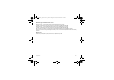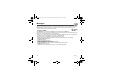User's Manual
Table Of Contents
- Contents
- Menus
- Your phone package - Accessories
- Activating your phone
- Description
- Initial screen
- Navigation principles
- Using your phone
- Games
- WAP
- Applications
- Messages
- Photo - Video
- Multimedia
- Organizer
- Phonebook
- Settings
- Technical features
- Certification and safety information for the United States and countries using FCC standards
- SAR at the ear (W/kg)
- SAR worn of the body (W/kg)
- GSM 850
- PCS 1900
- GSM 850
- PCS 1900
- Problem - Situation
- Actions
30 Messages
Accented characters
Accented characters are generated automatically in T9 mode.
In ABC mode accented characters are available by pressing the key supporting the non-accented character in succession.
Compose MMS
On the
Messages
menu, please choose the
Compose
menu and validate. Select the
MMS
option.
When the text has been entered, [
Options
] is used to access the functions offered:
-
Insert
to insert various objects (symbols, sounds, etc.) into your message.
-
ABC Mode
,
123 Mode
(see page 29).
-
T9 options
(see page 29).
-
Cancel
is used to delete all text entered and quit.
-
Slide...
to compose a slideshow of the multimedia objects.
-
Preview
to see a presentation of the multimedia objects.
Saving the message
Select
Save
. It is saved in the
Drafts
menu.
Sending the message
- Once the text entered, press the
OK
key or press [
Options
] and select
Send
.
- Enter the receiver’s number (or take it in your phonebook pressing [
Options
]/
Contacts
) and press the
OK
key.
You can enter an e-mail address.
Note:
It is possible that the voice message format (.amr) is not supported by some PC. See your PC provider.
Warning: some message sendings may fail if the message content is too big.
Pressing [
Options
] before sending the message gives access to different options:
-
Add Recipient
: this option allows you to add another recipient.
-
Editor
: this option allows you to modify the text before sending the message.
-
Add Subject
: this option allows you to add a subject to the message.
-
Send Options
: can be used to indicate the period of validity, activate/deactivate a request delivery report, a priority, a
delivery time, a sender visibility or to defer the sending of the message.
252784057_myC5-3 FCC_en.book Page 30 Jeudi, 22. mars 2007 9:59 09