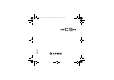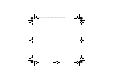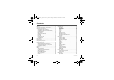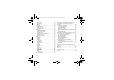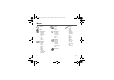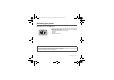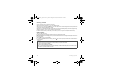ENGLISH 252784057_myC5-3 FCC_en.book Page 1 Jeudi, 22.
52784057_myC5-3 FCC_en.book Page 2 Jeudi, 22.
252784057_myC5-3 FCC_en.book Page 3 Jeudi, 22. mars 2007 9:59 09 You have just purchased a SAGEM phone. We congratulate you! In order to use your phone efficiently and safely, we recommend that you read this handbook carefully. Your phone can be used internationally in the various networks (GSM 850 MHz and PCS 1900 MHz) depending on the roaming arrangements with your operator.
252784057_myC5-3 FCC_en.book Page 4 Jeudi, 22. mars 2007 9:59 09 Contents Menus....................................................................6 Your phone package - Accessories ...................7 Activating your phone .........................................8 Information on the SIM card ........................... 8 Installing the SIM card and the battery ........... 9 Getting started .............................................. 10 PIN number...................................................
252784057_myC5-3 FCC_en.book Page 5 Jeudi, 22. mars 2007 9:59 09 My Pictures ...................................................38 My Sounds ....................................................39 Memory .........................................................39 Organizer.............................................................40 Calendar menu .............................................40 Sending a vCal..............................................41 Receiving a vCal ................................
252784057_myC5-3 FCC_en.book Page 6 Jeudi, 22. mars 2007 9:59 09 Menus Games WAP Applications Calculator Converter Audio player Alarm Timer ToDo Services Messages Compose Inbox Outbox Sentbox Drafts Options Memory Local info.
252784057_myC5-3 FCC_en.book Page 7 Jeudi, 22. mars 2007 9:59 09 Your phone package - Accessories When you open the box, check that all items are present (some items may vary from the pictures shown below): 1 - Phone 2 - Charger 3 - Battery 4 - User guide 1 2 3 4 Accessories We advise you the use of SAGEM brand accessories for an optimal operating of your phone and of your accessories.
252784057_myC5-3 FCC_en.book Page 8 Jeudi, 22. mars 2007 9:59 09 Activating your phone Information on the SIM card To use your phone, you need a card called SIM card. It contains personal information that you can modify: - Secret codes (PIN(s): Personal Identification Numbers), these codes allow you to protect access to your SIM card and phone. - Phonebook, - Messages, - How special services work. WARNING This card must be handled and stored with care in order not to be damaged.
252784057_myC5-3 FCC_en.book Page 9 Jeudi, 22. mars 2007 9:59 09 Installing the SIM card and the battery The SIM card is inserted under the phone's battery. Ensure that the phone is switched off and the charger disconnected. 1 2 4 1 2 3 Turn the phone back and remove the back cover by sliding it downwards. 4 Place the battery by positioning first the top of it, as shown on the battery. Replace the back cover by sliding it then push the lower part into the lock position.
252784057_myC5-3 FCC_en.book Page 10 Jeudi, 22. mars 2007 9:59 09 Getting started You are now ready to use your phone for the first time. Switch on the phone by pressing the key. A short display appears. When you switch on your phone for the first time, you must configure it with various settings that will remain by default until you choose to modify them (depending on model).
252784057_myC5-3 FCC_en.book Page 11 Jeudi, 22. mars 2007 9:59 09 Setting time and date When you use your phone for the first time, you need to set the date and time. In due course, when the battery is completely discharged, or if it has been removed, you will be prompted systematically to confirm date and time. Setting the date: Set the date by entering it directly in numerical form or by using the keys to increase or decrease the default values.
252784057_myC5-3 FCC_en.book Page 12 Jeudi, 22. mars 2007 9:59 09 First call Dial the number of your correspondent. Press the key. During the call, the call in progress icon flashes on screen and tones may indicate the establishment of the call. Once communication has been established, the call icon stops flashing. You can adjust the sound level (volume) using the keys. At the end of the conversation press the key to hang up.
252784057_myC5-3 FCC_en.book Page 13 Jeudi, 22. mars 2007 9:59 09 Receiving a call When you receive a call, the number of your correspondent is displayed when it is presented by the network. Press the key or the key to answer, and speak. To refuse the call, press the key or the key. To stop the ring tone or the vibrate, without refusing the call, press the key.
252784057_myC5-3 FCC_en.book Page 14 Jeudi, 22. mars 2007 9:59 09 Description OK Microphone 14 Hold down: Switch on/off In a call context: Reject a call - hang up In menus: Return to initial screen Short press when calling: activate/deactivate hands-free mode (WARNING: in this mode do not bring the phone up to your ear (at least 3.
252784057_myC5-3 FCC_en.book Page 15 Jeudi, 22. mars 2007 9:59 09 Lateral key - Short press on up or down used for volume control during a call - Short press on up or down used for volume control of key beep when idle - Short press on down key used to go to silent mode on incoming call - Long press on down key used to reject an incoming call (*) In this manual, when a function is chosen by pressing on this key, square brackets are used (e.g.: [Save]).
252784057_myC5-3 FCC_en.book Page 16 Jeudi, 22. mars 2007 9:59 09 Initial screen The initial screen contains the following information: 1 - The title bar icons: Battery Calls forwarded Call (establishing the call) Call (hands free) Message (reception of a message, message memory full) FAX communication DATA communication Silent mode Message in answering machine WAP (@) communication GPRS Home zone Roaming Protected WAP logon Protected WAP logon icon with certificate Signal strength level (5 bars).
252784057_myC5-3 FCC_en.book Page 17 Jeudi, 22. mars 2007 9:59 09 Navigation principles These basic principles bring a great intuitiveness to your phone. Validate by pressing the key or the OK key. Cancel by pressing the key. The thumbnails at the bottom of the screen refer to the keys. In the menus, a title bar reminds you of the previous level. The navigation keys are used to navigate from one menu to another within the same menu structure.
252784057_myC5-3 FCC_en.book Page 18 Jeudi, 22. mars 2007 9:59 09 Using your phone Improving antenna performance The antenna is integrated in your phone, under the back cover at the top. Avoid putting your fingers on this area when the phone is switched ON. If your fingers obstruct the antenna, the phone may have to operate with a higher power level than usual; decreasing its efficiency quickly. It could also affect the quality of your communications.
252784057_myC5-3 FCC_en.book Page 19 Jeudi, 22. mars 2007 9:59 09 Charging the battery Your phone is powered by a rechargeable battery. A new battery must be charged for 4 hours at least before being used for the first time. It reaches its optimum capacity after a few cycles of use. When your battery has been discharged, the phone displays the state (empty battery icon flashes).
252784057_myC5-3 FCC_en.book Page 20 Jeudi, 22. mars 2007 9:59 09 Games The games being designed by Java™, many compatible games can be downloaded in your phone. Delete all menu: deletes all the games you have downloaded.
252784057_myC5-3 FCC_en.book Page 21 Jeudi, 22. mars 2007 9:59 09 WAP WAP (Wireless Application Protocol): a protocol that translates the Internet language into WML and HTML languages that can be read by a phone. The WAP function allows you to log onto certain Internet sites. You can log onto sites that allow you to download ringtones, icons, animated screensavers, JavaTM applications to your phone.
252784057_myC5-3 FCC_en.book Page 22 Jeudi, 22. mars 2007 9:59 09 About…: information on the browser. Exit: returns to the phone's home page. Configuring WAP parameters Select the Advanced… menu, then the Settings menu. Profiles is used to select or modify your access provider's logon parameters or configure the parameters of other access providers. The active profile is preceded with a star. The Menu is used to add a new profile or to display the memory size available.
252784057_myC5-3 FCC_en.book Page 23 Jeudi, 22. mars 2007 9:59 09 WAP Logging on The connection to a WAP service on the GPRS network is not cut if an incoming call is received. You can answer the call. Using the Welcome menu, you can log onto your access provider's WAP site by pressing the key. If you are logging onto the GSM or GPRS network, the @ symbol flashes, the metering of the cost of the call starts as soon as it stops flashing.
252784057_myC5-3 FCC_en.book Page 24 Jeudi, 22. mars 2007 9:59 09 Applications The Java™ function allows you to download applications and utilities in your phone. Downloading is done through the WAP function. Please go to the Applications menu to use the applications already installed or install others. Calculator This menu allows you to use your phone as a calculator. On the Applications menu, please select the Calculator menu and [OK].
2784057_myC5-3 FCC_en.book Page 25 Jeudi, 22. mars 2007 9:59 09 Exchange rate Enter the exchange rate corresponding to the chosen currency. Currency Enter the two types of currency to be converted. Go to Calculator This option allows you to use immediately the value converted in the calculator. Audio player In the Multimedia/My Sounds menu, select the musics you want to insert in Audio player. Select each music, press [Options] and select Add to playlist.
252784057_myC5-3 FCC_en.book Page 26 Jeudi, 22. mars 2007 9:59 09 ToDo This menu allows you to add ToDo’s, access category-based Todo management and delete all the ToDo’s. On the Applications menu, please select ToDo and press [Options]. Select one of the actions in the list with the keys and validate. - Add Written/Vocal ToDo: allows you to add ToDo of the text or voice type. Fill in the different items. Save the ToDo.
252784057_myC5-3 FCC_en.book Page 27 Jeudi, 22. mars 2007 9:59 09 Exchange of data with a PC Working from a PC, you can save/edit contacts, events and tasks stored in your phone. To do this, you will need to connect your phone to the PC by means of a suitable data cable (USB). Working from a PC, you can save/edit photos and ring tones not copyrighted stored in your phone. To do this, you will need to connect your phone to the PC by means of a suitable data cable (USB).
252784057_myC5-3 FCC_en.book Page 28 Jeudi, 22. mars 2007 9:59 09 Messages From this menu, you are able to send SMS and MMS. MMS is a Multimedia Message Service, which allows you to enclose audio files, images and others rich contents to your messages; these messages can even be composed of several slides. MMS are differently invoiced than SMS are. Please contact your network provider to get more information on their cost. This menu has been compiled in collaboration with magic4™.
252784057_myC5-3 FCC_en.book Page 29 Jeudi, 22. mars 2007 9:59 09 The Easy Message T9™ mode helps you to easily write your short messages. Using T9 Mode Press once the key corresponding to the letter chosen and compose the word by continuing to press the keys corresponding to the various letters without paying attention to the display: the word is highlighted. If you agree on the word proposed on the screen, press the 0 key to validate it (the 0 key inserts a space), and go on writing the next word.
252784057_myC5-3 FCC_en.book Page 30 Jeudi, 22. mars 2007 9:59 09 Accented characters Accented characters are generated automatically in T9 mode. In ABC mode accented characters are available by pressing the key supporting the non-accented character in succession. Compose MMS On the Messages menu, please choose the Compose menu and validate. Select the MMS option. When the text has been entered, [Options] is used to access the functions offered: - Insert to insert various objects (symbols, sounds, etc.
252784057_myC5-3 FCC_en.book Page 31 Jeudi, 22. mars 2007 9:59 09 Receiving messages When you receive a message, the phone plays the ring tone that you selected, and the message icon comes on the screen of your phone. If you do not read the messages, this icon remains displayed on the screen. When it flashes, the memory is full. Receiving icons, backgrounds or tunes can take several seconds. An icon is blinking when the download of your message is in progress.
252784057_myC5-3 FCC_en.book Page 32 Jeudi, 22. mars 2007 9:59 09 Sentbox The Sentbox menu is used to store all your sent messages if you activated the option Store sent msgs in the Options menu (see page 32). Too many messages saved will quickly fill up the available memory and no further messages will be received. For each message, its characteristics (shown with an icon) and the time (or date) of sending are displayed on the screen. Select a message and press the OK key.
252784057_myC5-3 FCC_en.book Page 33 Jeudi, 22. mars 2007 9:59 09 Advanced settings: - Send delivery rep.: sending a delivery report when receiving a message. - MMS ignore: if you want to deactivate the reception of any MMS in your phone. - MMS server: to select another MMS provider, or set the parameters of a new MMS provider. - Display Bcc: if you want to activate/deactivate this display.
252784057_myC5-3 FCC_en.book Page 34 Jeudi, 22. mars 2007 9:59 09 Mailing list This menu displays the mailing lists created in the phonebook. To display the different options, press [Options]. - Add mailing list: allows you to create a new mailing list. - Modify name: allows you to modify the mailing list name. - Add contact: allows you to add a contact to the mailing list. - Properties: allows you to see the type of mailing list and the number of contacts. - Delete: allows you to delete the mailing list.
252784057_myC5-3 FCC_en.book Page 35 Jeudi, 22. mars 2007 9:59 09 Photo - Video This menu allows you to take photos or videos and use them for different purposes. For instance, you can send them to another phone or an Internet address, store them, use them as wallpapers or screen savers… Take and send a photo You can set the timer, the click sound , the photo quality and the photo format in the Settings/Camera menu. Select the Camera menu. Select Photo and validate The camera is now on.
252784057_myC5-3 FCC_en.book Page 36 Jeudi, 22. mars 2007 9:59 09 The options are: - Add to contact: allows you to assign a picture to a contact saved in the phonebook. - Send by MMS: allows you to send the photo by MMS (see the Message menu). - New...: allows you to take a new photo. - Editor: various options to modify a photo: • Zoom: allows you to magnify certain parts of your photo. • Adjustment: allows you to improve contrast. • Emboss: allows you to modify a photo with an embossed grey tint.
252784057_myC5-3 FCC_en.book Page 37 Jeudi, 22. mars 2007 9:59 09 Take a video Before taking a video, you can set the sound and the video size in the Settings/Camera menu Select the Camera menu. Choose the Video option and press OK. Select, if you want, a video size limit, maximum size to send the video by MMS. Press the left key [Record] to record then press again the left key [Stop] when you want to stop recording. Note: the phone automatically stops recording when the maximum size available is reached.
252784057_myC5-3 FCC_en.book Page 38 Jeudi, 22. mars 2007 9:59 09 Multimedia This menu gives you easy access to your favourite photos, videos, pictures and sounds. My Videos This menu gives you access to your videos From the Multimedia menu, please select the My Videos menu and the Select label (left key). The names of the videos stored in memory are displayed on the screen. Please use the keys to select one of them. Once you have selected a video, press OK. The video is now displayed.
252784057_myC5-3 FCC_en.book Page 39 Jeudi, 22. mars 2007 9:59 09 - Rename: allows you to rename a picture. - Properties: properties of the picture selected. - Delete: allows you to delete a picture. Pictures Menu: - New photo: allows you to take a new photo. - Delete all: allows you to delete all pictures. You can import or export pictures to or from a computer using My Pictures And Sounds (MPAS), available from www.planetsagem.com. My Sounds This menu gives you access to your sounds.
252784057_myC5-3 FCC_en.book Page 40 Jeudi, 22. mars 2007 9:59 09 Organizer This menu gives you access to your diary and get to a day, week, month or specific date. It lets you add events, access the global actions for all the events and manage them by event category. Calendar menu This menu lets you add events, manage events by category, see the available memory and delete all the events. From the Organizer menu, select the Calendar menu.
252784057_myC5-3 FCC_en.book Page 41 Jeudi, 22. mars 2007 9:59 09 Sending a vCal You can send a vCal from each diary event. Yet, this function is available only on certain models of phone. You can send vCals to another phone using MMS depending on your phone and the recipient’s phone. On the See today list, please select an event and in theTodo event actions menu list, select Send. Then you should in addition select your contact information (phone number or Email address) before confirming.
252784057_myC5-3 FCC_en.book Page 42 Jeudi, 22. mars 2007 9:59 09 Phonebook The phonebook allows you to store numbers that you call regularly. These numbers can be stored in the SIM card or in the phone. To store a contact in the phone memory, the following fields can be filled: last name, first name, numbers, email, URL, address, company, comments, ringtone, photo. The fields coloured with red are mandatory. To store a contact in the SIM card, only the last name and number fields must be filled.
252784057_myC5-3 FCC_en.book Page 43 Jeudi, 22. mars 2007 9:59 09 Storing a new contact Adding a contact in the SIM card memory - From the contact list, select Contacts menu, [Options]. Select Add SIM contact and press the OK key. Select SIM card or Fixed directory and press the OK key. Enter the last name and press the OK key. Enter the number and press the OK key. Press [Save] to store it. Adding a contact in the phone memory - From the contact list, select Contacts menu, [Options].
252784057_myC5-3 FCC_en.book Page 44 Jeudi, 22. mars 2007 9:59 09 Memory Select Memory and validate. Select SIM or Phone and validate. Phone: the screen displays the amount of memory used. The memory capacity is shared between the phonebook and various other features. If you lack memory, check if you can free some space from another feature. SIM: available memory only for contacts. Delete all This allows you to delete all the contacts stored in the phone memory.
252784057_myC5-3 FCC_en.book Page 45 Jeudi, 22. mars 2007 9:59 09 Send message To send a SMS or a MMS to a contact (see chapter Messages). Send By To send a contact details by SMS or MMS (see chapter Messages). Copy to SIM/Copy to phone This allows you to copy your phonebook entries from one memory to the other. Only the name and the first phone number will be copied. Delete Validate deletion of entry. Sending a vCard It is possible to send a vCard from each contact stored in the phonebook.
252784057_myC5-3 FCC_en.book Page 46 Jeudi, 22. mars 2007 9:59 09 Settings This menu allows you to set your phone. Sounds This menu allows you to customize the ring tones on your phone and to activate beep and vibrate modes. Volume and ring tone This menu allows you to allocate a ring tone to different functions. On the Sounds menu, please select the Ring tones menu and [Select]. Select the function on which you want to choose a ring tone. Select the ring tone from the proposed list and validate.
252784057_myC5-3 FCC_en.book Page 47 Jeudi, 22. mars 2007 9:59 09 Beeps This menu allows you to activate a beep for the battery, the keypad or the network. On the Sounds menu, please select the Beeps menu and [Select]. Select the type of beep you want to allocate from the proposed choices (Flip beep, Keypad beeps, Network beep, Battery beep) and validate. Activate or deactivate the beep and validate. If you select key beeps, different options are given.
252784057_myC5-3 FCC_en.book Page 48 Jeudi, 22. mars 2007 9:59 09 Screensaver This menu allows you to display an animation when the phone is in standby mode. On the Display menu, please select the Screensaver menu and [Select]. Select one of the screensavers given and [View]. The chosen screensaver appears on the screen, validate it. Operator logo This menu allows you to display your operator's logo on the initial screen. On the Display menu, please select the Operator logo menu and [Select].
252784057_myC5-3 FCC_en.book Page 49 Jeudi, 22. mars 2007 9:59 09 Camera This menu allows you to set the camera features of your phone. On the Settings menu, please select the Camera menu and [Select]. - Timer: this menu enables you to take a photo with a 5, 10 or 15 second time delay. During preview of the photo, activate the delayed exposure by pressing [Timer]. (NB: if you want to take the photo immediately, then press OK).
252784057_myC5-3 FCC_en.book Page 50 Jeudi, 22. mars 2007 9:59 09 Calls The Calls menu allows you to manage all the calls functions (call forward, displaying numbers, call waiting, voicemail number, etc.). Call forward Depending on your subscription, this service allows you to forward incoming calls to a different number or to the voice mailbox. On the Calls menu, please select the Call forward menu and [Select]. Choose the type of forwarding you want from the options available.
252784057_myC5-3 FCC_en.book Page 51 Jeudi, 22. mars 2007 9:59 09 Display number This menu allows you to modify the status of the display number function. On the Calls menu, please select the Display number menu and [Select]. Select one of the options given: Anonymous mode, My number, Callers’ number. Anonymous mode You have the facility to mask your number on the phone of the person you are calling. - Preset: network default mode.
252784057_myC5-3 FCC_en.book Page 52 Jeudi, 22. mars 2007 9:59 09 Voicemail This function is used to record your answer phone number. This number will be used during a call to the voice mailbox using the programmable keys. On the Calls menu, please select the Voicemail menu and [Select]. Enter your answer phone number and validate. ALS The ALS (Alternate Line Service) function allows you, depending on your subscription, to have two phone lines.
252784057_myC5-3 FCC_en.book Page 53 Jeudi, 22. mars 2007 9:59 09 Phone code The Phone code menu allows you to activate the phone code so that it is requested and checked whenever the phone is switched on if a different SIM card is used. This code is automatically linked to the SIM card installed when the phone is activated, for example to protect the phone if stolen. To activate or deactivate the phone code, select the Phone code menu and validate. Enter 0000 (the factory code, by default) and validate.
252784057_myC5-3 FCC_en.book Page 54 Jeudi, 22. mars 2007 9:59 09 Fixed dialling This menu allows you to restrict the outgoing calls. The availability of this menu depends on your SIM. On the Security menu, please select the Fixed dialling menu and [Select]. Enter PIN2 number and validate. Select Activate or Deactivate and validate. Proceed as for any other phonebook. When activating this function, only the numbers stored in the fixed dialling can be called.
252784057_myC5-3 FCC_en.book Page 55 Jeudi, 22. mars 2007 9:59 09 Leds This menu allows you to select or not the color of the LED located on the flip. The color may be selected for different functions. From the Settings menu, please select the Leds menu and OK. From the list, select the function where you want to change the color. Select the color and OK. Shortcuts This menu allows you to allocate functions to the programmable keys.
252784057_myC5-3 FCC_en.book Page 56 Jeudi, 22. mars 2007 9:59 09 Display This menu allows you to select the date and time display type. On the Date / Time menu, please select Display and [Select]. In the list that appears, select the desired display type between: Analog, Digital, None, by using the keys and validate. Time zone This menu allows you to change time in relation to the GMT time. On the Date / Time menu, please select Time zone and [Select].
252784057_myC5-3 FCC_en.book Page 57 Jeudi, 22. mars 2007 9:59 09 Connectivity You can also connect it to your computer in order to receive data or fax through GSM or GPRS network (depending on subscription): configure the connection parameters of your computer using the Wellphone CD supplied as an accessory. Serial Speed On the Connectivity menu, please select the Serial Speed parameters menu and validate.
252784057_myC5-3 FCC_en.book Page 58 Jeudi, 22. mars 2007 9:59 09 Technical features Weight: 78 g Size: 82.2 x 42.
252784057_myC5-3 FCC_en.book Page 59 Jeudi, 22. mars 2007 9:59 09 Certification and safety information for the United States and countries using FCC standards FCC Part 15 statement This device complies with part 15, part 22 and part 24 of the FCC rules. Operation is subject to the following two conditions: (1) this device may not cause harmful interference, and (2) this device must accept any interference, including interference that may cause undesired operation.
252784057_myC5-3 FCC_en.book Page 60 Jeudi, 22. mars 2007 9:59 09 FCC SAR information THIS MODEL PHONE MEETS THE FCC'S REQUIREMENTS FOR EXPOSURE TO RADIO WAVES Your wireless phone is a radio transmitter and receiver. It is designed and manufactured not to exceed the limits for exposure to radiofrequency (RF) energy set by the United States Federal Communications Commission (FCC). These limits are part of comprehensive guidelines and establish permitted levels of RF energy for the general population.
252784057_myC5-3 FCC_en.book Page 61 Jeudi, 22. mars 2007 9:59 09 While there may be differences between the SAR levels of various phones and at various positions, they all meet the FCC requirement. The FCC has granted an Equipment Authorization for this model phone with all reported SAR levels evaluated as in compliance with the FCC RF exposure guidelines. SAR information on this model phone is on file with the FCC and can be found under the Display Grant section of http://www.fcc.
252784057_myC5-3 FCC_en.book Page 62 Jeudi, 22. mars 2007 9:59 09 Distance of operation This phone is designed to comply with the FCC radio frequency (RF) exposure guidelines when used as follows: - Against the ear: Place or receive a phone call and hold the phone as you would a wireline telephone. - Body worn: When transmitting, place the phone in a carrying accessory that contains no metal and positions the phone a minimum of 0.59 inches (1.5 cm) from your body.
252784057_myC5-3 FCC_en.book Page 63 Jeudi, 22.
252784057_myC5-3 FCC_en.book Page 64 Jeudi, 22. mars 2007 9:59 09 FDA and the Cellular Telecommunications & Internet Association (CTIA) have a formal Cooperative Research and Development Agreement (CRADA) to do research on wireless phone safety. FDA provides the scientific oversight, obtaining input from experts in government, industry, and academic organizations. CTIA-funded research is conducted through contracts to independent investigators.
252784057_myC5-3 FCC_en.book Page 65 Jeudi, 22. mars 2007 9:59 09 Do wireless phone accessories that claim to shield the head from RF radiation work? Since there are no known risks from exposure to RF emissions from wireless phones, there is no reason to believe that accessories that claim to shield the head from those emissions reduce risks.
252784057_myC5-3 FCC_en.book Page 66 Jeudi, 22.
252784057_myC5-3 FCC_en.book Page 67 Jeudi, 22. mars 2007 9:59 09 CE SAR information THIS MODEL MEETS INTERNATIONAL GUIDELINES FOR EXPOSURE TO RADIO WAVES Your mobile device is a radio transmitter and receiver. It is designed not to exceed the limits for exposure to radio waves recommended by international guidelines. These guidelines were developed by the independent scientific organization ICNIRP and include safety margins designed to assure the protection of all persons, regardless of age and health.
252784057_myC5-3 FCC_en.book Page 68 Jeudi, 22. mars 2007 9:59 09 Safety information Never attempt to disassemble your phone. You alone are responsible for how you use your phone and any consequences of its use. As a general rule, always switch off your phone wherever the use of a phone is prohibited. Use of your phone is subject to safety measures designed to protect users and their environment. Do not use your phone in damp areas (bathroom, swimming pool…). Protect it from liquids and other moisture.
252784057_myC5-3 FCC_en.book Page 69 Jeudi, 22. mars 2007 9:59 09 Road safety Do not use your phone when driving. In order to give your full attention to driving, stop and park safely before making a call. You must comply with any current legislation.
252784057_myC5-3 FCC_en.book Page 70 Jeudi, 22. mars 2007 9:59 09 For Customers in the United States LIMITED WARRANTY Brightstar US, Inc.
252784057_myC5-3 FCC_en.book Page 71 Jeudi, 22. mars 2007 9:59 09 Limited Warranty The mobile phone and software program developed by Sagem Communication (SAGEM) remains the exclusive property of Sagem. YOU ARE STRICTLY PROHIBITED FROM MODIFYING, TRANSLATING, DE-COMPILING OR DISASSEMBLING THIS SOFTWARE PROGRAM OR ANY PART THEREOF. Brightstar US, Inc.
252784057_myC5-3 FCC_en.book Page 72 Jeudi, 22. mars 2007 9:59 09 3. You are responsible for sending the phone to the repair center.
252784057_myC5-3 FCC_en.book Page 73 Jeudi, 22. mars 2007 9:59 09 6. In the event a customer submits a product for repair or replacement and such product is excluded from warranty coverage or the warranty period has expired, Brightstar will draw up an estimate to be given to the customer for acceptance before any repair commences. The repair and freight costs (to and from the repair center) given in an estimate accepted by the customer will be charged to the customer. 7.
252784057_myC5-3 FCC_en.book Page 74 Jeudi, 22. mars 2007 9:59 09 For customers outside the United States Warranty You must always use your phone for the purpose for which it was designed, under normal operating conditions. Sagem Communication declines all responsibility for any use outside of the scope of its designed purpose and for any consequences of this use. The software program developed by SAGEM remains the exclusive property of Sagem Communication.
252784057_myC5-3 FCC_en.book Page 75 Jeudi, 22. mars 2007 9:59 09 Phones that have been repaired or replaced as standard during the warranty period stated above are guaranteed (parts and labour) until the later of these two dates: Expiry of the guarantee period of twelve (12) months stated above or three (3) months with effect from the date of support provided by Sagem Communication.
252784057_myC5-3 FCC_en.book Page 76 Jeudi, 22. mars 2007 9:59 09 4. The following are excluded from the warranty: Breakdowns or malfunctions due to non-compliance with the installation and use instructions, to an external cause of the phone (shock, lightning, fire, vandalism, malice, water damage of any type, contact with various liquids or any harmful agent, unsuitable electric current...
252784057_myC5-3 FCC_en.book Page 77 Jeudi, 22. mars 2007 9:59 09 End User Licence Agreement (EULA), for the software CONTEXT AND ACCEPTATION OF THE AGREEMENT You have acquired a Mobile Phone device ("DEVICE"), manufactured by Sagem Communication (SAGEM), that includes software either developed by SAGEM itself or licensed third party Software suppliers ("SOFTWARE COMPANIES") to SAGEM with the rights to sub-license it to the purchaser of the device.
252784057_myC5-3 FCC_en.book Page 78 Jeudi, 22. mars 2007 9:59 09 Security Updates. The SOFTWARE may include digital rights management technology. If SOFTWARE does contain digital rights management technology, content providers are using the digital rights management technology ("DRM") contained in the SOFTWARE to protect the integrity of their content ("Secure Content") so that their intellectual property, including copyright, in such content is not misappropriated.
252784057_myC5-3 FCC_en.book Page 79 Jeudi, 22. mars 2007 9:59 09 Speech/Handwriting Recognition. If the SOFTWARE includes speech and/or handwriting recognition component(s), you should understand that speech and handwriting recognition are inherently statistical processes; that recognition errors are inherent in the processes; and that errors can occur in the component's recognition of your handwriting or speech, and the final conversion into text.
252784057_myC5-3 FCC_en.book Page 80 Jeudi, 22. mars 2007 9:59 09 Additional Software/Services. The SOFTWARE may permit SAGEM to provide or make available to you SOFTWARE updates, supplements, add-on components, or Internet-based services components of the SOFTWARE after the date you obtain your initial copy of the SOFTWARE ("Supplemental Components").
252784057_myC5-3 FCC_en.book Page 81 Jeudi, 22. mars 2007 9:59 09 Warranty You must always use your phone for the purpose for which it was designed, under normal operating conditions. Sagem Communication declines all responsibility for any use outside of the scope of its designed purpose and for any consequences of this use. The software program developed by SAGEM remains the exclusive property of Sagem Communication.
252784057_myC5-3 FCC_en.book Page 82 Jeudi, 22. mars 2007 9:59 09 1. The new phone (excluding consumables), including new accessories bundled with the phone, are guaranteed by Sagem Communication, parts and labour (apart from travel) against any manufacturing fault for a period of twelve (12) months with effect from the sale of the phone to the customer, on presentation of the paperwork stating the purchase date of the phone.
252784057_myC5-3 FCC_en.book Page 83 Jeudi, 22. mars 2007 9:59 09 Sagem Communication may decide, at its option, to repair the phone with new or reconditioned parts, replace the phone with a new phone or, in any dispute, a phone in good working condition. During its work Sagem Communication reserves the facility to make, where necessary, any technical modifications to the phone where these modifications doe not adversely affect its initial purpose.
252784057_myC5-3 FCC_en.book Page 84 Jeudi, 22. mars 2007 9:59 09 5. In the cases of warranty exclusion and of expiry of the warranty period, Sagem Communication shall draw up an estimate to be given to the customer for acceptance before any call-out. The repair and carriage costs (there and back) given in the accepted estimate will be charged to the customer. These provisions are valid unless a special written agreement has been made with the customer.
252784057_myC5-3 FCC_en.book Page 85 Jeudi, 22. mars 2007 9:59 09 Java™ When running a Java™ application, you may be prompted to grant access to protected features. These features are protected because using them could incur you cost, or involve your personal data. In case of doubt, don't hesitate to refuse access by selecting the "No" button! The security configuration menu is an expert feature! You must know exactly what you are doing before attempting to change security parameters of a MIDlet.
252784057_myC5-3 FCC_en.book Page 86 Jeudi, 22. mars 2007 9:59 09 - Single confirmation: The first time in the whole MIDlet life a MIDlet uses a protected feature, user is prompted to grant access. It remains valid until the MIDlet is removed from the handset. - Always: The security group unconditionally grants access to protected features. A MIDlet has a security status which is either "uncertified", or else "certified".
252784057_myC5-3 FCC_en.book Page 87 Jeudi, 22. mars 2007 9:59 09 Downloading a MIDlet (Java™ game or application) MIDlets are easily downloaded in the mobile phone through the Games or Applications menus or through the WAP browser. In almost all cases, you will first receive a JAD file which will be displayed on the screen. When you select a JAD file, your mobile phone downloads it, displays data contained and prompts you to acknowledge the JAR file download.
252784057_myC5-3 FCC_en.book Page 88 Jeudi, 22. mars 2007 9:59 09 Troubleshooting PROBLEM - SITUATION The phone won’t start and/or won’t take a charge Battery status unknown LOW BATTERY SIM not present Incorrect PIN code SIM BLOCKED 88 ACTIONS The battery has completely lost its charge. Connect the phone to the charger for between 5 and 30 minutes. The phone will only switch on after it has been charging for a few minutes. You may use the phone again when the Start option is displayed on the screen.
252784057_myC5-3 FCC_en.book Page 89 Jeudi, 22. mars 2007 9:59 09 PROBLEM - SITUATION SIM LOCKED No call connection No receiving calls Quality reception when calling Impossible to send message Troubleshooting ACTIONS On network providers’ request, the handset can only be used with some types of SIM cards. This message means that the SIM card you are using does not fit with the phone. Take the SIM card out, and switch it back on.
252784057_myC5-3 FCC_en.book Page 90 Jeudi, 22. mars 2007 9:59 09 PROBLEM - SITUATION No answer phonebox If answer phone icon flashing In WAP context: SERVER NOT ANSWERING message Logon to home page impossible Operator name does not appear on screen ACTIONS Check that the SIM card does offer this service. Program the call to be forwarded to answer phone using the information provided by the operator. Check that the SIM card used offers this service.
252784057_myC5-3 FCC_en.book Page 91 Jeudi, 22. mars 2007 9:59 09 PROBLEM - SITUATION ACTIONS How do I free up memory to download my objects (sounds, images) How do I free up memory to receive new messages? Go into the Multimedia menu, select My Pictures or My Sounds then delete some objects. Manage your Outbox carefully. It is recommended not saving them automatically: too many messages saved will quickly fill up the available memory and no further messages will be received.
252784057_myC5-3 FCC_en.book Page 92 Jeudi, 22.
252784057_myC5-3 FCC_en.book Page 93 Jeudi, 22.
252784057_myC5-3 FCC_en.book Page 94 Jeudi, 22.
252784057_myC5-3 FCC_en.book Page 95 Jeudi, 22.
252784057_myC5-3 FCC_en.book Page 96 Jeudi, 22. mars 2007 9:59 09 DATA SUBJECT TO CHANGE WITHOUT NOTICE www.sagem.