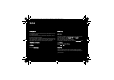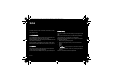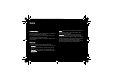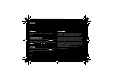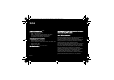User's Manual
Table Of Contents
- 1 Introduction
- 2 Quick start
- 3 Phone menus
- 4 Calls
- 5 Contacts
- 6 Messages
- 7 Multimedia functions
- 8 Browsers
- 9 Customizing the phone
- 10 Other functions
- 11 Using the GPS
- 12 Appendix
- 12.1 Technical features
- 12.2 Certification and safety information for the United States and countries using FCC standards
- 12.2.1 FCC Part 15 statement
- 12.2.2 FCC SAR information
- 12.2.3 Safety Information
- 12.2.4 Distance of operation
- 12.2.5 FDA consumer information on wireless phones
- Do wireless phones pose a health hazard?
- What is FDA's role concerning the safety of wireless phones?
- What is FDA doing to find out more about the possible health effects of wireless phone RF?
- What steps can I take to reduce my exposure to radiofrequency energy from my wireless phone?
- What about children using wireless phones?
- Do hands-free kits for wireless phones reduce risks from exposure to RF emissions?
- Do wireless phone accessories that claim to shield the head from RF radiation work?
- 12.2.6 Driving safety tips
- 12.3 Certification and safety information for Europe and countries using CE standards
- 12.4 Environment
- 12.5 End User License Agreement [EULA]
- 12.6 Java™
- 12.7 Warranty conditions
- 12.8 Troubleshooting
- Index
58
User Manual
11.2 Calculate a route
Once you are receiving GPS signals, you can start navigating.
Follow the instructions below to start setting up a route and to
navigate [you may however define and calculate routes without
a connected GPS receiver, but you will not be able to navigate,
hear the voice instructions and use all the functions].
–Select Plan route in the main menu.
– Select the A icon to define your starting point. You can then
choose to:
— Start from your current position/from your GPS position
[only available when a GPS receiver is connected].
— Find your starting point by making a search for
locations such as addresses, companies or categories
[airports, hotels, service stations, etc.]. If you do not
know the spelling, simply enter the first few letters. The
country/state must always be defined together with at
least one other field to complete the search request.
— Select one of your favorites as your starting point.
— Select a position on the map as your starting point [not
applicable on all phones – some phone models will
allow you to define the destination on the map – then
press Navigate to after selecting a position to go to. In
this way, you will only need to set your destination; this
is probably the easiest way of setting up a route].
Move around in the map using the stylus or keys 4, 6, 8
and 9, and zoom in and out using the + and – icons, or
by pressing keys 5 and 0. Now select
Options/Navigate to.
– Once the starting point and destination have been defined,
a route will be calculated and the navigation map will be
displayed by default. You can change the navigation view
in the menu options.
You are now ready to start navigating!
58–59
254073788_P'9522_FCC-US_en.book Page 58 Mercredi, 29. octobre 2008 4:45 16