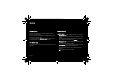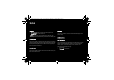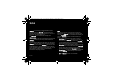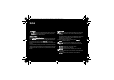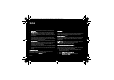User's Manual
Table Of Contents
- 1 Introduction
- 2 Quick start
- 3 Phone menus
- 4 Calls
- 5 Contacts
- 6 Messages
- 7 Multimedia functions
- 8 Browsers
- 9 Customizing the phone
- 10 Other functions
- 11 Using the GPS
- 12 Appendix
- 12.1 Technical features
- 12.2 Certification and safety information for the United States and countries using FCC standards
- 12.2.1 FCC Part 15 statement
- 12.2.2 FCC SAR information
- 12.2.3 Safety Information
- 12.2.4 Distance of operation
- 12.2.5 FDA consumer information on wireless phones
- Do wireless phones pose a health hazard?
- What is FDA's role concerning the safety of wireless phones?
- What is FDA doing to find out more about the possible health effects of wireless phone RF?
- What steps can I take to reduce my exposure to radiofrequency energy from my wireless phone?
- What about children using wireless phones?
- Do hands-free kits for wireless phones reduce risks from exposure to RF emissions?
- Do wireless phone accessories that claim to shield the head from RF radiation work?
- 12.2.6 Driving safety tips
- 12.3 Certification and safety information for Europe and countries using CE standards
- 12.4 Environment
- 12.5 End User License Agreement [EULA]
- 12.6 Java™
- 12.7 Warranty conditions
- 12.8 Troubleshooting
- Index
48
User Manual
After connecting the USB cable between the phone and
the PC, the memory card is considered as an additional
memory in the Windows Explorer tree structure; simply
copy files as you usually do on the PC.
Comments for when the phone is connected to a PC in USB
key mode:
The memory card cannot be used by the phone until the PC is
disconnected. Consequently, if you have configured your
phone with a wallpaper or a ring tone stored in the memory
card, these will not be available on the phone during the
connections.
If your memory card is the default location for photos and
videos, you will no be able to take any during the connections.
– Personal data exchange between your phone and a PC
First select Mobile Manager mode.
After connecting the USB cable between the phone and the
PC, use the Porsche Design Mobile Manager software on your
PC [available from http://www.wellphone.com/porsche-
design] to browse the contents of your mobile phone, to
synchronize, back up and restore your personal data, to
connect to the Internet using your phone as a modem, etc.
See your enclosed personal software license number leaflet for
all necessary details.
Note: If a call is received while exchanging data with your
PC, the link will be broken and will have to be re-started
manually.
9.3.4 Car kit or headset
This menu is used to configure your phone's behavior when
connected to a headset or car kit.
9.3.5 GPS
Use this menu to select a mode in which to use the GPS,
configure a connection profile and calibrate the compass.
48–49
254073788_P'9522_FCC-US_en.book Page 48 Mercredi, 29. octobre 2008 4:45 16