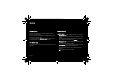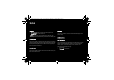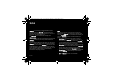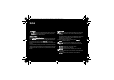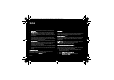User's Manual
Table Of Contents
- 1 Introduction
- 2 Quick start
- 3 Phone menus
- 4 Calls
- 5 Contacts
- 6 Messages
- 7 Multimedia functions
- 8 Browsers
- 9 Customizing the phone
- 10 Other functions
- 11 Using the GPS
- 12 Appendix
- 12.1 Technical features
- 12.2 Certification and safety information for the United States and countries using FCC standards
- 12.2.1 FCC Part 15 statement
- 12.2.2 FCC SAR information
- 12.2.3 Safety Information
- 12.2.4 Distance of operation
- 12.2.5 FDA consumer information on wireless phones
- Do wireless phones pose a health hazard?
- What is FDA's role concerning the safety of wireless phones?
- What is FDA doing to find out more about the possible health effects of wireless phone RF?
- What steps can I take to reduce my exposure to radiofrequency energy from my wireless phone?
- What about children using wireless phones?
- Do hands-free kits for wireless phones reduce risks from exposure to RF emissions?
- Do wireless phone accessories that claim to shield the head from RF radiation work?
- 12.2.6 Driving safety tips
- 12.3 Certification and safety information for Europe and countries using CE standards
- 12.4 Environment
- 12.5 End User License Agreement [EULA]
- 12.6 Java™
- 12.7 Warranty conditions
- 12.8 Troubleshooting
- Index
User Manual
– Select the appropriate access point and validate.
— The pairing is done automatically if the selected access
point does not have a security key.
— If the selected access point does have a security key
[WEP, WPA or WPA2]:
– Enter the Wi-Fi access point's security key [key written on
the access point's label] and validate.
Note:
– If necessary, you can modify the name of your Wi-Fi access
point on your phone by selecting [Options]/Display
Properties/Name.
– Hidden Access Point option: you can enter your access
point's identifier [SSID] manually so that its name does not
appear in the list.
9.3.3 USB Mode
Use this menu to select the USB mode when connecting the
phone to a device using a USB cable.
– At plug-in: if you select this option, you will be asked to
select the mode you want each time you connect your
phone.
– Mobile Manager: to exchange personal data between your
phone and a PC.
– Printer PictBridge: to connect the phone to a photo printer
without using a PC.
– USB key: to exchange files between the phone memory or
memory card, and a PC.
Exchanging data between the phone and a PC with a USB
cable connection
– File exchange between the phone memory or a memory
card, and a PC
First select USB key mode.
254073788_P'9522_FCC-US_en.book Page 47 Mercredi, 29. octobre 2008 4:45 16