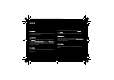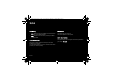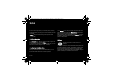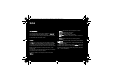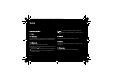User's Manual
Table Of Contents
- 1 Introduction
- 2 Quick start
- 3 Phone menus
- 4 Calls
- 5 Contacts
- 6 Messages
- 7 Multimedia functions
- 8 Browsers
- 9 Customizing the phone
- 10 Other functions
- 11 Using the GPS
- 12 Appendix
- 12.1 Technical features
- 12.2 Certification and safety information for the United States and countries using FCC standards
- 12.2.1 FCC Part 15 statement
- 12.2.2 FCC SAR information
- 12.2.3 Safety Information
- 12.2.4 Distance of operation
- 12.2.5 FDA consumer information on wireless phones
- Do wireless phones pose a health hazard?
- What is FDA's role concerning the safety of wireless phones?
- What is FDA doing to find out more about the possible health effects of wireless phone RF?
- What steps can I take to reduce my exposure to radiofrequency energy from my wireless phone?
- What about children using wireless phones?
- Do hands-free kits for wireless phones reduce risks from exposure to RF emissions?
- Do wireless phone accessories that claim to shield the head from RF radiation work?
- 12.2.6 Driving safety tips
- 12.3 Certification and safety information for Europe and countries using CE standards
- 12.4 Environment
- 12.5 End User License Agreement [EULA]
- 12.6 Java™
- 12.7 Warranty conditions
- 12.8 Troubleshooting
- Index
User Manual
7 Multimedia functions
7.1 Camera
Warning: the camera is equipped with a flash for shooting
in low light conditions. For your safety, make sure you do
not use the flash close to a person in order to avoid any risk
of eye injury. Similarly, make sure you do not use the flash
near the driver of a vehicle.
7.1.1 Settings before taking a photo
In the Camera menu, slide your finger from left to right at the
bottom of the screen and select Photo.
To display the various settings [Flash, Photo format, Photo
quality, Focus, Saving location, Click sound, Timer, Effects,
Exposure, Geolocalisation], slide your finger from left to right at
the bottom of the screen, then select the appropriate setting.
Note: you can add GPS positioning information before
taking a photo.
7.1.2 Taking a photo
Point your phone at the object to photograph while looking at
the screen. You can use the phone horizontally as with any
other digital camera.
Once you are ready to take your photo, press the small side key.
Zoom: to activate the zoom, use the side keys [+ and -].
Note: If the zoom selected does not match with the photo
format, the photo is automatically saved in a smaller, more
appropriate format.
The photo taken is saved in the phone memory or in the
memory card according to the saving location you have
selected.
254073788_P'9522_FCC-US_en.book Page 33 Mercredi, 29. octobre 2008 4:45 16