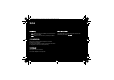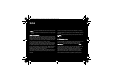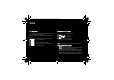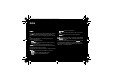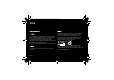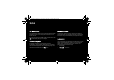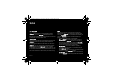User's Manual
Table Of Contents
- Contents
- 1 Introduction 6
- 2 Quick start 11
- 3 Phone menus 17
- 4 Calls 19
- 5 Contacts 23
- 6 Messages 27
- 7 Multimedia functions 32
- 8 Connection functions 38
- 9 Phone customization 44
- 10 Other functions 52
- 11 Appendix 54
- 11.1 Technical features 54
- 11.2 Certification and safety information for the United States and countries using FCC standards 55
- 11.3 Certification and safety information for Europe and countries using CE standards 65
- 11.4 For Customers in the United States 70
- 11.5 For customers outside the United States 75
- 11.6 End User Licence Agreement [EULA] 80
- 11.7 Java™ 86
- 11.8 Warranty conditions 91
- 11.9 Troubleshooting 95
- 12 Index 98
- 1 Introduction
- Instructions and tips for operating the software
- Further detailed information and explanations
- Warnings
- - Porsche Design is a registered trademark of PLH | Porsche Lizenz- and Handelsgesellschaft mbH & Co. KG.
- - SAGEM is a trademark of Sagem Mobiles, SAFRAN group.
- - T9® Text Input is a trademark of ©Tegic Communications Inc.
- - Java™ and all Java™ based trademarks and logos are trademarks or registered trademarks of Sun Microsystems, Inc. in the U.S. and other countries.
- - The WAP navigator and the softwares included are the exclusive property of Openwave. For this reason, it is forbidden to modify, translate, disassemble or even decompile all or part of these softwares.
- - Wellphone™ and SmartCom™ are registered trademarks owned by SmartCom SARL France.
- - The Bluetooth® word mark and logos are owned by the Bluetooth® SIG, Inc.
- - microSD™ is a trademark of SD Card Association.
- - Windows is a trademark of Microsoft Corporation.
- - Arkamys is a trademark of Arkamys SA.
- - Opera Mini™ is a trademark of Opera Software™.
- 1] Fingerprint sensor
- 2] Left programmable key
- 3] Green key
- Warning: in this mode do not bring the phone up to your ear [at least 3.9 inches [10 cm]]
- 4] When composing a message:
- 5] Navigator
- 6] Right programmable key
- 7] Red key
- 8] When composing a message
- 1] Flash
- 2] Camera lens
- 1] In photo camera preview: focus [half press] then take a picture [full press]
- 2] Set the volume [short press]
- Battery [when flashing red, the battery must be charged immediately]
- Silent mode [the ring tone is off]
- Unavailable network [only emergency call are possible]
- Signal strength level
- Message received [read your message], flashing: memory full [delete some messages]
- WAP connection
- 2 Quick start
- Warning: this card must be handled and stored with care in order not to be damaged. If you should lose your SIM card, contact your network provider immediately.
- - Turn the phone back. Use the notch as a lever to lift the cover [Fig. 1].
- - Draw the card holder gently. Put the SIM card inside, with fold face down and cut corner as shown on the phone drawing [Fig. 2].
- - Place the battery by positioning first the top of it [Fig. 3].
- - Place the back cover, clicking in first the upper part then the lower part [Fig. 4].
- - Connect the charger to a socket.
- - Plug the end of the cable into the top connector of the phone. The phone is then charging up. The battery icon scrolls up and down to indicate that it is charging. When the battery is fully charged, the charging stops on its own.
- - Disconnect the cable.
- Warning: if the battery has entirely discharged, the phone cannot start. Plug the phone to the charger. The phone will switch on after a few minutes of charge. You can use the phone again when the Start option is displayed on the screen.
- Warning: there is danger of explosion if the battery is placed in an incorrectly way or if it is exposed to fire.
- Do not short circuit it.
- The battery does not have any part that you can change.
- Do not try to open the battery casing.
- Use only the appropriate chargers and batteries as shown in the phone manufacturer's catalogue.
- The use of other types of chargers or batteries may be dangerous or invalidate the warranty.
- Used batteries must be disposed of in the appropriate places.
- We advise you to take the battery out if you plan not to use the phone for extended periods.
- You are strongly advised not to connect your phone to the charger if it doesn’t contain a battery.
- The charger is a safety step-down transformer, it is forbidden to modify, alter or replace it by another component [power supply plug, etc].
- - Turn the phone back and remove the back cover. Remove the battery.
- - Insert the memory card, under the SIM card, in the way shown on the phone drawing [Fig. 1]. Push it until it is entirely inserted, and a click sound can be heard [Fig. 2].
- - To remove the card, slightly push it inside the phone until it springs out, then gently pull it out.
- - Place the back cover.
- Warning: the memory card is very fragile. Take care when you insert or remove the memory card.
- Warning: if a wrong PIN is entered three times in succession, your SIM card is blocked. You must then:
- Enter the PUK [Personal Unblocking Key] provided by your operator, and validate.
- Enter your PIN and validate.
- Enter your PIN again and validate.
- After 5 or 10 failed attempts [depending on the type of SIM card], the SIM card is definitely locked. You must then contact your operator to obtain a new card.
- - Enter a backup code if, for instance, you lend the phone to another person or if the sensor does not operate correctly.
- - If you want, select the fingerprint recognition to replace the PIN.
- - Select the fingerprint recognition to secure the access to contacts, messages and/or files.
- Note: the full security option secures every access to your phone, as well as all its data.
- 3 Phone menus
- 4 Calls
- Warning: in this mode do not bring the phone up to your ear.
- - Yes: your phone number will be displayed.
- - No: your phone number will not be displayed.
- - Preset: the phone default mode.
- - On outgoing calls: status of the Display numbers function.
- - On incoming calls: status of the Display numbers function when you have forwarded the incoming calls to another number.
- - On outgoing calls: status of the Display numbers function when your call is forwarded to another number.
- - On incoming calls: status of the caller's Display numbers function.
- Note: this function does not apply to the calls performed manually.
- 5 Contacts
- Note: you can quickly reach a contact by typing the first letters [up to three]. Then you can display it by pressing the navigator central key.
- - Select the New contact option on top of the list.
- - Select the location where the new contact will be stored.
- - Enter the last name and press the navigator central key.
- - Enter the number and press the navigator central key.
- Note: you can fill other fields if you store the contact in the phone memory [email, address, ringtone, photo, etc.].
- - Press [Save] to store it.
- - Select a contact and press the green key to start the call.
- - Select a contact, press the navigator central key to display it, press [Call] to start the call.
- - Direct call from the idle screen [only for the contacts stored in the SIM card memory]: type the number with which the contact was saved then [example: 21 ] or the number then , the number is displayed, confirm.
- - Telephone: the memory capacity is shared between the phonebook and various other features. If you lack memory, check if you can free some space.
- - SIM: this memory is only available for contacts.
- - Select a contact and press [Options].
- - Select Set as my card and [OK]. The details are saved as Business card. Then you can read it, modify it, send it by a message or exchange it by Bluetooth®.
- - List choice: this menu lets you select the default phonebook [SIM, Phone, SIM and Phone] displayed when the phone switches on.
- - Sorting: this menu lets you change the way contacts are sorted [by name or first name].
- - In the phonebook, select the Lists tab pressing the navigator right key.
- - Press [Options].
- - Select Add mailing list.
- - Enter a name and press the navigator central key.
- - Then, on a list press [Options]. Select Add contact each time you want to add a contact in the list.
- 6 Messages
- - Select Messages/New/Message.
- - Type your text. The T9 mode is applied by default.
- Note: you may change to capital letter, small letter or 123 [digit] mode at any time by pressing the key.
- Note: you may change mode by pressing [Options].
- Note: if it is a SMS, you have to select where the message will be saved [SIM card or phone].
- - Once the text is complete, press the navigator central key or select [Options] then [Add recipient].
- - Enter the receiver’s number or take it from your phonebook by selecting [Options], then [Contacts]. You can also select a contacts list in your phonebook.
- - Select Send.
- Warning: Too many messages saved will quickly fill up the available memory, and you will not be able to receive more messages until you delete some.
- - SMS: displays the memory available in the SIM card and in the phone to save SMS.
- - MMS: displays how much memory is used by the MMS.
- 7 Multimedia functions
- Warning: the camera is equipped with a flash for a shot in case of low luminosity. For your safety, take care not to use the fla...
- Note: If the zoom selected does not match with the photo format, the photo is automatically saved in an appropriate format.
- Note: Using the camera during a call may disturb the call quality.
- Important note: you can use any function of your mobile phone while still listening to music in the background. Just play music, quit the Player and answer Yes.
- - Play or pause music
- 1] previous piece
- 2] rewind
- 3] next piece
- 4] play/pause
- 5] fast forward
- - Playlist: displays the playlists.
- - Library: lets you create playlists with all the music that is stored in your phone and memory card. You can select music from ...
- - Play: plays pieces of music from the playlist.
- - Play options: lets you select the playback order.
- - Repeat options: lets you replay the current playlist.
- - Equalizer: offers a choice of equalization presets or custom settings.
- - View mode: offers a choice of visuals to illustrate music.
- - Sound effects: lets you add special effects like 3D rendering for both headset and speakers.
- - Memory: displays the memory used by music files, along with the other objects.
- - Details: displays the properties of the selected music file.
- Important note: to watch your video in full screen, play it in the player then turn the display to the camera position [see chapter Camera]. You can still control the player using the side keys and the fingerprint sensor.
- - Phone tab [phone memory]
- - microSD™ tab [available if you have inserted a memory card in your phone].
- Note: the memory card is provided with the phone.
- - Browse: enters the directory to display its contents.
- - Rename: lets you modify the directory name.
- - Delete: allows you to delete the directory.
- - New folder: creates a new directory.
- - New...: lets you take a new photo or video or to record a sound.
- - Format: deletes all the memory contents [phone or microSD™].
- Warning: all the files saved in this memory will be deleted.
- - Memory: displays the memory used and available for files and personal data.
- 8 Connection functions
- - a USB cable,
- - a Bluetooth® connection.
- - Off: the Bluetooth® function is not available.
- - On and hidden: your phone is not visible. It cannot be detected by other Bluetooth® devices. In this mode, a device can only c...
- - On and visible: your phone is visible for a period of 3 minutes. During this period, it can be detected by the other Bluetooth® devices. Select this mode when a pairing with your phone has been initiated from another Bluetooth® device.
- - On and always: your phone is visible and can be detected by the other Bluetooth® devices as long as this mode is selected.
- Important:
- - The Off option ensures the best battery life for your phone.
- - Bluetooth® security is better guarded when your phone remains hidden to the other devices.
- Note: refer to the user manual of the device with which you are pairing to find out how to set this device to the mode allowing this operation.
- - Delete: deletes the device. Warning: using this function requires you to start the pairing operation again if you need this device later.
- - Rename: lets you modify the name of the device.
- - Delete all: deletes all your devices. Warning: using this function requires you to start the pairing operation again if you need one of these devices later.
- - Activate: activates the connection with the device.
- - Deactivate: deactivates the connection with the device.
- - Mark as trusted: makes this device one of the trusted devices, so that they can connect to your phone without any confirmation. This option is only available if you have activated the Trusted devices mode [see section Trusted devices].
- - Set as favourite: gives priority to this device when several devices are competing to connect to your phone. This is particula...
- - At plugging-in: if you select this option, you will be asked to select the mode you want each time you connect your mobile phone.
- - Modem: to exchange personal data between your phone and a PC.
- - USB key: to exchange files between the phone memory or memory card, and a PC.
- - Printer PictBridge: to connect the phone to a photo printer without using a PC.
- - File exchange between the phone memory or memory card, and a PC First select the USB key mode. After connection of the USB cab...
- - Personal data exchange between your phone and a PC First select the Modem mode.
- Note: If a call comes in during an exchange of data with your PC, the link will be interrupted and will have to be manually re-started.
- 9 Phone customization
- When the phone is in silent mode, this icon appears on the idle screen.
- Note: if you have activated the silent mode, it will still be activated after you have switched your phone off then on.
- Note: closing the flap always hangs up, except when you are using a Bluetooth® headset.
- - press [Select] to validate your wallpaper selection, or
- - press the navigator central key: the picture is displayed. Press [Select] to select it as your phone wallpaper or press the navigator up/down key to display the others.
- - Press [Select] to validate your screensaver selection, or
- - Press the navigator central key: the picture is displayed. Press [Select] to select it as your phone screensaver or press the navigator up/down key to display the others.
- - Screen only: only the screen is lit.
- - Full backlight: both the screen and the keypad are lit.
- Note: in any case, after a certain time of inactivity, the backlight will be automatically turned off to save battery life.
- - Video sound: lets you record a video with or without sound.
- - Video size restriction: allows you to limit the video size so that you can send it in a message [MMS format] or to record as long as you have memory left [None].
- - Torch: lets you activate or not the torch when recording a video.
- - to format the phone memory or memory card.
- - to select where the files are saved [phone memory or memory card].
- - select incoming or outgoing calls.
- - Select the call type for which you want to activate call barring.
- - Select:
- - Select Activation and enter password.
- 10 Other functions
- - Up: add
- - Down: subtract
- - Right: multiply
- - Left: divide
- - Left programmable key: equals or convert
- - Right programmable key: delete
- - or : decimal point.
- The alarm icon appears on the idle screen.
- - New written meeting/New vocal meeting: adds an entry of the text or voice type. Fill in the different items. Save the entry.
- - Delete: deletes entries that took place more than one day, week or month ago.
- - Memory: displays the memory used by your diary.
- - Delete all: deletes all the entries from your diary.
- - Categories: allows you to display the different entry categories, assign a specific ring tone to each individual category, display the number of entries in each category and display them.
- - See month: displays the entries on a month-by-month basis.
- - See week: displays the entries on a week-by-week basis.
- - See today: displays the entries for the current day and gives you access to the possible actions for any entry [See, Modify, Delete and Send].
- - See date: displays the entries at a specific date.
- - New written To do/New vocal To do: adds a To do of the text or voice type. Fill in the different items. Save the To do.
- - Delete all: deletes all the To do’s from your To do.
- - Memory: displays the memory used by your To do’s.
- - Categories: allows you to display the different To do categories, assign a specific ring tone to each individual category, display the number of To do’s in each category and see them.
- - Modify To do: lets you modify the To do properties.
- - Delete: deletes the To do.
- - Send by message: creates a new message that contains the To do properties, so that you can send them to another correspondent.
- - Send By Bluetooth: sends the To do by Bluetooth®.
- - Export: copies the To do properties in a text file, that you can act on in the Files menu.
- 11 Appendix
- - Audio formats: Midi, WAV, AMR NB, AMR WB, MP3, AAC, AAC+, eAAC+
- - Graphic formats: bmp, jpeg, png, gif
- - Video formats: H.264, 3GP, MPEG4
- - SMS: < 160 characters
- - MMS: < 100 kB for outgoing messages, 300 kB for incoming messages [depends on the phone configuration and on the operator reservations]
- - File transfer: FTP
- - Stereo headset: AADP - AVRCP
- - Car kit - Headset - Hands-free kit: HSP and HFP
- - Object transfer: OPP
- - Modem: SPP/DUNP
- - Reorient or relocate the receiving antenna.
- - Increase the separation between the equipment and receiver.
- - Connect the equipment into an outlet on a circuit different from that to which the receiver is connected.
- Warning: changes or modifications made to this equipment not expressly approved by Sagem Mobiles for compliance could void the user's authority to operate the equipment.
- - For pacemakers: Pacemaker manufacturers recommend that a minimum separation of 6 inches [15 cm] be maintained between a mobile...
- - For hearing aids: Some digital wireless phones may interfere with some hearing aids. In the event of such interference, you may want to consult your hearing aid manufacturer to discuss alternatives.
- Caution! Small parts like the SIM card could be swallowed by young children.
- - Against the ear: Place or receive a phone call and hold the phone as you would a wireline telephone.
- - Body worn: When transmitting, place the phone in a carrying accessory that contains no metal and positions the phone a minimum...
- - Data operation: When using a data feature, position the phone a minimum of 0.59 inches [1.5 cm] from your body for the whole duration of the data transmission.
- - Support needed research into possible biological effects of RF of the type emitted by wireless phones;
- - Design wireless phones in a way that minimizes any RF exposure to the user that is not necessary for device function; and
- - Cooperate in providing users of wireless phones with the best possible information on possible effects of wireless phone use on human health.
- - National Institute for Occupational Safety and Health
- - Environmental Protection Agency
- - Federal Communications Commission
- - Occupational Safety and Health Administration
- - National Telecommunications and Information Administration
- - against the ear: place or receive a phone call and hold the phone as you would a wireline telephone,
- - body worn: when transmitting, place the phone in a carry accessory that contains no metal and positions the phone a minimum of...
- - data operation: when using a data feature, position the phone a minimum of 1.5 cm from your body for the whole duration of the data transmission.
- Caution! some states and jurisdictions do not allow the exclusion or limitation of incidental or consequential damages, or allow limitations on how long an implied warranty lasts, so the above limitations or exclusions may not apply to you.
- - DEVICE Software. If the DEVICE Software is provided by the MANUFACTURER separate from the DEVICE on media such as a ROM chip, ...
- - COMPANION CD. If any Companion CD component[s] is provided by the MANUFACTURER separate from the DEVICE on CD ROM disk[s] or v...
- - Network access
- - Auto invocation
- - Phone call
- - Local connectivity
- - Messaging receive
- - Messaging sending
- - Read User data
- - Write User data
- - Multimedia recording
- - Never: The security group completely prevents access to the protected features.
- - Per use: Each time MIDlet tries to use protected feature, user is prompted to grant access.
- - Per session: First time a MIDlet uses a protected function, user is prompted to grant access like in "Per use" authorization but access is granted until the MIDlet terminates.
- - Single confirmation: The first time in the whole MIDlet life a MIDlet uses a protected feature, user is prompted to grant access. It remains valid until the MIDlet is removed from the handset.
- - Always: The security group unconditionally grants access to protected features.
- - The JAD file
- - The JAR file
- Note: In rare circumstances, MIDlet vendors may provide no JAD file and the MIDlet is the JAR file alone. In such a case it is your only responsibility to evaluate the risk to download the JAR file without possibility of consulting the JAD file.
- - Name of the MIDlet, Version, Size, Name, Security status, URL.
- - failure to properly follow the installation process and instructions for use; or
- - a cause external to the Product [including but not limited to, shock, lightning, fire, vandalism, malevolent action, contacts with various liquids or vermin or water damage of any nature, inappropriate electric voltage]; or
- - modifications to the Product made without the written approval of PORSCHE DESIGN LICENSEE; or
- - a lack of routine maintenance [as described in the documentation supplied with the Product] or a lack of supervision or care; or
- - improper storage and poor environmental conditions, particularly those related to temperature and humidity, effects of variations in electric voltage, parasites from the electric network or from the earth; or
- - repair, work [opening or attempt to open the Product] or maintenance of the Product by persons not authorised by PORSCHE DESIGN LICENSEE;
- 2. damage due to insufficient or bad packaging of Product when returned to PORSCHE DESIGN LICENSEE;
- 3. wear and tear from normal daily use of the Product and its accessories;
- 4. communication problems related to an unsuitable environment, including in particular: problems related to access and/or conne...
- 5. supply of new versions of software;
- 6. work in connection with normal use;
- 7. work on any Product or software modified or added without the consent of PORSCHE DESIGN LICENSEE;
- 8. malfunction due to the use of products, consumables or accessories which are non-compatible with the Product;
- 9. Product returned to PORSCHE DESIGN LICENSEE when the procedure for return under warranty in respect of the said Product has not been followed;
- 10. opening or locking of an operator's SIM key and work due to the malfunction of the equipment caused by the opening or locking of an operator's SIM key carried out without the original operator's approval;
- 11. defects from materials supplied or chosen by the Distributor or from a design imposed by the Distributor.
- Warning: Subject to mandatory legal provisions, the express warranties set out in this document are in lieu of all other warrant...
- - Enter the PUK [Personal Unblocking Key] code provided by your operator, and validate.
- - Enter your PIN and validate.
- - Enter your PIN again and validate.
- 12 Index
- A
- B
- C
- D
- E
- F
- I
- L
- M
- N
- O
- P
- R
- S
- T
- U
- V
- W
- CONTACT
- EUROPE
- France [+33] 0892 701 799 *
- Suisse [+41] 022 567 5215 *
- Italia [+39] 02 3859 1013 *
- United Kingdom [+44] 0207 660 0411 *
- PîññèéñêàØ ôåäå²àöèØ [+7] 495 7455663 *
- Deutschland [+49] 69 95307 527 *
- Österreich [+43] 1 36 027 71 666 *
- España [+34] 91 375 3376 *
- Polska [+48] 0801 801 101 *
- Nederland [+31] 020 65 45 724 *
- Belgique [+32] 02 62 77 016 *
- Ireland [+353] 0160 58 355 *
- Magyar [+36] 061 7774 839 *
- EëëÜäá [+30] 0 800 44 14 20 38 *
- România [+40] 0 800 89 45 21 *
- ASIA
- [+852] 3164 2208 *
- 028723 1028 *
- OCEANIA
- Australia [+61] 292 535 851 *
- MIDDLE EAST
- NC
- AFRICA
- [+212] 0810 800 10 *
- South Africa [+27] 91 375 3376 *
- * From monday to friday, from 9 AM to 5 PM [French time] - Local call price.
- To contact by email: support.mobiles@sagem.com
- Languages spoken: French, English, German, Russian, Arabic, Traditional Chineese, Simplified Chineese.
User Manual
Note: If the zoom selected does not match with the photo
format, the photo is automatically saved in an appropriate
format.
Photo camera settings
When the display is turned in camera position, the fingerprint
sensor acts like navigation keys: swipe your finger flat on it to
navigate in the menus. For example, swipe your finger from left
to right to move one step to the right. To validate, just press
your finger flat on the sensor for a short moment.
To go into the photo settings menu, press your finger flat on
the fingerprint sensor and navigate to the left/right to choose
an option: Applications, Flash, Photo format, Photo quality,
Focus, Saving location, Click sound, Timer, Modes, Effects or
Exposure. Then navigate up/down to select a setting and
validate with a short press on the sensor.
Once the photo is taken, it is saved in the phone memory or in
the memory card according to the saving location you have
selected.
If there is not enough memory to save the photo, a warning
message appears, prompting you to confirm whether you want
to go on.
Note: Using the camera during a call may disturb the call
quality.
7.1.2 Recording a video
To record a video, turn the display to the camera position, then
press your finger on the fingerprint sensor to reach the
Applications menu and press again to validate the Video
camera option.
To start and stop recording, fully press the little side key. You
can also zoom in and out using the + and - side keys.
Briefly press your finger on the fingerprint sensor to go the
video settings menu, and navigate to choose an option:
Applications, Video quality, Video sound, Saving location,
Torch. Select Photo Camera to go back to photo preview.
Agrément_P'9521 FCC_en.book Page 33 Jeudi, 4. octobre 2007 4:45 16