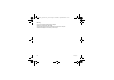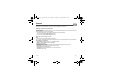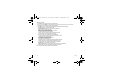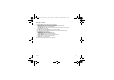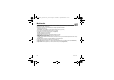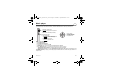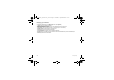User's Manual
Table Of Contents
- Contents
- Description
- Idle screen
- Quick start
- Using your phone
- Phonebook
- Messages
- Camera
- Multimedia
- Music player
- WAP
- Games
- Applications
- Settings
- Technical features
- Certification and safety information for the United States and countries using FCC standards
- SAR at the ear (W/kg)
- SAR worn of the body (W/kg)
- PCS 1900
- PCS 1900
26 Camera
Taking a photo
- Press
OK
, the photo is taken and stays on the phone display.
Warning:
if you press [
Back
], you will go back to the previous screen and lose the photo you have just taken.
- Press
OK
if you want to send the photo immediately by MMS.
- Press
Save
to save your photo, a progress bar animates then different options are displayed:
•
Send by
:
allows you to send the photo by MMS.
•
Send by Bluetooth
:
allows you to send the photo by Bluetooth
®
.
•
New…
: allows you to take a new photo.
•
Editor
: various options to modify a photo.
Zoom: allows you to magnify certain parts of your photo.
Adjustment: allows you to improve contrast.
Emboss: allows you to modify a photo with an embossed grey tint.
Negative: allows you to change a photo into negative.
Grey Scale: allows you to change color into black and white.
Contrast: allows you to increase or decrease the contrast of your photo.
Sharpen: allows you to sharpen a photo.
Blur: allows you to add blur to a photo.
Sepia: allows you to change colors into sepia.
Shape: allows you to shape a photo.
Brightness: allows you to increase or decrease the brightness of a photo.
Solarize: allows you to increase or decrease the solarize of a photo.
Saturation: allows you to increase or decrease the color saturation.
•
Rename
: allows you to modify the name of a photo.
•
Add to contact
: allows you to assign a photo to a contact saved in the phonebook.
•
Use as
: allows you to select the photo as a wallpaper or screensaver.
Note:
using the camera during a call may disturb the call quality.
253022641_my511X FCC_en.book Page 26 Vendredi, 21. septembre 2007 5:44 17