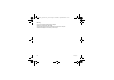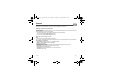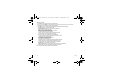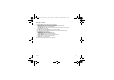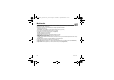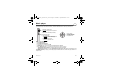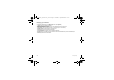User's Manual
Table Of Contents
- Contents
- Description
- Idle screen
- Quick start
- Using your phone
- Phonebook
- Messages
- Camera
- Multimedia
- Music player
- WAP
- Games
- Applications
- Settings
- Technical features
- Certification and safety information for the United States and countries using FCC standards
- SAR at the ear (W/kg)
- SAR worn of the body (W/kg)
- PCS 1900
- PCS 1900
Camera 25
Camera
This menu allows you to take photos and videos and use them for different purposes. For instance, you can send them to
another phone or an Internet address, store them, use them as wallpapers or screen savers.
Taking and saving a photo
Select the
Camera
menu. The camera is now on. Look into your phone display and position your subject. Move your phone
to position your photo.
The three text lines on the left of the screen indicate:
- the number of photos that you can take with the photo and the format quality selected,
- the current format selected (
Photo format
option below),
- the current quality selected (
Photo quality
option below).
Settings before taking a photo
Zoom
:
To activate zoom, use the navigator upwards or downwards.
Note: if the zoom selected does not match with the storing format, the photo is automatically saved in an appropriate format
Other settings
(pressing [
Options
]):
-
Activate timer
: to take a photo with a 5, 10 or 15 second time delay.
-
Modes
: to take one (
Normal
) or several photos (
Burst
).
-
Effects
: to select an effect.
-
Exposure
: to select luminosity.
-
Save new pictures
: used to select the location where the photo will be saved (phone or memory card).
-
Click sound
: to select the sound you will hear when taking a photo.
-
Photo quality
: to select the photo quality.
-
Photo format
: to select the resolution in which your photo will be saved.
-
Go to video
: to take a video.
253022641_my511X FCC_en.book Page 25 Vendredi, 21. septembre 2007 5:44 17