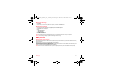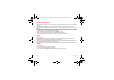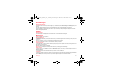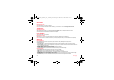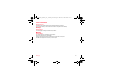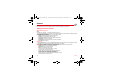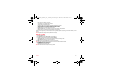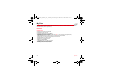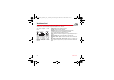User's Guide
Table Of Contents
- Contents
- FCC statement
- Safety Information
- SAR
- Menus
- Your phone package - Accessories
- Description
- Navigation principles
- Initial screen
- Activating your phone
- Using your phone
- Contacts
- Messaging
- Camera
- My Files
- Vodafone live!
- Games and applications
- Organiser
- Settings
- Technical features
- Warranty
- End User Licence Agreement (EULA), for the software
- Java™
- Troubleshooting
- Problem - Situation
- Actions
Messaging 33
Sent Messages
Messaging/Sent Messages
This menu is used to store all your sent messages if you activated the option
Save sent msgs
in the
Settings
menu (see
page 34).
Too many messages saved will quickly fill up the available memory and no further messages will be received.
For each message, its characteristics (shown with an icon) and the time (or date) of sending are displayed on the screen.
Select a message and press
OK
.
Outbox
Messaging/Outbox
This menu displays the messages that have not been sent. You can therefore send them again.
Messenger
(Service depending on the operateur)
Messaging/Messenger
The
Messenger
menu allows you to speak in real time with your contacts having the same connection type, from your phone
or your PC.
At any time, wherever you are, you can send them a message as easily as a SMS.
Note:
This service leads to a cost. For more information, contact your operator.
Creating an identifier
To use Messenger you need to create an identifier (name) and log on to the operator server: help screens guide the user
when logging on for the first time.
After logon, the list of contacts is displayed.
Remark:
An icon is displayed on the sleep-mode screen when you are logged on to Messenger.
Adding contacts
To add a contact, go into "
Choice
" and into the "
Add contact
" option, then enter your contact's telephone number or
Messenger identifier.
An icon opposite each contact indicates whether your contact is on line, available, etc.
Conversation
To start a conversation with one of your contacts, all you do is select your contact then send a message by going into "
Choice
"
then the "
Write
" option: the text you sent and your contact's reply both appear in the conversation screen.
252603046_my400V_FCC_Vodafone_en.book Page 33 Mercredi, 8. mars 2006 1:55 13