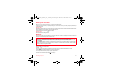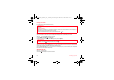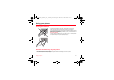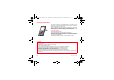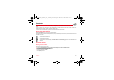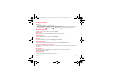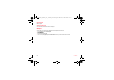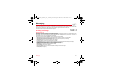User's Guide
Table Of Contents
- Contents
- FCC statement
- Safety Information
- SAR
- Menus
- Your phone package - Accessories
- Description
- Navigation principles
- Initial screen
- Activating your phone
- Using your phone
- Contacts
- Messaging
- Camera
- My Files
- Vodafone live!
- Games and applications
- Organiser
- Settings
- Technical features
- Warranty
- End User Licence Agreement (EULA), for the software
- Java™
- Troubleshooting
- Problem - Situation
- Actions
26 Contacts
Contacts menu options
Memory
Select
Memory
and validate. Select
SIM
or
Telephone
and validate.
-
Telephone
: the screen displays the amount of memory used. The memory capacity is shared between the phonebook and
various other features. If you lack memory, check if you can free some space from another feature.
-
SIM
: available memory only for contacts.
Synchronize
You can synchronize your phonebook with your archives stored in Vodafone’s network depending on the options offered by
your subscription.
The local synchronisation with your computer is only computer originated, from Wellphone software; you have only to activate
infrared or configure your USB connection in your phone.
Contacts synchronisation with a computer
Install Wellphone, software provided on CD, and click on DIRECTSYNC: you can synchronise your contacts stored in the
phone memory with those of your Lotus Notes™ or Microsoft Outlook™ bases
.
Settings
-
List choice:
this menu allows you to select the default phonebook (SIM, Phone, SIM and Phone) displayed when the
phone switches on.
-
Filter criteria:
this menu allows you to select the way to sort contacts in the phonebook (by name or first name).
Speed Dialing
You can assign a short number to a contact (from 2 to 9).
- From the idle screen, make a long press on the short number selected.
- The Speed Dialing function is displayed.
- Enter the phone number of your contact or press the [
Contacts
] key to select a contact already saved.
- Press [
OK
] to confirm.
Displaying a contact
Select a contact from the list and press
OK
. The name, the phone number and the order number with which the contact is
stored are displayed.
Note:
By directly pressing three characters, the phone will display the first contact saved in the phonebook, starting with it.
To display the different options, select a contact from the list and press [
Options
].
252603046_my400V_FCC_Vodafone_en.book Page 26 Mercredi, 8. mars 2006 1:55 13