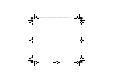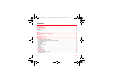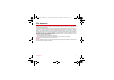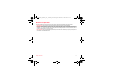252603046_my400V_FCC_Vodafone_en.book Page 1 Mercredi, 8.
52603046_my400V_FCC_Vodafone_en.book Page 2 Mercredi, 8.
252603046_my400V_FCC_Vodafone_en.book Page 3 Mercredi, 8. mars 2006 1:55 13 You have just purchased a SAGEM phone, we congratulate you; it is recommended that you read this handbook carefully in order to use your phone efficiently and in the best conditions. Your phone can be used internationally in the various networks (GSM 900 MHz, DCS 1800 MHz or PCS 1900 MHz) depending on the roaming arrangements with your operator. We remind you that this phone is approved to meet European standards.
252603046_my400V_FCC_Vodafone_en.book Page 4 Mercredi, 8. mars 2006 1:55 13 Contents FCC statement .............................................................................................................................. 7 Safety Information........................................................................................................................ 8 Distance of operation .......................................................................................................................
252603046_my400V_FCC_Vodafone_en.book Page 5 Mercredi, 8. mars 2006 1:55 13 Contacts...................................................................................................................................... 25 Using the phonebook..............................................................................................................................................25 Contacts menu ..............................................................................................................
252603046_my400V_FCC_Vodafone_en.book Page 6 Mercredi, 8. mars 2006 1:55 13 Vodafone live!............................................................................................................................. 40 Games and applications ............................................................................................................ 41 Organiser .................................................................................................................................... 42 Alarm.....
252603046_my400V_FCC_Vodafone_en.book Page 7 Mercredi, 8. mars 2006 1:55 13 FCC statement This device complies with part 15, part 22 and part 24 of the FCC rules. Operation is subject to the following two conditions: (1) this device may not cause harmful interference, and (2) this device must accept any interference, including interference that may cause undesired operation.
252603046_my400V_FCC_Vodafone_en.book Page 8 Mercredi, 8. mars 2006 1:55 13 Safety Information Aircraft: Switch off your wireless device whenever you are instructed to do so by airport or airline staff. If your device offers a “flight mode” or similar feature, consult airline staff as to its use in flight. Driving: Full attention should be given to driving at all times, and regulations restricting the use of wireless devices while driving must be observed.
252603046_my400V_FCC_Vodafone_en.book Page 9 Mercredi, 8. mars 2006 1:55 13 Distance of operation This phone is designed to comply with the FCC radio frequency (RF) exposure guidelines when used as follows: - Against the ear: Place or receive a phone call and hold the phone as you would a wireline telephone. - Body worn: When transmitting, place the phone in a carrying accessory that contains no metal and positions the phone a minimum of 0.98 inches (2.5 cm) from your body.
252603046_my400V_FCC_Vodafone_en.book Page 10 Jeudi, 9. mars 2006 4:13 16 SAR THIS MODEL PHONE MEETS THE FCC'S REQUIREMENTS FOR EXPOSURE TO RADIO WAVES Your wireless phone is a radio transmitter and receiver. It is designed and manufactured not to exceed the limits for exposure to radiofrequency (RF) energy set by the United States Federal Communications Commission (FCC). These limits are part of comprehensive guidelines and establish permitted levels of RF energy for the general population.
252603046_my400V_FCC_Vodafone_en.book Page 11 Jeudi, 9. mars 2006 4:13 16 Environment Packaging To facilitate the recycling of packaging materials, please obey the sorting rules instituted locally for this type of waste. Batteries Spent batteries must be deposited at the designated collection points. The product The crossed-out waste bin mark affixed to the product means that it belongs to the family of electrical and electronic equipment.
252603046_my400V_FCC_Vodafone_en.book Page 12 Mercredi, 8. mars 2006 1:55 13 Menus Entertainment Camera Contacts Vodafone live! Messaging Settings Vodafone live! Enter URL Bookmarks History Browser settings What’s New? More Games More Sounds More Pictures News Sport Organiser Alarm Applications Timer Calendar Calculator Todo Vodafone Services Music Player Create new Inbox Drafts Sent Messages Outbox Messenger (*) Vodafone Mail Voicemail Templates Live! Studio (*) Messaging Settings Local info.
252603046_my400V_FCC_Vodafone_en.book Page 13 Mercredi, 8. mars 2006 1:55 13 Your phone package - Accessories When you open the box, check that all items are present: 1 - Phone 2 - Charger 3 - Battery 4 - User guide 2 4 1 3 Accessories We advise you the use of SAGEM brand accessories for an optimal operating of your phone and of your accessories.
252603046_my400V_FCC_Vodafone_en.book Page 14 Mercredi, 8. mars 2006 1:55 13 Description 2 to 9 Hold down: Switch on/off In a call context: Reject a call - hang up In menus: Return to initial screen Short press: Activate/Deactivate hands-free mode (WARNING: in this mode do not bring the phone up to your ear (at least 3.
252603046_my400V_FCC_Vodafone_en.book Page 15 Mercredi, 8.
252603046_my400V_FCC_Vodafone_en.book Page 16 Mercredi, 8. mars 2006 1:55 13 Navigation principles These basic principles bring a great intuitiveness to your phone. Validate by pressing the key or the navigation stick. Cancel by pressing the key. The thumbnails at the bottom of the screen refer to the keys. In the menus, a title bar reminds you of the previous level. From the home page, pressing the navigation stick displays the icons of the main menus.
252603046_my400V_FCC_Vodafone_en.book Page 17 Mercredi, 8.
252603046_my400V_FCC_Vodafone_en.book Page 18 Mercredi, 8. mars 2006 1:55 13 Activating your phone Information on the Vodafone SIM card To use your phone, you need Vodafone SIM card. It contains personal information that you can modify: - Secret codes (PIN(s): Personal Identification Numbers), these codes allow you to protect access to your SIM card and phone - Phonebook - Messages - How special services work. Your phone is compatible with the SIM 3V cards.
252603046_my400V_FCC_Vodafone_en.book Page 19 Mercredi, 8. mars 2006 1:55 13 First use: installing your Vodafone SIM card and the battery 1 2 1 Slide the SIM card, with cut corner as shown on the phone, into the card holder with fold face down. 2 3 Place the battery by positioning first the top of it, as shown on the battery. Place the back cover, clicking in first the upper part then the lower.
252603046_my400V_FCC_Vodafone_en.book Page 20 Mercredi, 8. mars 2006 1:55 13 Getting started You are now ready to use your phone for the first time. Switch on the phone by pressing the key. A short display appears. When you switch on your phone for the first time, you must configure it with various settings that will remain by default until you choose to modify them (depending on model).
252603046_my400V_FCC_Vodafone_en.book Page 21 Mercredi, 8. mars 2006 1:55 13 Setting time and date When you use your phone for the first time, you need to set the date and time. In due course, when the battery is completely discharged, or if it has been removed, you will be prompted systematically to confirm date and time. Setting the date Set the date by entering it directly in numerical form or by using the navigation stick to increase or decrease the default values.
252603046_my400V_FCC_Vodafone_en.book Page 22 Mercredi, 8. mars 2006 1:55 13 Calling voicemail In the initial screen, press and hold down the 1 key. International call Press 0 (hold down) to display « + », then dial the country code without waiting for the dial tone, then the number of the called party. Emergency services Depending on the operators you can obtain the emergency service with or without SIM card or when the keypad is locked. It is enough to be in an area served by a network. key.
252603046_my400V_FCC_Vodafone_en.book Page 23 Mercredi, 8. mars 2006 1:55 13 Using your phone Freeing the antenna The antenna is integrated in your phone, under the back cover at the top. Avoid putting your fingers on this area when the phone is switched ON. If your fingers obstruct the antenna, the phone may have to operate with a higher power level than usual; decreasing its efficiency quickly. It could also affect the quality of your communications.
252603046_my400V_FCC_Vodafone_en.book Page 24 Mercredi, 8. mars 2006 1:55 13 Charging the battery Your phone is powered by a rechargeable battery. A new battery must be charged for 4 hours at least before being used for the first time. It reaches its optimum capacity after a few cycles of use. When your battery has been discharged, the phone displays the state (empty battery icon flashes).
2603046_my400V_FCC_Vodafone_en.book Page 25 Mercredi, 8. mars 2006 1:55 13 Contacts The phonebook allows you to store numbers that you call regularly. These numbers can be stored in the SIM card or in the phone. To store a contact in the phone memory, the following fields can be filled: last name, first name, numbers, emails, URL, numbers, address, company, birthday, comments, ringtone, photo. To store a contact in the SIM card, only the last name and number fields must be filled.
252603046_my400V_FCC_Vodafone_en.book Page 26 Mercredi, 8. mars 2006 1:55 13 Contacts menu options Memory Select Memory and validate. Select SIM or Telephone and validate. - Telephone: the screen displays the amount of memory used. The memory capacity is shared between the phonebook and various other features. If you lack memory, check if you can free some space from another feature. - SIM: available memory only for contacts.
252603046_my400V_FCC_Vodafone_en.book Page 27 Mercredi, 8. mars 2006 1:55 13 Calling a contact Several ways: - Select a contact. Press the key to start the call. - Select a contact, press OK, his number is displayed, press [Call] to start the call. - Direct call from the idle screen (only for the contacts stored in the SIM card memory): type the number with which the contact was saved then (example : 21 ) or the number then , the number is displayed, confirm.
252603046_my400V_FCC_Vodafone_en.book Page 28 Mercredi, 8. mars 2006 1:55 13 Synchronise See on page 26. Add to mailing list This menu allows you to add a contact to a mailing list. Groups A group allows you to send a same message to several recipients at the same time. - In the phonebook, select the Groups tab. - Press [Options]. - Select Add group. - Enter a name and press OK. - Then, on a list press [Options]. Select Add contact each time you want to add a contact in the list.
252603046_my400V_FCC_Vodafone_en.book Page 29 Mercredi, 8. mars 2006 1:55 13 Messaging From this menu, you are able to send SMS and MMS. MMS is the Multimedia Message Service, which allows you to send photos, audio files and other rich content in your messages; these messages can even be composed of several slides. MMS are charged at a different rate to SMS. Please contact Vodafone to get more information on their cost. This menu has been compiled in collaboration with magic4™.
252603046_my400V_FCC_Vodafone_en.book Page 30 Mercredi, 8. mars 2006 1:55 13 The Easy Message T9™ mode helps you to easily write your messages. Using T9 Mode Press once the key corresponding to the letter chosen and compose the word by continuing to press the keys corresponding to the various letters without paying attention to the display: the word is highlighted. If you agree on the word proposed on the screen, press the 0 key to validate it (the 0 key inserts a space), and go on writing the next word.
252603046_my400V_FCC_Vodafone_en.book Page 31 Mercredi, 8. mars 2006 1:55 13 Saving the message - Select Save. - Select where you want to save it (SIM card or phone). It is saved in the Drafts menu. Sending the message - Once the text entered, press OK or press [Options] and select Add recipient. - The Contacts menu is displayed. - Select: • Add new number or • Add new email or • a contact in the list. - Press OK and select Send. Note: It is possible that the voice message format (.
252603046_my400V_FCC_Vodafone_en.book Page 32 Mercredi, 8. mars 2006 1:55 13 Receiving messages When you receive a message, the phone plays the ring tone that you selected, and a message icon comes on the screen of your phone. If you do not read the messages, this icon remains displayed on the screen. When it flashes, the memory is full. Receiving multimedia objects can take several seconds. An icon is flashing when the download of your message is in progress.
252603046_my400V_FCC_Vodafone_en.book Page 33 Mercredi, 8. mars 2006 1:55 13 Sent Messages Messaging/Sent Messages This menu is used to store all your sent messages if you activated the option Save sent msgs in the Settings menu (see page 34). Too many messages saved will quickly fill up the available memory and no further messages will be received. For each message, its characteristics (shown with an icon) and the time (or date) of sending are displayed on the screen. Select a message and press OK.
252603046_my400V_FCC_Vodafone_en.book Page 34 Mercredi, 8. mars 2006 1:55 13 Voicemail Messaging/Voicemail This function allows you to call your voicemail. Note: if your voicemail number has not been entered yet, you must enter it in the menu Settings/Calls/Voicemail. Templates Messaging/Templates When composing a message, if you selected the Save as Template option, the template is saved in this menu. The same options as for the drafts are available for the templates.
252603046_my400V_FCC_Vodafone_en.book Page 35 Mercredi, 8. mars 2006 1:55 13 Local information Messaging/Local info This menu is used to activate reception of local information broadcast by the network. You can choose whether you want to receive this information or not (please contact Vodafone). Groups Messaging/Groups This menu displays the mailing lists created in the phonebook. Memory Messaging/Memory You may know the memory available for saving messages. Choose one of the options given: SMS or MMS.
252603046_my400V_FCC_Vodafone_en.book Page 36 Mercredi, 8. mars 2006 1:55 13 Camera This menu allows you to take photos or videos and use them for different purposes. For instance, you can send them to another phone or an Internet address, store them, use them as wallpapers or screensavers. Taking and saving a photo Settings before taking a photo Zoom: To activate zoom, use the and keys or the side keys (+ and -).
252603046_my400V_FCC_Vodafone_en.book Page 37 Mercredi, 8. mars 2006 1:55 13 Blur: allows you to add blur to a photo, Sepia: allows you to change colors into sepia, Shape: allows you to shape a photo, Brigthness: allows you to increase or decrease the brightness of a photo, Solarize: allows you to increase or decrease the solarize of a photo, Saturation: allows you to increase or decrease the color saturation. • Rename: allows you to modify the name of a photo.
252603046_my400V_FCC_Vodafone_en.book Page 38 Mercredi, 8. mars 2006 1:55 13 My Files This menu contains photos and videos taken and saved with your phone, the sounds recorded and all the downloaded objects (pictures, ring tones, etc). Pictures My Files/Pictures To display a picture, select it and press OK. To display others, press or . To display the different options, press [Options]. - View: allows you to display the picture.
252603046_my400V_FCC_Vodafone_en.book Page 39 Mercredi, 8. mars 2006 1:55 13 Sounds My Files/Sounds To listen to a sound, select it and press OK. To listen to others, press or . To display the different options, press [Options]. - Listen: allows you to listen to the sound. - Send By: allows you to send a sound by MMS or IrDA. - Add to contact: allows you to assign a sound to a contact saved in the phonebook. - Ring tone: allows you to add a sound to the ring tones list.
252603046_my400V_FCC_Vodafone_en.book Page 40 Mercredi, 8. mars 2006 1:55 13 Vodafone live! Vodafone live! is a mobile internet portal service which allows you to obtain information such as weather conditions, news, sport and download new ringtones, wallpapers, music, videos, etc. The browser navigator is under licence: The browser navigator and the softwares included are the exclusive property of Openwave.
252603046_my400V_FCC_Vodafone_en.book Page 41 Mercredi, 8. mars 2006 1:55 13 Games and applications Entertainment and Organiser/ Applications menus Each game has a tutorial section to run you through the rules and actions.
252603046_my400V_FCC_Vodafone_en.book Page 42 Mercredi, 8. mars 2006 1:55 13 Organiser Alarm Organiser/Alarm This menu allows you to set and activate the alarm. To activate the alarm, select Activate. Set the wake-up time by entering the numbers directly and validate. The alarm icon appears on the idle screen. The alarm works even when the phone is switched off. Timer Organiser/Timer This menu is used to set and activate the timer. To activate the timer, select Activate.
252603046_my400V_FCC_Vodafone_en.book Page 43 Mercredi, 8. mars 2006 1:55 13 - Synchronize: You can synchronize your organizer with your archives stored in Vodafone's network depending on the options offered by your subscription. The local synchronisation with your computer is only computer originated, from Wellphone software; you have only to activate infrared or configure your USB connection in your phone. The other menus are: - Monthly view: allows you to access events on a month-by-month basis.
252603046_my400V_FCC_Vodafone_en.book Page 44 Mercredi, 8. mars 2006 1:55 13 Todo Organiser/Todo This menu allows you to write or record tasks, called Todo, access category-based Todo management and delete all the Todo’s. Select the Todo menu and press OK to display the following options: - Write Todo: allows you to write a text Todo. Fill in the different items. Save the Todo. - Record Todo: allows you to record a voiceTodo. Fill in the different items. Save the Todo.
252603046_my400V_FCC_Vodafone_en.book Page 45 Mercredi, 8. mars 2006 1:55 13 Music Player Two tabs are displayed: Player and Library. Select Library pressing . The directory of the music contained in the phone and in the memory card (if it is present) is displayed. Select [Options]: you can play all the music directly or manage them in lists. Creating a playlist - Select [Options] in the Library tab. Select Create playlist. Type a name for your playlist and press OK.
252603046_my400V_FCC_Vodafone_en.book Page 46 Mercredi, 8. mars 2006 1:55 13 Settings Phone Silent mode This menu allows you to switch to Silent mode. Activate or deactivate Silent mode and validate. Silent mode can also be accessed via the idle screen by holding down the key. When the phone is in silent mode, this relevant icon appears on the idle screen. In this mode, the ring tone will not function, except for the alarm clock.
252603046_my400V_FCC_Vodafone_en.book Page 47 Mercredi, 8. mars 2006 1:55 13 Beeps This menu allows you to activate a beep for the battery, the keypad or the network. Select the type of beep you want to allocate from the proposed choices and validate. Activate or deactivate the beep and validate. If you select keypad beeps, different options are given. Master Reset This menu allows you to reset the phone parameters. Time and Date Set Date/Time This menu allows you to set the date and time of your phone.
252603046_my400V_FCC_Vodafone_en.book Page 48 Mercredi, 8. mars 2006 1:55 13 Daylight savings This menu allows you to set your phone to the summer/winter time. Select 1 h, 2 h Summer time or Winter time depending on the season, and validate. Shortcuts (See Speed Dialing on page 26). Display Wallpaper This menu allows you to display the background picture you want on your phone.
252603046_my400V_FCC_Vodafone_en.book Page 49 Mercredi, 8. mars 2006 1:55 13 Energy saving Eco mode You can select one of the following eco modes: - Complete: the screen is off. Press OK, the red or green key to turn on the backlight and see the time. Press ∗ OK to light up the screen and enter the menus. This mode gives the maximum efficiency of the battery life. - Partial: the screen is off. Press the red key to light up the screen and enter the menus. - Unlocked key.
252603046_my400V_FCC_Vodafone_en.book Page 50 Mercredi, 8. mars 2006 1:55 13 If you want to exchange objects between the phone memory and a PC, you must install the Wellphone software provided on CD: select Multimedia to open, from the PC, the phone files explorer. To save contacts, events or tasks, the Wellphone Multimedia software provided on the CD with your phone (also available from http:/www.wellphone.com) must be installed on a PC.
252603046_my400V_FCC_Vodafone_en.book Page 51 Mercredi, 8. mars 2006 1:55 13 Calls Call divert Depending on your subscription, this service allows you to forward incoming calls to a different number or to the voicemail. Choose the type of forwarding you want from the options available. Counters This menu allows you to consult the duration of the up calls. It can also be used to check the volume of data exchanged in GPRS. Select one of the options given.
252603046_my400V_FCC_Vodafone_en.book Page 52 Mercredi, 8. mars 2006 1:55 13 Blacklist The blacklist is used to limit failures on automatic calls (calls generated by the automatic redial function or by applications: data, fax for example). When several automatic calls failed with a number (number busy or unknown), this number is put in the blacklist and no automatic call will be done with this number any more until you delete it from the blacklist.
252603046_my400V_FCC_Vodafone_en.book Page 53 Mercredi, 8. mars 2006 1:55 13 PIN2 number You have a second PIN number to allow you to access certain functions*. * These functions may or may not be available depending on your SIM card. Proceed as above in order to activate, deactivate or modify PIN number 2 of your phone. Phone code The Phone code menu allows you to activate the phone code so that it is requested and checked whenever the phone is switched on if a different SIM card is used.
252603046_my400V_FCC_Vodafone_en.book Page 54 Mercredi, 8. mars 2006 1:55 13 Call barring This menu allows you to block the sending or receiving of certain calls. Before you can use this service, a password will be provided by Vodafone when you take out your subscription. Access to this service depends on your subscription type. To activate call barring : - Select incoming or outgoing calls. - Select the call type on which you want to activate call barring.
252603046_my400V_FCC_Vodafone_en.book Page 55 Mercredi, 8. mars 2006 1:55 13 Browser This menu allows you to set various parameters needed for Vodafone live! browser connection. You can add or modify URL addresses. Camera This menu allows you to set the camera features of your phone. - Timer duration: this menu enables you to take a photo with a 5, 10 or 15 second time delay. - Click sound: This menu allows you to select the sound you will hear when taking a photo.
252603046_my400V_FCC_Vodafone_en.book Page 56 Mercredi, 8.
252603046_my400V_FCC_Vodafone_en.book Page 57 Mercredi, 8. mars 2006 1:55 13 Warranty You must always use your phone for the purpose for which it was designed, under normal operating conditions. Sagem Communication declines all responsibility for any use outside of the scope of its designed purpose and for any consequences of this use. The software program developed by SAGEM remains the exclusive property of Sagem Communication.
252603046_my400V_FCC_Vodafone_en.book Page 58 Mercredi, 8. mars 2006 1:55 13 Phones that have been repaired or replaced as standard during the warranty period stated above are guaranteed (parts and labour) until the later of these two dates: Expiry of the guarantee period of twenty four months stated above or three (3) months with effect from the date of support provided by Sagem Communication.
252603046_my400V_FCC_Vodafone_en.book Page 59 Mercredi, 8. mars 2006 1:55 13 4. The following are excluded from the warranty: Breakdowns or malfunctions due to non-compliance with the installation and use instructions, to an external cause of the phone (shock, lightning, fire, vandalism, malice, water damage of any type, contact with various liquids or any harmful agent, unsuitable electric current...
252603046_my400V_FCC_Vodafone_en.book Page 60 Mercredi, 8. mars 2006 1:55 13 End User Licence Agreement (EULA), for the software CONTEXT AND ACCEPTATION OF THE AGREEMENT You have acquired a Mobile Phone device ("DEVICE"), manufactured by Sagem Communication (SAGEM), that includes software either developed by SAGEM itself or licensed third party Software suppliers ("SOFTWARE COMPANIES") to SAGEM with the rights to sub-license it to the purchaser of the device.
252603046_my400V_FCC_Vodafone_en.book Page 61 Mercredi, 8. mars 2006 1:55 13 You therefore agree that, if you elect to download a licence from the Internet which enables your use of Secure Content, Suppliers may, in conjunction with such licence, also download onto your DEVICE such Security Updates that a Secure Content Owner has requested that SOFTWARE SUPPLIERS distribute.
252603046_my400V_FCC_Vodafone_en.book Page 62 Mercredi, 8. mars 2006 1:55 13 Speech/Handwriting Recognition. If the SOFTWARE includes speech and/or handwriting recognition component(s), you should understand that speech and handwriting recognition are inherently statistical processes; that recognition errors are inherent in the processes; and that errors can occur in the component's recognition of your handwriting or speech, and the final conversion into text.
252603046_my400V_FCC_Vodafone_en.book Page 63 Mercredi, 8. mars 2006 1:55 13 Additional Software/Services. The SOFTWARE may permit SAGEM to provide or make available to you SOFTWARE updates, supplements, add-on components, or Internet-based services components of the SOFTWARE after the date you obtain your initial copy of the SOFTWARE ("Supplemental Components").
252603046_my400V_FCC_Vodafone_en.book Page 64 Mercredi, 8. mars 2006 1:55 13 Java™ You are the owner of a SAGEM mobile phone that gives you the ability to download applications and games to be executed on your phone thanks to the built-in Java™ engine. However, receiving applications from everywhere implies some basic knowledge of the possible effects of such download.
252603046_my400V_FCC_Vodafone_en.book Page 65 Mercredi, 8.
252603046_my400V_FCC_Vodafone_en.book Page 66 Mercredi, 8. mars 2006 1:55 13 When you set a more permissive authorization to a security group than the current value, mobile phone asks you to confirm your increased risk exposure. The maximum risk exposure increase is limited by the security status.
252603046_my400V_FCC_Vodafone_en.book Page 67 Mercredi, 8. mars 2006 1:55 13 The popup displays information below: - Name of the MIDlet - Version - Size (JAR file size) - Vendor name - Security status (IMPORTANT: see "Security considerations" paragraph below) - JAR file URL. If you do not want to download the main data (JAR file), you shall refuse to acknowledge further airtime consumption by selecting "Cancel" (JAR file is not downloaded). If you agree on the MIDlet installation, just select OK.
252603046_my400V_FCC_Vodafone_en.book Page 68 Mercredi, 8. mars 2006 1:55 13 Troubleshooting PROBLEM - SITUATION It is impossible to switch the phone on Battery status unknown LOW BATTERY SIM not present Incorrect PIN code SIM BLOCKED 68 ACTIONS Remove and replace the battery. If you still cannot switch the phone on, charge the battery: - Put it on charge for at least 15 minutes before switching it back on again. - Check if the battery icon is scrolling up and down. - If so, the phone is charging.
252603046_my400V_FCC_Vodafone_en.book Page 69 Mercredi, 8. mars 2006 1:55 13 PROBLEM SIM LOCKED ACTIONS In certain cases, the handset can only be used with some types of SIM cards. This message means that the SIM card you are using does not fit with the phone. Take the SIM card out, and switch it back on. If the message SIM not present appears on the screen, you will need to check its compatibility next to the place where you bought it. If not, please contact your after-sales service.
252603046_my400V_FCC_Vodafone_en.book Page 70 Mercredi, 8. mars 2006 1:55 13 PROBLEM - SITUATION How do I delete the envelop icon that appears on the screen? How do I delete the voicemail icon that appears on the screen? How do I remove the written message in the idle screen (1 call)? How do I free up memory to download my objects How do I free up memory to receive new messages? ACTIONS The icon means you have received text messages. To delete it, read your message.
252603046_my400V_FCC_Vodafone_en.book Page 71 Mercredi, 8. mars 2006 1:55 13 FDA consumer information on wireless phones FDA consumer information on wireless phones The US Food and Drug Administration (FDA) provides consumer information on wireless phones at:http://www.fda.gov/cellphones/qa.html.
252603046_my400V_FCC_Vodafone_en.book Page 72 Mercredi, 8. mars 2006 1:55 13 The National Institutes of Health participates in some interagency working group activities, as well. FDA shares regulatory responsibilities for wireless phones with the Federal Communications Commission (FCC). All phones that are sold in the United States must comply with FCC safety guidelines that limit RF exposure. FCC relies on FDA and other health agencies for safety questions about wireless phones.
252603046_my400V_FCC_Vodafone_en.book Page 73 Mercredi, 8. mars 2006 1:55 13 What about children using wireless phones? The scientific evidence does not show a danger to users of wireless phones, including children and teenagers. If you want to take steps to lower exposure to radiofrequency energy (RF), the measures described above would apply to children and teenagers using wireless phones.
252603046_my400V_FCC_Vodafone_en.book Page 74 Mercredi, 8. mars 2006 1:55 13 Driving safety tips Wireless phones give people the ability to communicate almost anywhere, anytime. But an important responsibility accompanies those benefits, one that every wireless phone user must uphold. When driving a car, driving is your first responsibility. Below are safety tips to follow while driving and using a wireless phone that should be easy to remember.
252603046_my400V_FCC_Vodafone_en.book Page 75 Mercredi, 8.
252603046_my400V_FCC_Vodafone_en.book Page 76 Mercredi, 8.
252603046_my400V_FCC_Vodafone_en.book Page 77 Mercredi, 8.
252603046_my400V_FCC_Vodafone_en.book Page 78 Mercredi, 8.
252603046_my400V_FCC_Vodafone_en.book Page 79 Mercredi, 8.
252603046_my400V_FCC_Vodafone_en.book Page 80 Mercredi, 8.
252603046_my400V_FCC_Vodafone_en.book Page 81 Mercredi, 8.
252603046_my400V_FCC_Vodafone_en.book Page 82 Mercredi, 8.
252603046_my400V_FCC_Vodafone_en.book Page 83 Mercredi, 8.
252603046_my400V_FCC_Vodafone_en.book Page 84 Mercredi, 8.
252603046_my400V_FCC_Vodafone_en.book Page 85 Mercredi, 8.
252603046_my400V_FCC_Vodafone_en.book Page 86 Mercredi, 8.
252603046_my400V_FCC_Vodafone_en.book Page 87 Mercredi, 8.
252603046_my400V_FCC_Vodafone_en.book Page 88 Mercredi, 8.
252603046_my400V_FCC_Vodafone_en.book Page 89 Mercredi, 8.
252603046_my400V_FCC_Vodafone_en.book Page 90 Mercredi, 8.
252603046_my400V_FCC_Vodafone_en.book Page 91 Mercredi, 8.
252603046_my400V_FCC_Vodafone_en.book Page 92 Mercredi, 8.
252603046_my400V_FCC_Vodafone_en.book Page 93 Mercredi, 8.
252603046_my400V_FCC_Vodafone_en.book Page 94 Mercredi, 8.
252603046_my400V_FCC_Vodafone_en.book Page 95 Mercredi, 8.
252603046_my400V_FCC_Vodafone_en.book Page 96 Mercredi, 8. mars 2006 1:55 13 www.sagem.