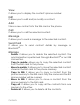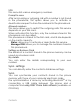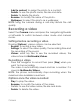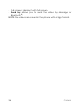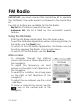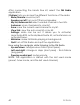User's Manual
Table Of Contents
- Description
- Idle screen
- Quick start
- Calls
- Messaging
- Contacts
- Camera
- Music player
- FM Radio
- Multimedia
- Applications
- Entertainment
- Browser
- Connectivity
- Settings
- Technical features
- Declaration of conformity
- Certification and safety information for the united states and countries using fcc standards
- For customers in the United States
- For customers outside the United States
- End user licence agreement (EULA)
- Java™
- Troubleshooting
- Index
Camera
35
- Add to contact: to assign the photo to a contact.
- Details: to see the photo name, file size and date.
- Delete: to delete the photo.
- Rename: to modify the name of the photo.
- Wallpaper: to select the photo as a wallpaper.
NOTE: using the camera during a call may disturb the call
quality.
Recording a video
Select the Camera menu and press the navigator rightwards
or leftwards to switch between video mode and camera
mode.
Settings before recording a video
Pressing [Options], various options can be selected:
- Record: to record a new video.
- Settings: to select the video quality, the recording time and
the recording of the sound.
- Videos: enter My files to see the recorded videos, the
videos stored in Multimedia/Videos.
Recording a video
- Press the navigator to record then press [Stop] when you
want to stop recording.
The video is automatically saved and has a number. It is
saved in Multimedia/Videos.
NOTE: the phone automatically stops recording when the
maximum size available is reached.
Options once the video recorded
- Play: to play the video.
- Rename: to modify the name of the video.
- Details: to see the video name, file size and date.
- Delete: to delete the video.