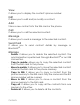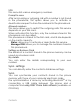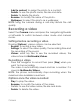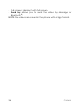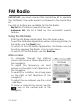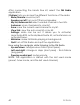User's Manual
Table Of Contents
- Description
- Idle screen
- Quick start
- Calls
- Messaging
- Contacts
- Camera
- Music player
- FM Radio
- Multimedia
- Applications
- Entertainment
- Browser
- Connectivity
- Settings
- Technical features
- Declaration of conformity
- Certification and safety information for the united states and countries using fcc standards
- For customers in the United States
- For customers outside the United States
- End user licence agreement (EULA)
- Java™
- Troubleshooting
- Index
34
Camera
Camera
The Camera menu allows you to take photos and use them
for different purposes. For instance, you can send them to
another phone or an Internet address, store them and use
the photos as wallpapers.
Taking a photo
Settings before taking a photo
Pressing the left key, various options can be selected:
- Snap: to take the photo.
- Timer: to take a photo with a 5, 10 or 15 second time delay.
- Mode: to select luminosity.
- Effects: to select an effect or you can press key to
select an effect.
- Settings: to select photo format, quality or click sound.
- Pictures: enter My files to see the taken photos, the photos
stored in Multimedia/Pictures.
Taking a photo
- Select the Camera menu. Look into your phone display and
position your subject. Move your phone to position your
photo.
- Press the navigator, the photo is taken and automatically
saved. It stays on the phone display.
- If you want to send the photo immediately, press the
navigator. The creating message screen is displayed to
type a text if necessary.
Options once the photo taken
Taken a photo, various options can be selected:
- Send by: to send the photo by Message or Bluetooth
®
.