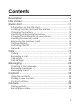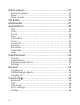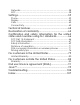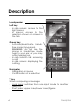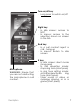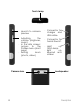English COSY Phone
You have just purchased a SAGEM WIRELESS phone, we congratulate you; it is recommended that you read this handbook carefully in order to use your phone efficiently and in the best conditions. Your phone can be used internationally in the various networks (Either COSY Phone 2G: GSM 850/900/1800/1900MHz, EDGE 850/900/1800/1900MHz, either COSY Phone 3G: GSM 850/900/1800/1900MHz, EDGE 850/900/1800/1900MHz, UMTS/HSDPA) depending on the roaming arrangements with your operator.
Contents Description ....................................................................6 Idle screen.....................................................................9 Quick start ...................................................................11 Information on the SIM card................................................. 11 Installing the SIM card and the battery............................... 12 Charging the battery ............................................................
Music player................................................................37 Recently played..................................................................... 37 Music ....................................................................................... 37 More sounds ........................................................................... 38 FM Radio ......................................................................39 Multimedia ...............................................................
Networks ................................................................................. 58 NFC .......................................................................................... 58 Settings.........................................................................59 Phone ...................................................................................... 59 Display ..................................................................................... 62 Calls ....................................
Description Loudspeaker Left key - In idle screen: access to the light menus - In menus: access to the selection shown on screen in the tab Green key - Activate/deactivate handsfree mode (long press). WARNING: do not use the phone in hands-free mode near to your ear, or you may suffer hearing loss.
Turn on/off key - Long press to switch on/off Right key - In idle screen: access to NFC - In menus: access to the selection shown on screen in the tab Red key - In a call context: reject a call - hang up - In menus: Return to idle screen Microphone WARNING: Ensure that you are not obstructing the microphone in call context.
Torch lamp - Launch to camera preview - Adjusting the volume (ringtones, music) - In the idle screen: access to the Profiles menu (short press) - Setting zoom (photo, video) Camera lens 8 - Connector for charger and USB cable. - Connector for hands free kit. - Light up torch lamp.
Idle screen The idle screen may contain the following information: 1 - The title bar icons: Battery (if the icon is , the battery must be charged immediately) Silent mode (the ringtone is off) Only emergency call is possible Reception level of the network signal Message received (read your message), if the icon is , memory is full (delete some messages) NFC-radio-on (when NFC function is activated) Bluetooth® (when the mode of Bluetooth® is on) GPRS connection EDGE connection WEB connection Connection to th
2 - Date and time, in digital or analog mode 3 - Network provider 4 - Thumbnail centred on bottom line: The main " Menu " thumbnail shows that the menus can be accessed by pressing [OK]. Information messages on calls, messages or network messages received may also be displayed. They can be read by pressing the left key or [OK] briefly.
Quick start Information on the SIM card To use your phone, you need a card called SIM or USIM card. It contains personal information that you can modify: - Secret codes (PIN(s): Personal Identification Numbers), these codes allow you to protect access to your SIM card and phone - Phonebook - Messages - How special services work. WARNING This card must be handled and stored with care in order not to be damaged. If you should lose your SIM card, contact your network provider immediately.
Installing the SIM card and the battery Ensure that the phone is switched off and the charger disconnected. 1. Turn the phone back. Use the notch as a lever to lift the cover. 2. Slide the SIM card, with cut corner as shown on the phone, into the card holder with gold face down. 3. Place the battery by positioning first the top of it. 4. Place the back cover, clicking in first the upper part then the lower part. 1. 2. 3. 4.
Charging the battery Your phone is powered by a rechargeable battery. A new battery must be charged for 4 hours at least before being used for the first time. It reaches its optimum capacity after a few cycles of use. When your battery has been discharged, the empty battery icon flashes. In this case recharge your battery for at least 15 minutes before making any calls in order not to be cut off quickly.
Then the phone is charging up. The battery icon scrolls left and right to indicate that it is charging. When the battery is fully charged, the charging stops on its own. Disconnect the cable. When charging, the battery may warm up, this is normal. When charging, the socket on which the charger is plugged must be easily accessible. WARNING If the battery has entirely discharged, the phone cannot start. Plug the phone to the charger. The phone will switch on after a few minutes of charge.
Improving antenna performance The antenna is integrated in your phone, under the back cover at the bottom. Avoid putting your fingers on this area when the phone is switched ON. If your fingers obstruct the antenna, the phone may have to operate with a higher power level than usual; decreasing its efficiency quickly. It could also affect the quality of your communications.
Inserting the memory card - Turn the phone back and remove the back cover. - Insert the memory card into the slot, halfway up as shown on the figure opposite (with gold face down). Removing the memory card - Remove the back cover. - Slide the memory card to extract it from its location. - Turn your phone and shake it slightly to drop the memory card and retrieve it. WARNING The memory card is very fragile. Take care when you insert or remove the memory card.
After pressing [OK], the phone activates the SIM card settings and switches on again if necessary (depending on the SIM card). If there are contacts saved in your SIM card, you are invited, if you wish, to copy them in the phone contacts memory. WARNING If a wrong PIN number is entered three times in succession, your SIM card is blocked. You must then: - Enter the PUK (Personal Unblocking Key) code provided by your operator, and validate. - Enter your PIN number and validate.
You are then ready to make or receive a call. If the network’s name appears, calls are possible on your operator's network. If the letter R and a network name are displayed, calls are possible on a roaming network provider. If the letter E is displayed without any network name, only the emergency services are accessible (ambulance, police, fire brigade). If the network icon flashes, the phone is in permanent search mode. If only the icon appears, no network is available.
Calls Calling Dial the number you want to ring. Press the key. You can adjust the sound level (volume) using the navigator upwards or downwards. At the end of the conversation press the key to hang up. International call Press 0 (hold down) to display " + ", then dial the country code without waiting for the dial tone, then the number of the called party. Emergency services Depending on the network you can obtain the emergency service with or without SIM card or when the keypad is locked.
Hands-free mode During a call: - Make a long press on the green key and confirm or - Press [Options] and select Loudspeaker ON then confirm. WARNING: in this mode do not bring the phone up to your ear. When on a call, pressing [Options] allows you to have access to different functions. Dial number and select [Options]. - Call: please refer Calling. - Message: allows you to send a SMS to this number. - Save to contacts: allows you to add this number into the contacts.
Response mode Auto response This menu allows your phone to answer automatically to a call when it is connected to a car kit. Any key This menu allows you to answer to a call pressing any key except the right key and the red key. Display numbers Send my number You can decide whether or not your phone’s number will be displayed on the phone of the person you call. - Yes: your phone’s number will be displayed on the phone of the person you call.
Choose the type of forwarding you want from the options available. Voicemail This function is for storing your voicemail number. Call waiting (Network dependent service) During a call, you may be informed that a caller is trying to reach you: you hear a special tone. The caller's number is displayed on the screen. Auto redial This menu allows you to call back a caller you have not managed to reach. You can set the redial function as Inactive, Systematic or On Request.
- Select Activation and enter password. Blacklist The blacklist is used to limit failures on automatic calls (calls generated by the automatic redial function or by applications: data, fax for example). When several automatic calls failed with a number (number busy or unknown), this number is put in the blacklist and no automatic call will be done with this number any more until you delete it from the backlist. NOTE: this function does not apply to the calls performed manually.
Messaging The Messaging menu contains the following message type: text messages (SMS, MMS). MMS is a Multimedia Message Service, which allows you to enclose photos, audio files, and others rich contents to your messages; these messages can even be composed of several slides. An MMS is not charged at the same rate as an SMS. Please contact your network provider to get more information on their cost and the service availability. Creating a text message - Select Messaging/New. There are two input modes.
Using T9 Mode The Easy Message T9® mode helps you to easily write your messages. The language used is the one selected on the display of the phone (if the language selected is not compatible with the Easy Message T9®, the English language will be automatically selected). Press once the key corresponding to the letter chosen and compose the word by continuing to press the keys corresponding to the various letters without paying attention to the display: the word is highlighted.
Insert items there are two methods to insert items: - Press [Options], then select Insert Item to add the object. - Press the down navigator to display a line lit icons on bottom of the screen, then select the needed object. Saving the message - Exit the edit directly, the edited message is saved in the drafts automatically. - Select Save as/Draft, if you do not want to send the message immediately or if you want to send it several times. It is saved in the Drafts menu.
If the new message is ignored, the icon won’t disappear until the unread message is read. Receiving icons, wallpapers or ring tones may take several seconds. The icon and the font are in italics when the download of your message is in progress. Messaging menu Inbox Messages are listed in chronological order, the latest one being displayed first. The quantity of Not Read and Not Retrieved messages is shown. Not Retrieved and Not Read messages are shown in bold.
Archive This menu is used to archive your messages received. Select a received message, press [options] and select Save, then select move to archive. Voicemail This function allows you to call your voicemail. NOTE: if your voicemail number has not been entered yet, you must enter it in the menu Settings/Calls/Voicemail. Settings This menu allows you to select various sending and receiving options and customization options to create messages.
- In-network: to set the network connection type. - MMS roaming: to set if the roaming can be used for MMS retrieval. - Message creation: to launch radio button list with Free/ Warm/Restricted. - Anonymous sender: allows you to reject anonymous or not. - Read report: to set the read report status. - Delivery report: requests a delivery report when sending an MMS. - Slide duration: to set the time between two slides automatic display. - Delayed delivery: to set the delay to deliver the MMS.
Contacts Using the contacts Enter the Contacts menu, the contacts list is displayed if you already get some (otherwise, go to Storing a new contact). The icon with the contact’s name displays as below to show in which phonebook the contact is stored. contact stored in the SIM card contact stored in the phone You can search for a contact quickly by typing the first letters. You can display it by pressing the navigator.
View It allows you to display the contact's phone number. Edit It allows you to edit and/or modify a contact. Add Store a new contact into the SIM card or the phone. Call It allows you to call the selected contact. Message It allows you to send a message to the selected contact. Send Card It allows you to send contact details by message or Bluetooth®. Manage - Delete: it allows you to delete the selected contact. The synchronisation is performed through Bluetooth® or an USB connection.
Add to group It allows you to add a contact to a group or to create a new group. (This menu displays when the selected contact is stored in the phone.) View/Sort - View: it allows you to select the default phonebook list (Phone, SIM, Both) when the phone switches on. - Sort by: this menu allows you to select the way to sort contacts in the phonebook (by last name or first name). NOTE: this option is available only when the contact is stored in the phone.
SOS This menu lists various emergency numbers. Prompt to save After an incoming or outgoing call with a number is not stored in the phonebook, this option allows you to activate or deactivate a request to store the number into the phonebook. Allowed numbers This menu allows you to restrict the outgoing calls. This service depends on your SIM card. When activated this function, only the numbers stored in this phonebook can be called.
Camera The Camera menu allows you to take photos and use them for different purposes. For instance, you can send them to another phone or an Internet address, store them and use the photos as wallpapers. Taking a photo Settings before taking a photo Pressing the left key, various options can be selected: - Snap: to take the photo. - Timer: to take a photo with a 5, 10 or 15 second time delay. - Mode: to select luminosity. - Effects: to select an effect or you can press key to select an effect.
- Add to contact: to assign the photo to a contact. - Details: to see the photo name, file size and date. - Delete: to delete the photo. - Rename: to modify the name of the photo. - Wallpaper: to select the photo as a wallpaper. NOTE: using the camera during a call may disturb the call quality. Recording a video Select the Camera menu and press the navigator rightwards or leftwards to switch between video mode and camera mode.
- Full screen: display it with full screen. - Send by: allows you to send the video by Message or Bluetooth®. NOTE: the videos are saved in the phone with a.3gp format.
Music player This menu allows you to listen to music files in a continuous way like a portable music player. You can download music files using WAP or connecting your phone to a computer. You can also use a memory card in which music files are stored. Adjusting the volume Change to the previous music track Play/pause music Change to the next music track Recently played It allows you to play a music file or several music files selected. Music All It is the directory of all the music files.
- Send by: to send the music file by Message or Bluetooth®. - Details: to display properties of the selected music file. Playlists New Type a name and press [Options] to select [Save]. Then a prompt asks you if you want to insert music files now. Recently played The Recently played is an intelligent playlist, which remembers the tracks you have recently listened to. List of the playlists On a list press [Options] to display the different options: - Select: to display the content of the playlist.
FM Radio IMPORTANT: you must connect the hands free kit to operate the FM Radio. The radio aerial is contained in the hands free kit. Two lists of stations are available for the FM Radio: - My list: list of stations saved by the user. - Autoscan list: this list is filled by the automatic search feature. Using the FM Radio - Start the FM Radio application from the main menu. - To exit the FM Radio application while continuing to listen to the radio, use the [Back] key.
After connecting the hands free kit, select the FM Radio application. [Options] lets you access the different functions of the radio: - Mute/Unmute: sound on/off. - Speaker on/off: turn on/off the loud speaker. - My list/Autoscan list: select wanted channel in two lists. - Autoscan: scan channels into scan list. - Save: save the current used channel to my list. - View lists: view the auto scan list or my list. - Settings: radio can be set.
Multimedia The Multimedia menu contains the directories of all the multimedia objects recorded in your phone and the downloaded objects (photos, videos, ringtones, etc.). To display the various options, press [Options] after having selected an object. - Browse: displays the list of the objects. - Rename: modifies the directory name (only the directories created by the user). - Delete: deletes the directory, you can select delete current object or all objects (only the directories created by the user).
Applications NFC What is NFC? Near Field Communication or NFC, is a short-range (about a 10 centimeter, around 4 inches) wireless connectivity technology standard designed for intuitive, simple and safe communication between electronic devices. Applications of NFC technology include contactless transactions such as payment and transit ticketing, simple and fast data transfers including electronic business cards and access to online digital content.
- type4: MIFARE® Pro, MIFARE® DESFire. - type5: Picopass. A TAG can contain a shortcut which can be an SMS-based service, an URL of an Internet-based service, or a phone number of a telephone service, etc. NOTE: before using this function, you need activate NFC function, the menu Settings/Connectivity/NFC or Connectivity/NFC must be selected on, the details please see NFC on page 58.
Using TAGs To use a TAG, simply touch the back of your COSY Phone slowly across these symbols: The COSY Phone will then respond and ask you to confirm the action that you want to do. Duplicate TAG Go in the Application menu then NFC menu, select the Duplicate option, then simply touch the back of your COSY Phone slowly across the TAG to duplicate. Once prompt by the COSY Phone simply touch the back of your COSY Phone slowly across the TAG to set.
ToDo This menu allows you to add ToDos, access category-based Todo management and delete one or all the ToDos. If there is not any ToDo, you directly access to the options below. - Written todo/Vocal todo: to add ToDo of the text or voice type. Fill in the different items. Save the ToDo. - Settings: to select various settings for the ToDo. - Import: to import a ToDo from a Multimedia directory. - Sync.: you can synchronize a ToDo with data of your computer.
Clock Alarm This menu allows you to set and activate the alarm. - Select OK key or [Edit]. - Enter the time selected for the alarm, setting alarm recurrence, sound, whether need vibration, alarm text. - Select [save], it prompt alarm activated. If there is an activated alarm, press [Options] to display the options. - Edit: Enter into alarm settings screen, modify this alarm properties. - Off: Turn this alarm off. - Share: share to TAG. NOTES: - The alarm works even when the phone is switched off.
Calculator This menu allows you to use your phone as a calculator. Use the following keys to make calculations: - S: Add, T: Subtract, W: Multiply, X: Divide. The following keys are used for: - Left key: Convert or add to memory. - Right key: Delete. : Decimal point. Torch This menu is used to turn on or turn off the torch lamp. You can assign a shortcut to one of the navigator keys (Settings/Display/Shortcuts menu). Local info.
Calendar This menu gives you access to your diary and get to a day, week, month or specific date. It allows you to add events, access the global actions for all the events and manage them by event category. Month To access events on a month-by-month basis. Week To access events on a week-by-week basis. Today To access the events for the current day and the actions possible on any event. Date Allows you to access events at a specific date.
Settings To select various settings for the events. Help This menu allows you to display help pages for the using of your phone. First select the language you want. NOTE: displaying help pages is done with a free WAP connection.
Entertainment Games Your phone contains one or several games, either a complete or demo version according to the model. You can download more. You can download applications and games to be executed on your phone thanks to the built-in Java™ engine. However, receiving applications from anywhere implies some basic knowledge of the possible effects of such downloading. We recommend you to download certified games or applications from your operator sites.
Settings To display and edit the list of available java profiles and display about Myriad Jbed information.
Browser The Browser function allows you to log onto certain Internet sites. You can log onto sites that allow you to download ringtones, icons, animated screensavers, Java™ applications, videos to your phone. The WAP browser is under licence. - Select: to open the selected link. - Display mode: to select display mode, normal screen or wide screen. - Open: to type an Internet address. - Bookmarks: to store bookmarks (addresses of internet sites).
• Save items: save items to your phone. • Set homepage: set current URL address to home page. • Details: display Current URL tile, address, mime type and size. • Send by: send current URL address by message or Bluetooth®. • Privacy: clear history, cache, or cookies etc. • Settings: various settings for the WAP connection. • Alert inbox: this menu contains information messages about sending and receiving (deliveries, failures, etc.). • About: display browser software name and version.
Connectivity You can send files to another mobile or a computer by using Bluetooth, USB, or Sync. settings, configure network preferences and set various parameters needed for Brower connection. Bluetooth® Bluetooth® is a technology used to establish a wireless connection with other Bluetooth® equipped devices: for example, with a pedestrian kit or a car kit to phone or with a PC to swap data. The range is about 10 m.
- On, visible: the Bluetooth® function is activated and your phone is visible, it can be detected by the other Bluetooth® devices as long as this mode is selected. IMPORTANT: - The Off option ensures the best battery life for your phone. - Bluetooth® security is better guarded because your phone remains invisible to the other devices. My devices This menu is used to draw up the list of devices with which the Bluetooth® connection is secure (by authentication and encryption).
[Options] on the name of a device lets you access the following options: - Rename: this is used to modify the name of the device. - Delete: this is used to delete the device. WARNING: using this function needs starting the pairing over again. - Mark Trusted/untrusted: this is used to trust/untrusted the device. - Delete all: this is used to delete all your devices. WARNING: using this function needs starting the pairing over again.
USB mode This mode allows you to access from a computer, the files you have saved in the phone memory or on the memory card. Memory card access - You must first install an USB driver on your computer (available on CD-ROM). - After connection of the USB cable between the phone and the PC, if this function is activated, you can use the Windows file explorer to consult your multimedia files on your phone and swap data between the phone and computer, etc.
Sync. settings This menu allows you to configure all the synchronization parameters. You can synchronize your contacts, your calendars or your ToDos with your archives stored in your computer. Use the COSY Phone Suite and configure your USB connection or activate Bluetooth®. Profiles This menu allows you to set various parameters needed for all the network connection. Networks This menu allows you to configure network preferences.
Settings Phone Profiles This menu allows you to set profiles containing selections of different volume to adapt them to various circumstances (for instance, depending on where you are (at work, at home, etc.), you will select such or such profile. NOTES: - From the idle screen, you can directly access to the profiles by pressing the +/- side key. - From the idle screen, you can activate silent mode by a long press on the key.
Unlocking the keyboard To unlock the keyboard, press the navigator or [OK]. key then the Languages This menu allows you to choose your phone's display language. Security This menu allows you to configure your phone's security settings. PIN protection This menu allows you to activate or deactivate the PIN code when switching on the phone. PIN modification This menu allows you to modify your phone's PIN. To modify the PIN, select PIN modification and [Select]. Enter old PIN and validate.
To activate or deactivate the code: - Select Lock mode and [Select]. - Select On or Off . - Enter 0000 (the factory code, by default) and validate. To modify the phone code: - Select Change and [Select]. - Enter the old code and validate. - Enter the new code and validate. - Enter the code again to confirm it and validate. Confidentiality This menu allows the activation or deactivation of automatic deletion, after power off/on, of outgoing calls, messages stored or diary. Select On or Off and [Save].
HAC Select on/off to activate/deactivate this function. HAC is short for Hearing Aid Complicance, to measure the compatibility of phone working with hearing aids. The target is to ensure that hearing impaired people can use phone as ordinary people.
Startup animation This menu allows you to display an animation when the phone is switched on. Operator logo This menu allows you to display your operator's logo on the idle screen (depending on model). Shortcuts This menu allows you to allocate functions to the directional keys of the navigator. Calls Please see Call Settings on page 20. Connectivity Please see Connectivity on page 54.
Technical features Weight: 103 g Size: 111.9 x 49.9 x 12.9 mm Original battery: Li-ion 900 mAh Battery life (*): - Standby: up to 240 h - Calls: GSM up to 4 h, WCDMA up to 3.5 h - Music mode: headset up to 15 h Camera: 1.3 megapixels Multimedia objects supported: - Audio formats: Midi, SP-Midi, WAV, AMR NB, MP3, AAC, AAC+, eAAC+ - Graphic formats: bmp, jpeg, png, gif, svg Tiny - Video formats: H.263, H.
Declaration of conformity Declaration of conformity 65
Certification and safety information for the united states and countries using fcc standards FCC Part 15 statement This device complies with part 15, part 22 and part 24 of the FCC rules. Operation is subject to the following two conditions: (1) this device may not cause harmful interference, and (2) this device must accept any interference, including interference that may cause undesired operation.
- Increase the separation between the equipment and receiver. - Connect the equipment into an outlet on a circuit different from that to which the receiver is connected. - Consult the dealer or an experienced radio/TV technician for help. WARNING Changes or modifications made to this equipment not expressly approved by SAGEM Wireless for compliance could void the user's authority to operate the equipment. NOTICE: This device complies with Part 15 of the FCC Rules [and with RSS-210 of Industry Canada].
independent scientific organizations through periodic and thorough evaluation of scientific studies. The standards include a substantial safety margin designed to assure the safety of all persons, regardless of age and health. The exposure standard for wireless mobile phones employs a unit of measurement known as the Specific Absorption Rate, or SAR. The SAR limit set by the FCC and Health Canada is 0.979 W/kg (*).
SAR at the ear (W/kg) SAR worn of the body (W/kg) GSM 850 PCS 1900 GSM 850 PCS 1900 0.976 0.993 0.786 0.333 While there may be differences between the SAR levels of various phones and at various positions, they all meet the FCC requirement. The FCC has granted an Equipment Authorization for this model phone with all reported SAR levels evaluated as in compliance with the FCC RF exposure guidelines.
device whenever you are instructed to do so by authorized staff. Interference with personal medical devices: You should always consult your physician and review the device manufacturer's instructions to determine if operation of your phone may interfere with the operation of your medical device.
Distance of operation This phone is designed to comply with the FCC radio frequency (RF) exposure guidelines when used as follows: - Against the ear: Place or receive a phone call and hold the phone as you would a wireline telephone. - Body worn: When transmitting, place the phone in a carrying accessory that contains no metal and positions the phone a minimum of 0.59 inches (1.5 cm) from your body. Use of other accessories may not ensure compliance with exposure guidelines.
health effects (by heating tissue), exposure to low level RF that does not produce heating effects causes no known adverse health effects. Many studies of low level RF exposures have not found any biological effects. Some studies have suggested that some biological effects may occur, but such findings have not been confirmed by additional research. In some cases, other researchers have had difficulty in reproducing those studies, or in determining the reasons for inconsistent results.
safety to ensure coordinated efforts at the federal level. The following agencies belong to this working group: - National Institute for Occupational Safety and Health - Environmental Protection Agency - Federal Communications Commission - Occupational Safety and Health Administration - National Telecommunications and Information Administration The National Institutes of Health participates in some interagency working group activities, as well.
work has been the development of a detailed agenda of research needs that has driven the establishment of new research programs around the world. The Project has also helped develop a series of public information documents on EMF issues. FDA and the Cellular Telecommunications & Internet Association (CTIA) have a formal Cooperative Research and Development Agreement (CRADA) to do research on wireless phone safety.
Again, the scientific data do not demonstrate that wireless phones are harmful. But if you are concerned about the RF exposure from these products, you can use measures like those described above to reduce your RF exposure from wireless phone use. What about children using wireless phones? The scientific evidence does not show a danger to users of wireless phones, including children and teenagers.
Do wireless phone accessories that claim to shield the head from RF radiation work? Since there are no known risks from exposure to RF emissions from wireless phones, there is no reason to believe that accessories that claim to shield the head from those emissions reduce risks. Some products that claim to shield the user from RF absorption use special phone cases, while others involve nothing more than a metallic accessory attached to the phone.
Get to know your wireless phone and its features such as speed dial and redial. When available, use a hands free device. Position your wireless phone within easy reach and where you can grab it without removing your eyes from the road. If you get an incoming call at an inconvenient time, if possible, let your voice mail answer it for you. Let the person you are speaking with know you are driving; if necessary, suspend the call in heavy traffic or hazardous weather conditions.
CAUTION RISK OF EXPLOSION IF BATTERY IS REPLACED BY AN INCORRECT TYPE. DISPOSE OF USED BATTERIES ACCORDING TO THE INSTRUCTIONS use only the appropriate adaptors and batteries as shown in the phone manufacturer’s catalogue.
For customers in the United States LIMITED WARRANTY Brightstar US, Inc.
INCLUDING WITHOUT LIMITATION, THE IMPLIED WARRANTIES OF MERCHANTIBILITY OR FITNESS FOR A PARTICULAR PURPOSE.
THE LIMITED WARRANTY AND REMEDIES SET FORTH IN THIS WARRANTY CARD ARE THE EXCLUSIVE WARRANTIES AND REMEDIES PROVIDED BY BRIGHTSTAR AND ARE IN LIEU OF ALL OTHER WARRANTIES, TERMS, OR CONDITIONS, EXPRESS OR IMPLIED, EITHER IN FACT OR BY OPERATION OF LAW. BRIGHTSTAR OR SAGEM MAKES NO OTHER WARRANTY, EXPRESS OR IMPLIED, AND EXPRESSLY DISCLAIMS ALL IMPLIED WARRANTIES, INCLUDING ALL WARRANTIES OF MERCHANTABILITY OR FITNESS FOR A PARTICULAR PURPOSE.
effective from the date you purchased the phone, to be evidenced by presentation of the paperwork stating the purchase date of the phone. Phones that have been repaired or replaced as standard during the warranty period stated above are warranted (parts and labor) until the later of these two dates: Expiry of the original warranty period of twelve (12) months stated above; or three (3) months from the repair or replacement under warranty. 2.
Faulty parts to be replaced during a repair under warranty become the property of Brightstar. The application of the warranty is subject to the full payment of the sums due for the phone when the request for support is made. 4.
(vii) communication problems linked with a poor environment, including problems accessing and/or logging onto the Internet, breakdowns of the access network, the failure of the subscriber's or his correspondent's line, transmission fault (such as poor geographic coverage by radio transmitters, interference, disturbance, failure or poor quality of phone lines, etc.
For customers outside the United States Warranty You must always use your phone for the purpose for which it was designed, under normal operating conditions. SAGEM Wireless declines all responsibility for any use outside of the scope of its designed purpose and for any consequences of this use. The software program developed by SAGEM remains the exclusive property of SAGEM Wireless. It is therefore highly prohibited to modify, translate, de-compile or disassemble this software program or any part thereof.
Any content that you download to your phone may be protected by copyright belonging to third parties and consequently you may not have the right to use this content or its use may be restricted. Consequently it is up to you to ensure that you have permission, such as under the terms of a license agreement, to use any content that you download. Furthermore, SAGEM Wireless does not guarantee the accuracy nor the quality of any content that you download.
Phones that have been repaired or replaced as standard during the warranty period stated above are guaranteed (parts and labour) until the later of these two dates: Expiry of the guarantee period stated above or three (3) months with effect from the date of support provided by SAGEM Wireless. Your legal rights under the terms of applicable national law as well as your rights in relation to your retailer, as set out in the sales contract, remain applicable and are not in any way affected by this guarantee.
place of purchase, type of phone and IMEI, are attached to the warranty, and that the information on the phone identification label is legible and that this label or any other seal has not been tampered with. The warranty applies in normal conditions of use. Prior to sending the phone for repair, it is the customer's responsibility to backup at his expense the customized data stored in the phone (phonebook, settings, wallpapers). A list of backup facilities can be provided by SAGEM Wireless on request.
installation and use instructions, to an external cause of the phone (shock, lightning, fire, vandalism, malice, water damage of any type, contact with various liquids or any harmful agent, unsuitable electric current...
Faults or disruptions resulting from the use of products or accessories not compatible with the phone. Phones returned to SAGEM Wireless without having complied with the return procedure specific to the phone cove-red by this warranty. The opening or closing of a SIM operator key and call-outs resulting in the non-operation of the phone resulting from the opening or closing of SIM operator key done without the agreement of the original operator. 5.
End user licence agreement (EULA) CONTEXT AND ACCEPTANCE OF THE AGREEMENT You have acquired a Mobile Phone device ("DEVICE"), manufactured by SAGEM Wireless (MANUFACTURER), that includes software either developed by the manufacturer itself or licensed third party Software suppliers ("SOFTWARE COMPANIES") to the manufacturer with the rights to sub-license it to the purchaser of the device.
GRANTING OF SOFTWARE LICENCE RIGHTS This EULA grants you the following licence: DEVICE Software. You may use the DEVICE Software as installed on the DEVICE. All or certain portions of the DEVICE Software may be inoperable if you do not have and maintain a service account with an appropriate Mobile Operator, or if the Mobile Operator's network facilities are not operating or configured to operate with the DEVICE software. COMPANION CD.
You therefore agree that, if you elect to download a licence from the Internet which enables your use of Secure Content, Suppliers may, in conjunction with such licence, also download onto your DEVICE such Security Updates that a Secure Content Owner has requested that SOFTWARE SUPPLIERS distribute. The manufacturer and SOFTWARE SUPPLIERS will not retrieve any personally identifiable information, or any other information, from your DEVICE by downloading such Security Updates.
Single EULA. The package for the DEVICE may contain multiple versions of this EULA, such as multiple translations and/or multiple media versions (e.g., in the user documentation and in the software). Even if you receive multiple versions of the EULA, you are licensed to use only one (1) copy of the DEVICE Software. Software Transfer. You may not permanently transfer any of your rights under this EULA with regard to the DEVICE Software or Companion CD, except as permitted by the applicable Mobile Operator.
USE OF THIS SOFTWARE IN ANY MANNER THAT COMPLIES WITH THE MPEG-4 VISUAL STANDARD IS PROHIBITED, EXCEPT FOR USE DIRECTLY RELATED TO (A) DATA OR INFORMATION (i) GENERATED BY AND OBTAINED WITHOUT CHARGE FROM A CONSUMER NOT THEREBY ENGAGED IN A BUSINESS ENTERPRISE, AND (ii) FOR PERSONAL USE ONLY; AND (B) OTHER USES SPECIFICALLY AND SEPARATELY LICENSED BY MPEG LA, L.L.C. If you have questions regarding this Notice, please contact MPEG LA, L.L.C.
Internet-Based Services Components. The SOFTWARE may contain components that enable and facilitate the use of certain Internet-based services. You acknowledge and agree that SOFTWARE SUPPLIERS may automatically check the version of the SOFTWARE and/or its components that you are utilising and may provide upgrades or supplements to the SOFTWARE that may be automatically downloaded to your Device. Links to Third Party Sites.
EXPORT RESTRICTIONS. You acknowledge that SOFTWARE is subject to U.S. export jurisdiction. You agree to comply with all applicable international and national laws that apply to the SOFTWARE, including the U.S. Export Administration Regulations, as well as end-user, end-use and destination restrictions issued by U.S. and other governments. UPGRADES AND RECOVERY MEDIA - DEVICE Software.
OR PERFORMANCE OF THE SOFTWARE. THIS LIMITATION SHALL APPLY EVEN IF ANY REMEDY FAILS OF ITS ESSENTIAL PURPOSE. FOR APPLICABLE LIMITED WARRANTIES AND SPECIAL PROVISIONS PERTAINING TO YOUR PARTICULAR JURISDICTION, PLEASE REFER TO YOUR WARRANTY BOOKLET INCLUDED WITH THIS PACKAGE OR PROVIDED WITH THE SOFTWARE PRINTED MATERIALS.
Java™ When running a Java™ application, you may be prompted to grant access to protected features. These features are protected because using them could incur a cost, or involve your personal data. In case of doubt, don't hesitate to refuse access by selecting the "No" button! The security configuration menu is an expert feature! You must know exactly what you are doing before attempting to change the security parameters of a MIDlet.
- Auto invocation - Phone call - Local connectivity - Messaging receive - Messaging sending - Read User data - Write User data - Multimedia recording Each of these security groups has one of 5 possible authorizations levels (listed from the more restrictive to the more permissive): - Never: The security group completely prevents access to the protected features. - Per use: Each time MIDlet tries to use protected feature, user is prompted to grant access.
Security permissions are different for "uncertified" or "certified" MIDlets. Security configuration menu When a MIDlet is installed in the mobile phone, default security authorizations are applied. This default security configuration may be altered through the "Settings/Security" menu of an installed MIDlet. Once in the "Security" menu, the security status of the MIDlet is displayed. If you do not want to enter the security menu, simply select the "Back" button. You can proceed by selecting "OK" button.
- The JAD file - The JAR file JAD file stands for Java™ Application Descriptor. It is a small file describing the content of a JAR file. JAR file stands for Java™ Archive. It refers to the application data themselves (program, images, sound). A JAR file can have a size of up to 200 KB. Note: In rare circumstances, MIDlet vendors may provide no JAD file and the MIDlet is just the JAR file.
Trademarks Java™ and all other Java-based marks are trademarks or registered trademarks of Sun Microsystems, Inc. in the U.S. and other countries. Disclaimer Some downloaded items may contain data or may induce actions which may cause malfunctioning of your mobile phone or loss or corruption of data or abnormal increase of your airtime consumption. You expressly acknowledge that the download of any applications including Java™ applications or games is done under your exclusive responsibility.
Troubleshooting The phone won’t start and/or won’t take a charge The battery has completely lost its charge. Connect the phone to the charger for between 5 and 30 minutes. The phone will only switch on after it has been charging for a few minutes. You may use the phone again when the Start option is displayed on the screen. If the phone still won't start after 30 minutes’ charging, contact customer service. SIM not present Check if the SIM card is present and properly positioned / inserted.
SIM LOCKED In certain cases, the handset can only be used with some types of SIM cards. This message means that the SIM card you are using does not fit with the phone. Take the SIM card out, and switch it back on. If the message SIM not present appears on the screen, you will need to check its compatibility next to the place where you bought it. If not, please contact your after-sales service. No call connection Check that the number you have dialled is correct.
Quality reception when calling Avoid placing your fingers at the bottom of the phone, where the aerial is integrated: the phone will have to use full strength to establish a quality transmission. Cannot send message Check that the message centre number is correctly entered. To do so, please select Messaging/Settings then the SMS settings tab/Message center and check the number entered. Please contact your network provider to get this number. No voicemail Check that your subscription does offer this service.
Index A Activating your phone Alarm 11 46 B Backlight 62 Battery Charging the battery 13 Installing the battery 12 Bluetooth® 15, 34, 36, 38, 45, 48, 54 Business Card 33 C Calculator Calendar Calls Auto redial Auto response Blacklist Call barring Call diver Call history Call reject list Call waiting Receiving a call call Settings calling Camera Index 47 48 22 21 23 22 21 20 22 22 19 20 19 Recording a Video 35 Taking a photo 34 Confidentiality 61 Connectivity 54, 63 Contacts 20 Add 31 Call 31 Call grou
I Icon Input modes P 9 25 K Keypad lock 59 L Languages Local info.
www.sagemwireless.com Sagem Wireless 38 Rue de Berri, 75008 Paris Capital 1 590 652, 10 € - 508 671 401 R.C.