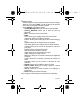User's Manual
Table Of Contents
- Contents
- Description
- 1 Open the back cover using the notch located at the bottom of the phone. Take out battery if already installed.
- 2 Open the metallic lock, slide the SIM card into the card holder with fold face down and cut corner, close the metallic lock.
- 3 Place the battery by positioning first the bottom of it, as shown on the battery.
- 4 Place the back cover, clicking in first the upper part then the lower part.
- Idle Screen
- Quick start
- Using your phone
- Phonebook
- Messages
- Camera
- My Documents
- Music
- WAP
- Games and Tools
- Settings
- Time Manager
- Technical features
- Certification and safety information for the United States and countries using FCC standards
- Certification and safety information for Europe and countries using CE standards
- For customers in the United States
- For customers outside the United States
- End User Licence Agreement (EULA), for the software
- JAVATM
- Troubleshooting
- Index
36 My Documents
My Documents
The
My Documents
menu contains the directories of all the
multimedia objects recorded in your phone and the downloaded
objects (photos, videos, ringtones, etc.).
There are two tabs that you can select by pressing the navigator
rightwards or leftwards:
-
Phone
tab (phone memory)
-
microSD™
tab (available if you have inserted a memory card in
your phone).
You can copy the multimedia objects from the card to your phone.
To display the various options of each directory, press [
Options
].
-
Browse
: displays the list of the objects.
-
Rename
: modifies the directory name.
-
Delete
: deletes the directory (only the directories created by the
user).
-
New folder
: create a new directory.
-
New...
: allows you to take a new photo or video or to record a
sound.
-
Format
: this option deletes all the internal memory of the phone.
Warning:
all the multimedia objects saved in this memory will be
deleted.
-
Memory
: displays the memory used and available for the
multimedia objects.
For each object a list of options is available (view, send, delete, etc.).
The
My Contacts
directory appears if you have exported contact
details from your phonebook (see chapter
Phonebook
).
The
My Calendar
directory appears if you have exported a ToDo
(see chapter
Time Manager
).
287244723_my421Z FCC_EN.book Page 36 Wednesday, September 3, 2008 1