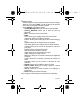User's Manual
Table Of Contents
- Contents
- Description
- 1 Open the back cover using the notch located at the bottom of the phone. Take out battery if already installed.
- 2 Open the metallic lock, slide the SIM card into the card holder with fold face down and cut corner, close the metallic lock.
- 3 Place the battery by positioning first the bottom of it, as shown on the battery.
- 4 Place the back cover, clicking in first the upper part then the lower part.
- Idle Screen
- Quick start
- Using your phone
- Phonebook
- Messages
- Camera
- My Documents
- Music
- WAP
- Games and Tools
- Settings
- Time Manager
- Technical features
- Certification and safety information for the United States and countries using FCC standards
- Certification and safety information for Europe and countries using CE standards
- For customers in the United States
- For customers outside the United States
- End User Licence Agreement (EULA), for the software
- JAVATM
- Troubleshooting
- Index
34 Camera
Taking a photo
- Press the navigator, the photo is taken and stays on the phone display.
Warning:
if you press [
Back
], you will go back to the previous
screen and lose the photo you have just taken.
- Press [
Options
] to display the options:
•
Send by Message
:
Allows you to send the photo by MMS.
•
Send by Bluetooth
:
Allows you to send the photo by
Bluetooth
®
.
•
New…
: Allows you to take a new photo.
• Editor
:
Zoom: Allows you to magnify certain parts of your photo.
Adjustment: Allows you to improve contrast.
Emboss: Allows you to modify a photo with an embossed grey
tint.
Negative: Allows you to change a photo into negative.
Grey Scale: Allows you to change color into black and white.
Contrast: Allows you to increase or decrease the contrast of
your photo.
Sharpen: Allows you to sharpen a photo.
Blur: Allows you to add blur to a photo.
Sepia: Allows you to change colors into sepia.
Shape: Allows you to shape a photo.
Brightness: Allows you to increase or decrease the brightness
of a photo.
Solarize: Allows you to increase or decrease the solarize of a
photo.
Saturation: Allows you to increase or decrease the color
saturation.
•
Rename
: Allows you to modify the name of a photo.
•
Add to contact
: Allows you to assign a photo to a contact
saved in the phonebook.
•
Use as
: Allows you to select the photo as a wallpaper or
screensaver.
•
Delete:
Allows you to delect the photo.
Note:
using the camera during a call may affect the call quality.
287244723_my421Z FCC_EN.book Page 34 Wednesday, September 3, 2008 1