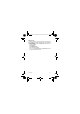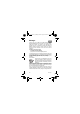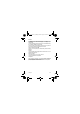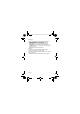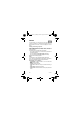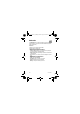User's Manual
Table Of Contents
- Contents
- Description
- Idle screen
- Quick start
- Using your phone
- Phonebook
- Messages
- Camera
- Multimedia
- WAP
- Games
- Applications
- Calendar
- Settings
- Technical features
- Certification and safety information for the United States and countries using FCC standards
- SAR at the ear (W/kg)
- SAR worn on the body (W/kg)
- GSM 850
- PCS 1900
- GSM 850
- PCS 1900
Camera
29
Taking a photo
- Press
OK
, the photo is taken and stays on the phone display.
Warning:
if you press [
Back
], you will go back to the previous
screen and lose the photo you have just taken.
- Press
OK
if you want to send the photo immediately by MMS.
- Press
Save
to save your photo, a progress bar animates then
different options are displayed:
•
Send by message
:
allows you to send the photo by MMS.
•
New…
: allows you to take a new photo.
•
Editor
: various options to modify a photo.
Zoom: allows you to magnify certain parts of your photo.
Adjustment: allows you to improve contrast.
Emboss: allows you to modify a photo with an embossed grey
tint.
Negative: allows you to change a photo into negative.
Grey Scale: allows you to change color into black and white.
Contrast: allows you to increase or decrease the contrast of
your photo.
Sharpen: allows you to sharpen a photo.
Blur: allows you to add blur to a photo.
Sepia: allows you to change colors into sepia.
Shape: allows you to shape a photo.
Brightness: allows you to increase or decrease the brightness
of a photo.
Solarize: allows you to increase or decrease the solarize of a
photo.
Saturation: allows you to increase or decrease the color
saturation.
•
Rename
: allows you to modify the name of a photo.
•
Add to contact
: allows you to assign a photo to a contact
saved in the phonebook.
•
Use as
: allows you to select the photo as a wallpaper or
screensaver.
Note:
using the camera during a call may disturb the call quality.
252959758_my300H_en.book Page 29 Jeudi, 26. juillet 2007 9:03 09