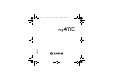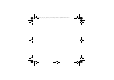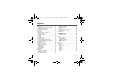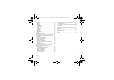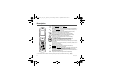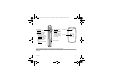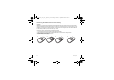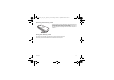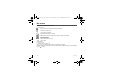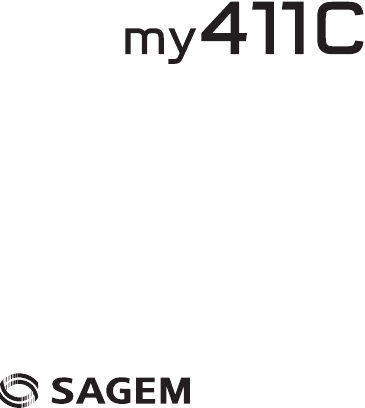ENGLISH 253015633_LU_FCC_my411C_en.book Page 1 Jeudi, 27.
53015633_LU_FCC_my411C_en.book Page 2 Jeudi, 27.
253015633_LU_FCC_my411C_en.book Page 3 Jeudi, 27. septembre 2007 4:40 16 You have just purchased a SAGEM phone. We congratulate you! In order to use your phone efficiently and safely, we recommend that you read this handbook carefully. Your phone can be used internationally in the various networks (GSM 900 MHz, DCS 1800 MHz or PCS 1900 MHz) depending on the roaming arrangements with your operator.
253015633_LU_FCC_my411C_en.book Page 4 Jeudi, 27. septembre 2007 4:40 16 Contents Description .................................................. 6 Installing the SIM card and the battery ........... 8 Inserting the memory card .............................. 9 Using the memory card................................... 9 Idle screen ................................................. 10 Quick start ................................................. 11 Information on the SIM card .........................
253015633_LU_FCC_my411C_en.book Page 5 Jeudi, 27. septembre 2007 4:40 16 Settings ...................................................... 37 Phone............................................................37 Display ..........................................................39 Messaging.....................................................40 Connectivity ..................................................40 Calls ..............................................................43 Networks .......................
253015633_LU_FCC_my411C_en.book Page 6 Jeudi, 27. septembre 2007 4:40 16 Description Red key: Short press: switch on - Long press: switch off In a call context: Reject a call - hang up In menus: Return to idle screen. Green key: Short press: Activate/Deactivate hands-free mode (WARNING: in this mode do not bring the phone up to your ear (at least 3.
253015633_LU_FCC_my411C_en.book Page 7 Jeudi, 27. septembre 2007 4:40 16 Incoming call: - Short press: stops the ring tone. - Long press: refuses the call.
253015633_LU_FCC_my411C_en.book Page 8 Jeudi, 27. septembre 2007 4:40 16 Installing the SIM card and the battery WARNING Depending on the model, network configuration and associated subscription cards, certain functions may not be available. Your phone is identified by its IMEI number. Write this number down, and do not keep it with your phone, because you may be asked for it in the event of your phone being stolen, in order to prevent it from being used, even with a different SIM card.
253015633_LU_FCC_my411C_en.book Page 9 Jeudi, 27. septembre 2007 4:40 16 Inserting the memory card - Open the protective cover of the slot located on the side of the phone and insert the memory card pushing it until it clicks into place. - To remove the card, first make sure that no application is accessing the card, then slightly push the top edge of the card to release it and pull it out of the slot. Using the memory card The memory card is very fragile.
253015633_LU_FCC_my411C_en.book Page 10 Jeudi, 27.
253015633_LU_FCC_my411C_en.book Page 11 Jeudi, 27. septembre 2007 4:40 16 Quick start Information on the SIM card To use your phone, you need a card called SIM card. It contains personal information that you can modify: - Secret codes (PIN(s): Personal Identification Numbers), these codes allow you to protect access to your SIM card and phone - Phonebook - Messages - How special services work. WARNING This card must be handled and stored with care in order not to be damaged.
253015633_LU_FCC_my411C_en.book Page 12 Jeudi, 27. septembre 2007 4:40 16 Warning If a wrong PIN number is entered three times in succession, your SIM card is blocked. You must then: - Enter the PUK (Personal Unblocking Key) code provided by your operator, and validate. - Enter your PIN number and validate. - Enter your PIN number again and validate. After 5 or 10 failed attempts (depending on the type of SIM card), the SIM card is definitely locked.
253015633_LU_FCC_my411C_en.book Page 13 Jeudi, 27. septembre 2007 4:40 16 First call Dial the number you want to ring. Press . During the call, the call in progress icon flashes on screen and tones may indicate the establishment of the call. While a call is connecting, the phone icon is flashing. You can adjust the sound level by pressing the side volume keys. At the end of the conversation press to hang up. International call Press 0 (hold down) to display « + », then the number of the called party.
253015633_LU_FCC_my411C_en.book Page 14 Jeudi, 27. septembre 2007 4:40 16 Using your phone Improving antenna performance The antenna is integrated in your phone, under the lower part of the back cover. Avoid putting your fingers on this area when the phone is switched ON. If your fingers obstruct the antenna, the phone may have to operate with a higher power level than usual; decreasing its efficiency quickly. It could also affect the quality of your communications.
253015633_LU_FCC_my411C_en.book Page 15 Jeudi, 27. septembre 2007 4:40 16 Charging the battery Your phone is powered by a rechargeable battery. A new battery must be charged for 4 hours at least before being used for the first time. It reaches its optimum capacity after a few cycles of use. When your battery has been discharged, the empty battery icon flashes. In this case recharge your battery for at least 15 minutes before making any calls in order not to be cut off quickly.
253015633_LU_FCC_my411C_en.book Page 16 Jeudi, 27. septembre 2007 4:40 16 Phonebook Using the phonebook Enter the Phonebook menu, the contacts list is displayed if you already get some (otherwise, go to Storing a new contact). When a contact is selected, an icon is displayed in the title bar: contact stored in the SIM card contact stored in the phone contact stored in the Fixed Dialling. See PIN2 number and Fixed dialling in Security Menu for more details about this activation.
253015633_LU_FCC_my411C_en.book Page 17 Jeudi, 27. septembre 2007 4:40 16 Speed Dialing You can assign a short number to a contact (from 2 to 9). - From the idle screen, make a long press on the short number selected. - The Speed Dialing function is displayed. - Enter the phone number of your contact or press the [Contacts] key to select a contact already saved. - Press [OK] to confirm. Contact options To display the various options, select a contact and press [Options].
253015633_LU_FCC_my411C_en.book Page 18 Jeudi, 27. septembre 2007 4:40 16 Export It allows you to copy one or several contact details to the Multimedia/My Contacts directory. Several options: - current: the details of the contact selected are copied, - multiple: the details of the contacts you select are copied, - all: the details of all the contacts are copied. My numbers You can create the entries corresponding to your own numbers in order to consult them when necessary. Select My numbers and validate.
253015633_LU_FCC_my411C_en.book Page 19 Jeudi, 27. septembre 2007 4:40 16 Synchronize You can synchronize your phonebook with your archives stored in your operator's network depending on the options offered by your operator with a GSM or GPRS connection from your phone. You can also synchronize your phonebook with your archives stored in your computer. You have only to activate Bluetooth® or configure your USB connection in your phone (see chapter Connectivity).
253015633_LU_FCC_my411C_en.book Page 20 Jeudi, 27. septembre 2007 4:40 16 Messages From this menu, you are able to send SMS and MMS. MMS is a Multimedia Message Service, which allows you to enclose photos, audio files, and others rich contents to your messages; these messages can even be composed of several slides. MMS are differently charged to SMS are. Please contact your network provider to get more information on their cost and the service availability.
253015633_LU_FCC_my411C_en.book Page 21 Jeudi, 27. septembre 2007 4:40 16 Using T9 Mode Press once the key corresponding to the letter chosen and compose the word by continuing to press the keys corresponding to the various letters without paying attention to the display: the word is highlighted. The same sequence of keys pressed can correspond to several words, existing on the dictionary.
253015633_LU_FCC_my411C_en.book Page 22 Jeudi, 27. septembre 2007 4:40 16 Receiving messages When you receive a message, the phone plays the ring tone that you selected, and a message icon comes on the screen of your phone. If you do not read the messages, this icon remains displayed on the screen. When it flashes, the memory is full. Receiving icons, backgrounds or tunes can take several seconds. An icon is flashing when the download of your message is in progress.
253015633_LU_FCC_my411C_en.book Page 23 Jeudi, 27. septembre 2007 4:40 16 Outbox This menu displays the messages that have not been sent. You can therefore send them again. Call Voice Mail This function allows you to call your voicemail. This number depends on the operator. Templates When composing a message, if you selected the Save as template option, the template is saved in this menu. The same options as for the drafts are available for the templates.
253015633_LU_FCC_my411C_en.book Page 24 Jeudi, 27. septembre 2007 4:40 16 Local info. This menu is used to activate reception of information broadcast by the network. You can choose whether you want to receive this information or not (please contact your network provider). Mailing list This menu displays the mailing lists created in the phonebook. To display the different options, press [Options]. - Add mailing list: allows you to create a new mailing list.
3015633_LU_FCC_my411C_en.book Page 25 Jeudi, 27. septembre 2007 4:40 16 Camera This menu allows you to take photos and videos and use them for different purposes. For instance, you can send them to another phone or an Internet address, store them, use them as wallpapers or screen savers. Taking and saving a photo Select the Camera menu. The camera is now on. Look into your phone display and position your subject. Move your phone to position your photo.
253015633_LU_FCC_my411C_en.book Page 26 Jeudi, 27. septembre 2007 4:40 16 Taking a photo - Press OK, the photo is taken and stays on the phone display. Warning: if you press [Back], you will go back to the previous screen and lose the photo you have just taken. - Press OK if you want to send the photo immediately by MMS. - Press Save to save your photo, a progress bar animates then different options are displayed: • Send by: allows you to send the photo by MMS.
253015633_LU_FCC_my411C_en.book Page 27 Jeudi, 27. septembre 2007 4:40 16 Taking a video - Select the Camera menu then X to switch into video mode. - If necessary, select the following settings pressing [Options]: • Video sound: allows you to record whether not the sound when recording a video. • Size restriction: allows you to choose a video size. • Save new videos to...: allows you to select where the video is saved (phone or memory card). • Go to Camera: to take a photo.
253015633_LU_FCC_my411C_en.book Page 28 Jeudi, 27. septembre 2007 4:40 16 Multimedia The Multimedia menu contains the directories of all the multimedia objects recorded in your phone and the downloaded objects (photos, videos, ringtones, musics, etc.). There are two tabs that you can select pressing the navigator rightwards or leftwards: - Phone tab (phone memory) - MicroSD™ tab (available if you have inserted a memory card in your phone). You can copy the multimedia objects from the card to your phone.
253015633_LU_FCC_my411C_en.book Page 29 Jeudi, 27. septembre 2007 4:40 16 Music player From the idle screen: - Short press: access to Music player (flap open) - Long press: access to Music player and start playing From the Music player menu: - Short press: play/pause music - Short press: Set the volume - Long press: Change to the next or previous music track This menu allows you to listen to music similar to a portable music player.
253015633_LU_FCC_my411C_en.book Page 30 Jeudi, 27. septembre 2007 4:40 16 2) Select [Options] in the Player tab. • Select Save list. • Choose between either creating a new playlist or replacing the contents of a playlist already created. Playing your music Player tab: This tab opens as soon as a music or a list of music, has been selected to be played. To display the different options, press [Options]: - Play: to play musics of the playlist.
253015633_LU_FCC_my411C_en.book Page 31 Jeudi, 27. septembre 2007 4:40 16 WAP WAP (Wireless Application Protocol): a protocol that translates the Internet language into WML and HTML languages that can be read by a phone. The WAP function allows you to log onto certain Internet sites. You can log onto sites that allow you to download ringtones, icons, animated screensavers, Java™ applications, videos to your phone.
253015633_LU_FCC_my411C_en.book Page 32 Jeudi, 27. septembre 2007 4:40 16 WAP Logging on The connection to a WAP service on the GPRS network is not cut if an incoming call is received. You can answer the call. If you are logging onto the GSM or GPRS network, the @ symbol flashes, the metering of the cost of the call starts as soon as it stops flashing. Downloading objects Some WAP sites allow you to download ringtones, icons, animated screensavers, games or JAVA™ applications.
253015633_LU_FCC_my411C_en.book Page 33 Jeudi, 27. septembre 2007 4:40 16 Games Your phone contains one or several games, depending on model. You can download more. You are the owner of a SAGEM mobile phone which gives you the ability to download applications and games to be executed on your phone thanks to the built-in Java™ engine. However, receiving applications from everywhere implies some basic knowledge of the possible effects of such download.
253015633_LU_FCC_my411C_en.book Page 34 Jeudi, 27. septembre 2007 4:40 16 Applications Alarm This menu allows you to set and activate the alarm. The alarm works even when the phone is switched off. The alarm icon appears on the idle screen. Applications (see chapter Games). Timer This menu is used to set and activate the timer. The alarm icon appears on the idle screen. Calendar Calendar menu This menu gives you access to your diary and get to a day, week, month or specific date.
253015633_LU_FCC_my411C_en.book Page 35 Jeudi, 27. septembre 2007 4:40 16 The other menus are: - See month: allows you to access events on a month-by-month basis. - See week: allows you to access events on a week-by-week basis. - See today: allows you to access the events for the current day. - See date: allows you to access events at a specific date. Calculator This menu allows you to use your phone as a calculator.
253015633_LU_FCC_my411C_en.book Page 36 Jeudi, 27. septembre 2007 4:40 16 ToDo This menu allows you to add ToDo’s, access category-based Todo management and delete all the ToDo’s. If there are not any ToDo, you directly access to the options below. - Add written ToDo/Add vocal ToDo: allows you to add ToDo of the text or voice type. Fill in the different items. Save the ToDo.
253015633_LU_FCC_my411C_en.book Page 37 Jeudi, 27. septembre 2007 4:40 16 Settings Phone Silent mode This menu allows you to switch to Silent mode. Silent mode can also be accessed via the idle screen by holding down the key. When the phone is in silent mode, this relevant icon appears on the idle screen. In this mode, the ring tone will not function, except for the alarm clock. Note: if you have activated the silent mode, it does not remain after switching off your phone.
253015633_LU_FCC_my411C_en.book Page 38 Jeudi, 27. septembre 2007 4:40 16 Date / Time Set Date/Time This menu allows you to set the date and time of your phone. Automatic update This menu allows you to choose manual or automatic updating of date and time (after switch off of your phone or when going abroad for instance). Please select Automatic, Manual or On demand and press [Select]. WARNING: this service depends on your operator and on the information broadcasted on its network.
253015633_LU_FCC_my411C_en.book Page 39 Jeudi, 27. septembre 2007 4:40 16 Display This menu allows you to customize your screen by choosing a different presentation. Wallpaper This menu allows you to select a background picture. You can select wallpapers through the phone default wallpapers and the pictures downloaded (Multimedia), several wallpapers in a random way (Random). You can also select the connection link Download more to download pictures.
253015633_LU_FCC_my411C_en.book Page 40 Jeudi, 27. septembre 2007 4:40 16 Energy saving Backlight - Screen only: only the screen is lit up. - Full backlight: both the screen and the keypad are lit up. Note: in any case, after a certain time of inactivity, the backlight will be automatically turned off to save battery life.
253015633_LU_FCC_my411C_en.book Page 41 Jeudi, 27. septembre 2007 4:40 16 Paired devices This menu lets you draw up the list of devices with which the Bluetooth® connection is secure (by authentication and encryption). A device must be added to this list before it can be used in Bluetooth® with your phone except for exchanging objects. When you select send by Bluetooth® (photo, Todo task, contact details, etc.) the phone displays the list of devices.
253015633_LU_FCC_my411C_en.book Page 42 Jeudi, 27. septembre 2007 4:40 16 [Options] on the name of a device lets you access the following options: - Delete: this is used to delete the device. WARNING: using this function needs starting the pairing over again. - Rename: this is used to modify the name of the device. - Delete all: this is used to delete all your devices. WARNING: using this function needs starting the pairing over again. - Activate: this is used to activate the connection with the device.
253015633_LU_FCC_my411C_en.book Page 43 Jeudi, 27. septembre 2007 4:40 16 USB key This mode allows you to exchange data between a PC and the phone memory (pictures, sounds and videos’ memory) or the memory card. After connection of the USB cable between the phone and the PC, the phone memory and the memory card are displayed as additional memories in the Windows explorer files directory.
253015633_LU_FCC_my411C_en.book Page 44 Jeudi, 27. septembre 2007 4:40 16 Call waiting (Operator-dependent service). During a call, you may be informed that a caller is trying to reach you: you hear a special tone. The caller's identity is displayed on the screen (name or number). You can activate, deactivate, or status of the call waiting service in order to check if it is active or not. During a call, if a second caller tries to contact you, the screen displays the call warning.
253015633_LU_FCC_my411C_en.book Page 45 Jeudi, 27. septembre 2007 4:40 16 Security This menu allows you to configure your phone's security settings. PIN number This menu allows you to activate and modify your phone's PIN. To modify the PIN, select Modify PIN code and [Select]. Enter old PIN and validate. Enter new PIN twice and validate. To activate or deactivate the PIN, select the Control PIN menu and [Select]. Enter PIN and validate. Select Activate or Deactivate and validate.
253015633_LU_FCC_my411C_en.book Page 46 Jeudi, 27. septembre 2007 4:40 16 Confidentiality This menu allows the activation or deactivation of automatic deletion, after power off/on, of outgoing calls, messages stored or organizer events. Select Activate or Deactivate and validate. Operator This menu allows you to modify the call barring. Access to this service depends on your type of subscription. Call barring This menu allows you to block the sending or receiving of certain calls.
253015633_LU_FCC_my411C_en.book Page 47 Jeudi, 27. septembre 2007 4:40 16 Cost This menu allows you to control the cost of your calls (*). Browser This menu allows you to set various parameters needed for WAP connection (see chapter WAP). Multimedia Player This menu allows you to select the music play options. Camera This menu allows you to set the camera features of your phone. - Timer duration: this menu enables you to take a photo with a 5, 10 or 15 second time delay.
253015633_LU_FCC_my411C_en.book Page 48 Jeudi, 27. septembre 2007 4:40 16 Technical features Weight: 87 g Size: 91 x 46 x 16.
253015633_LU_FCC_my411C_en.book Page 49 Jeudi, 27. septembre 2007 4:40 16 Certification and safety information for the United States and countries using FCC standards FCC Part 15 statement This device complies with part 15, part 22 and part 24 of the FCC rules. Operation is subject to the following two conditions: (1) this device may not cause harmful interference, and (2) this device must accept any interference, including interference that may cause undesired operation.
253015633_LU_FCC_my411C_en.book Page 50 Jeudi, 27. septembre 2007 4:40 16 FCC SAR information THIS MODEL PHONE MEETS THE FCC'S REQUIREMENTS FOR EXPOSURE TO RADIO WAVES Your wireless phone is a radio transmitter and receiver. It is designed and manufactured not to exceed the limits for exposure to radiofrequency (RF) energy set by the United States Federal Communications Commission (FCC).
253015633_LU_FCC_my411C_en.book Page 51 Jeudi, 27. septembre 2007 4:40 16 While there may be differences between the SAR levels of various phones and at various positions, they all meet the FCC requirement. The FCC has granted an Equipment Authorization for this model phone with all reported SAR levels evaluated as in compliance with the FCC RF exposure guidelines. SAR information on this model phone is on file with the FCC and can be found under the Display Grant section of http://www.fcc.
253015633_LU_FCC_my411C_en.book Page 52 Jeudi, 27. septembre 2007 4:40 16 Distance of operation This phone is designed to comply with the FCC radio frequency (RF) exposure guidelines when used as follows: - Against the ear: Place or receive a phone call and hold the phone as you would a wireline telephone. - Body worn: When transmitting, place the phone in a carrying accessory that contains no metal and positions the phone a minimum of 0.59 inches (1.5 cm) from your body.
253015633_LU_FCC_my411C_en.book Page 53 Jeudi, 27.
253015633_LU_FCC_my411C_en.book Page 54 Jeudi, 27. septembre 2007 4:40 16 FDA and the Cellular Telecommunications & Internet Association (CTIA) have a formal Cooperative Research and Development Agreement (CRADA) to do research on wireless phone safety. FDA provides the scientific oversight, obtaining input from experts in government, industry, and academic organizations. CTIA-funded research is conducted through contracts to independent investigators.
253015633_LU_FCC_my411C_en.book Page 55 Jeudi, 27. septembre 2007 4:40 16 Do wireless phone accessories that claim to shield the head from RF radiation work? Since there are no known risks from exposure to RF emissions from wireless phones, there is no reason to believe that accessories that claim to shield the head from those emissions reduce risks.
253015633_LU_FCC_my411C_en.book Page 56 Jeudi, 27.
253015633_LU_FCC_my411C_en.book Page 57 Jeudi, 27. septembre 2007 4:40 16 CE SAR information THIS MODEL MEETS INTERNATIONAL GUIDELINES FOR EXPOSURE TO RADIO WAVES Your mobile device is a radio transmitter and receiver. It is designed not to exceed the limits for exposure to radio waves recommended by international guidelines.
253015633_LU_FCC_my411C_en.book Page 58 Jeudi, 27. septembre 2007 4:40 16 Safety information Never attempt to disassemble your phone. You alone are responsible for how you use your phone and any consequences of its use. As a general rule, always switch off your phone wherever the use of a phone is prohibited. Use of your phone is subject to safety measures designed to protect users and their environment. Do not use your phone in damp areas (bathroom, swimming pool…).
253015633_LU_FCC_my411C_en.book Page 59 Jeudi, 27. septembre 2007 4:40 16 Road safety Do not use your phone when driving. In order to give your full attention to driving, stop and park safely before making a call. You must comply with any current legislation. Accessories We advise you the use of SAGEM brand accessories for an optimal operating of your phone and of your accessories.
253015633_LU_FCC_my411C_en.book Page 60 Jeudi, 27. septembre 2007 4:40 16 For Customers in the United States LIMITED WARRANTY Brightstar US, Inc.
253015633_LU_FCC_my411C_en.book Page 61 Jeudi, 27. septembre 2007 4:40 16 Limited Warranty The mobile phone and software program developed by Sagem Mobiles (SAGEM) remains the exclusive property of SAGEM. YOU ARE STRICTLY PROHIBITED FROM MODIFYING, TRANSLATING, DE-COMPILING OR DISASSEMBLING THIS SOFTWARE PROGRAM OR ANY PART THEREOF. Brightstar US, Inc.
253015633_LU_FCC_my411C_en.book Page 62 Jeudi, 27. septembre 2007 4:40 16 3. You are responsible for sending the phone to the repair center.
253015633_LU_FCC_my411C_en.book Page 63 Jeudi, 27. septembre 2007 4:40 16 6. In the event a customer submits a product for repair or replacement and such product is excluded from warranty coverage or the warranty period has expired, Brightstar will draw up an estimate to be given to the customer for acceptance before any repair commences. The repair and freight costs (to and from the repair center) given in an estimate accepted by the customer will be charged to the customer. 7.
253015633_LU_FCC_my411C_en.book Page 64 Jeudi, 27. septembre 2007 4:40 16 For customers outside the United States Warranty You must always use your phone for the purpose for which it was designed, under normal operating conditions. Sagem Mobiles declines all responsibility for any use outside of the scope of its designed purpose and for any consequences of this use. The software program developed by SAGEM remains the exclusive property of Sagem Mobiles.
253015633_LU_FCC_my411C_en.book Page 65 Jeudi, 27. septembre 2007 4:40 16 Phones that have been repaired or replaced as standard during the warranty period stated above are guaranteed (parts and labour) until the later of these two dates: Expiry of the guarantee period of twelve (12) months stated above or three (3) months with effect from the date of support provided by Sagem Mobiles.
253015633_LU_FCC_my411C_en.book Page 66 Jeudi, 27. septembre 2007 4:40 16 4. The following are excluded from the warranty: Breakdowns or malfunctions due to non-compliance with the installation and use instructions, to an external cause of the phone (shock, lightning, fire, vandalism, malice, water damage of any type, contact with various liquids or any harmful agent, unsuitable electric current...
253015633_LU_FCC_my411C_en.book Page 67 Jeudi, 27. septembre 2007 4:40 16 End User Licence Agreement (EULA), for the software CONTEXT AND ACCEPTATION OF THE AGREEMENT You have acquired a Mobile Phone device ("DEVICE"), manufactured by Sagem Mobiles (SAGEM), that includes software either developed by SAGEM itself or licensed third party Software suppliers ("SOFTWARE COMPANIES") to SAGEM with the rights to sub-license it to the purchaser of the device.
253015633_LU_FCC_my411C_en.book Page 68 Jeudi, 27. septembre 2007 4:40 16 Security Updates. The SOFTWARE may include digital rights management technology. If SOFTWARE does contain digital rights management technology, content providers are using the digital rights management technology ("DRM") contained in the SOFTWARE to protect the integrity of their content ("Secure Content") so that their intellectual property, including copyright, in such content is not misappropriated.
253015633_LU_FCC_my411C_en.book Page 69 Jeudi, 27. septembre 2007 4:40 16 Speech/Handwriting Recognition. If the SOFTWARE includes speech and/or handwriting recognition component(s), you should understand that speech and handwriting recognition are inherently statistical processes; that recognition errors are inherent in the processes; and that errors can occur in the component's recognition of your handwriting or speech, and the final conversion into text.
253015633_LU_FCC_my411C_en.book Page 70 Jeudi, 27. septembre 2007 4:40 16 Additional Software/Services. The SOFTWARE may permit SAGEM to provide or make available to you SOFTWARE updates, supplements, add-on components, or Internet-based services components of the SOFTWARE after the date you obtain your initial copy of the SOFTWARE ("Supplemental Components").
253015633_LU_FCC_my411C_en.book Page 71 Jeudi, 27. septembre 2007 4:40 16 Java™ When running a Java™ application, you may be prompted to grant access to protected features. These features are protected because using them could incur you cost, or involve your personal data. In case of doubt, don't hesitate to refuse access by selecting the "No" button! The security configuration menu is an expert feature! You must know exactly what you are doing before attempting to change security parameters of a MIDlet.
253015633_LU_FCC_my411C_en.book Page 72 Jeudi, 27. septembre 2007 4:40 16 - Single confirmation: The first time in the whole MIDlet life a MIDlet uses a protected feature, user is prompted to grant access. It remains valid until the MIDlet is removed from the handset. - Always: The security group unconditionally grants access to protected features. A MIDlet has a security status which is either "uncertified", or else "certified".
253015633_LU_FCC_my411C_en.book Page 73 Jeudi, 27. septembre 2007 4:40 16 Downloading a MIDlet (Java™ game or application) MIDlets are easily downloaded in the mobile phone through the Games or Applications menus or through the WAP browser. In almost all cases, you will first receive a JAD file which will be displayed on the screen. When you select a JAD file, your mobile phone downloads it, displays data contained and prompts you to acknowledge the JAR file download.
253015633_LU_FCC_my411C_en.book Page 74 Jeudi, 27. septembre 2007 4:40 16 Troubleshooting The phone won’t start and/or won’t take a charge The battery has completely lost its charge. Connect the phone to the charger for between 5 and 30 minutes. The phone will only switch on after it has been charging for a few minutes. You may use the phone again when the Start option is displayed on the screen. If the phone still won't start after 30 minutes’ charging, contact customer service.
253015633_LU_FCC_my411C_en.book Page 75 Jeudi, 27. septembre 2007 4:40 16 The network could be saturated. Try later. If the problem persists, please contact your Technical Helpdesk. No receiving calls Try to make a call in order to check that the phone and the network are operational. Check and deactivate the permanent call forwarding (permanent call forwarding icon displayed on the screen). Check and deactivate the incoming calls restriction when necessary.
253015633_LU_FCC_my411C_en.book Page 76 Jeudi, 27.
253015633_LU_FCC_my411C_en.book Page 77 Jeudi, 27.
253015633_LU_FCC_my411C_en.book Page 78 Jeudi, 27.
253015633_LU_FCC_my411C_en.book Page 79 Jeudi, 27. septembre 2007 4:40 16 PC software, available as an option: To exchange data between your mobile phone and your PC: Pictures, Sounds, Video, SMS, MMS, Contacts, Calendar… To connect to Internet easily Using the 3G, EDGE or GPRS networks according to your mobile phone capacities and your subscription Bluetooth® (*) IRDA (*) USB (*) For more information or to buy WellPhoneXT www.wellphone.
www.sagem.com Le Ponant de Paris - 27, rue Leblanc - 75015 PARIS - FRANCE Société Anonyme Capital 49 353 885 € - 440 349 181 RCS PARIS 09/2007 253015633_LU_FCC_my411C_en.book Page 80 Jeudi, 27.