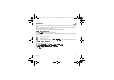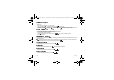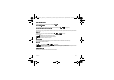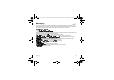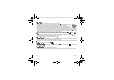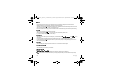User's Manual
Messaging 27
- Select
*+'
if you do not want to send the message immediately or if you want to send it several times. It is
saved in the
1'
menu.
or
- Select
*!
to use it again as a template. It is saved in the
%!
menu.
- Once the text entered, press the navigator or press [
] and select
++'
.
- Enter the receiver’s number or take it in your phonebook pressing [
] then selecting
.
You can also select a contacts list in your phonebook.
'#(
4; '4;*@7'+
With the Live! postcard option, Vodafone prints on paper a photo you have selected in your phone and Vodafone sends it by
post to the receiver.
Select the photo you want to send and press
. Then press [
]/
'
.
Type the message to be printed on the postcard and press
. Enter the receiver´s name, address, Post Code and City and
optionally County and Country using
to advance.
Finally, to send the postcard press [
] and select
+
.
In some countries or models this service may not be supported (check with your local Vodafone Service provider).
"#
When you receive a message, the phone plays the ring tone that you selected, and a message icon comes on the screen of
your phone.
If you do not read the messages, this icon remains displayed on the screen. When it flashes, the memory is full.
Receiving multimedia objects can take several seconds. An icon is flashing when the download of your message is in
progress.
Note that you have two different possibilities for receiving MMS: automatically or manually; if « manual mode » is activated,
then you will receive only a notification in your Inbox, meaning that a MMS is available on the MMS Server; select Retrieve
in the options when you want to retrieve the MMS from the network.
For more details about automatic and retrieval modes, see
on page 30.
Please contact Vodafone to get more information on multimedia objects downloading.
Received messages are stored in the SIM card or in the phone until you choose to delete them.
253023817_my411Cv_Vodafone FCC_en.book Page 27 Mercredi, 19. septembre 2007 11:56 11