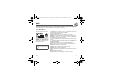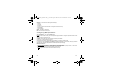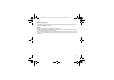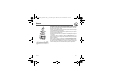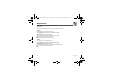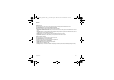User's Guide
Table Of Contents
- Conformance Documents
- Safety Information for Wireless handled phones
- Contents
- Menus
- Your phone package - Accessories
- Description (depending on model)
- Navigation principles
- Initial screen
- Activating your phone
- Using your phone
- Phonebook
- Messages
- Multimedia
- WAP
- Games
- Applications
- Organizer
- Settings
- Connectivity
- Technical features
- Care and safety information
- SAR at the ear (W/kg)
- SAR worn of the body (W/kg)
- Version
- GSM 850
- PCS 1900
- GSM 850
- PCS 1900
- Problem - Situation
- Actions
48 Applications
Sending a vCal
A Todo task contains a task of your timetable that can be sent through a vCalendar. Yet, this function is available only on
certain models of phone.
You can send vCals to another phone using MMS.
On the task list (Todo main menu), please select a task and in the Todo task actions menu list select
Send By
.
Please select your contact information (phone number or Email address) before confirming.
If you receive a call while you are sending a vCal, the call will have precedence.
Receiving a vCal
By MMS, you receive a message you have to open to extract the vCal. You cannot add the event to your diary until you have
saved it.
You can assign a different beep to each Todo task.
You can also assign a different ring tone to each Todo task category.
Data exchange with a PC
Working from a PC, you can save/edit contacts, events and tasks stored in your phone.
To do this, you will need to connect your phone to the PC by means of a suitable data cable.
Next, you will have to install the Wellphone software supplied with your phone (depending on model) or available from
http://www.wellphone.com. This software will also enable you to save your contacts, events and tasks by means of
copy/paste.
Working from a PC, you can save/edit pictures and ring tones not copyrighted stored in your phone.
To do this, you will need to connect your phone to the PC by means of a suitable data cable.
Next, you will have to install the "My Pictures and Sounds" software (available from www.planetsagem.com site).
Note
:
If a call comes in during an exchange of data with your PC, the link will be interrupted and will have to be manually re-
started.
250000000_my300L-301L_lu_en.book Page 48 Mercredi, 23. novembre 2005 11:06 11