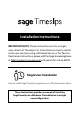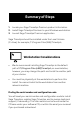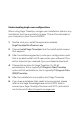Installation Guide
Understanding single-user congurations
When using Sage Timeslips, a single-user installation refers to any
installation that has one station license. This will be indicated on
your invoice by a User Count of 00001.
1. Double click your install le application labeled:
SageTimeslips20xxPremium.exe.
2. Choose Install Sage Timeslips from the install splash screen
that appears.
3. Aer the soware agreement, enter your conguration code
that is located inside the CD case under your soware CD, or
within the email you received if you purchased a download.
4. Choose the location for Sage Timeslips. On 32-bit
workstations, this is typically C:\Program Files\Timeslips
and on 64-bit workstations, this is typically C:\Program Files
(X86)\Timeslips.
5. Aer the installation is complete, start Sage Timeslips.
6. If you have a database that needs to be converted, please
refer to the Sage Knowledgebase article 63752, How to
convert your Sage Timeslips Premium and 2017+ data which
can be found at hps://support.na.sage.com.