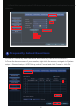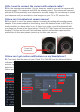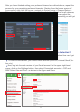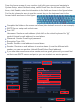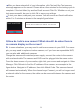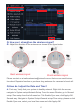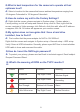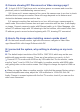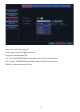User Manual
14
After you have entered all of your information, click Test until the Test success
message appears on the screen. Please allow a few minutes for the testing cycle to
complete. If the test failed, try another Email account.Click Ok. Whether or not your
test was successful, be sure to click Ok to save your settings.
To test your alarm, walk past your camera. You will receive an Email notification
within 2 to 3 minutes as shown in the sample figure below.
Q:How do I add a new camera? What should I do when there is
no camera display on the screen?
A: In some situations, you may need to add a new camera to your NVR. For exam-
ple, you may need to replace a broken camera, or if you have an expandable NVR,
you can also add additional cameras.
Charge the camera with matched power supply, connect the router to the camera
with a network cable.The camera and NVR must be plugged into the same router.
From the home screen of your monitor, right click your mouse and navigate to Video
Manage. Click Refresh to find the IP address of the camera, see example in the
figure below. Navigate to IP address, then click Match Code. The camera channel
will connect automatically. When the channel says Connect, you will no longer need
a network cable for the camera; the cable can be removed between the camera and
the router.
Event:Motion detect in video channel 1; Time: 2017-8-18
11:24:36; Device: K9604-W; IP Address: 192.168.0.236