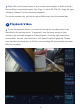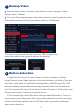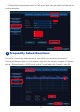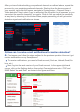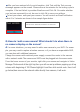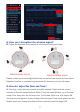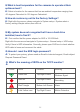User Guide
19
Q:I connected the system, why nothing is showing on my moni-
tor?
A:
The default output resolution of the NVR is 1280*1024, which may not be com-
patible with some monitor screens. There are a few options you can try to fix it:
Connect PC/TV monitor with NVR box by VGA cable first. On the monitor, make
sure the "input" is set to VGA.If no VGA cable, try another monitor with HDMI cable
until getting video on the monitor screen. Don't forget to change the input to HDMI on
a TV.
When you see the video on another monitor, right click the mouse>System setup>
General>Display Resolution, adjust the VGA resolution to 1024x768, click OK
finally. Change to connect system with the first TV monitor, check if you can see the
video once connected.
Q:Camera showing IPC Disconnect or Connect fail on Video manage
page?
A:
1) check if IR CUT light turns red or not when power on camera and cover the
photocell (refer to troubleshooting camera issue )
2)if it turns red, it means camera is fine, move this camera near to nvr box to check
whether there is image on monitor. Since wifi range depends on its distance and
obstruction between cameras and nvr box.
3) if camera is working fine and near to nvr box, still no image, camera needs to
match code. When camera lose auto pair connection with nvr box, it will display no
image. Pls right click your mouse on the home screen of your monitor and go to
videomanage,pls select the channel(Ipc disconnect or connect fail),click delete.Connect
camera to router with Ethernet cable, go to Video Mangage, click
search, IP address begin with 192 showing in the first column, click match code, then
IP address goes to second column beginning with 172, showing IPC connected
.
Q:How to flip image when installing camera upside down?
A:
On the home screen monitor, right click the mouse, navigate to Video Man-
age>Manual Edit> click Image Rollover>click OK