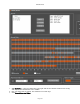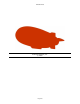User`s guide
AIRSHIP © 2009
Page 195
4. Wait for the Search in Progress bar at the bottom to finish, or if the search is taking too
long, click cancel and choose fewer cameras.
(Network conditions affect the performance
of the search function - patience often helps in remote access situations.)
5. The big grid shows time periods where video is available.
o Alarm video is shown in orange where any of the cameras chosen have alarm
recordings.
o Normal video is shown in grey where any cameras have normal recordings.
o If no video is available for the recording, then the timeline is blank.
6. Use Previous Week and Next Week buttons to flip back and forth in time, week-by-week.
7. Click anywhere in the timeline to select a point to start playing the selected video. A
white start point indicator is placed wherever you click.
8. Use Play Selected Video From to manually pick and date and time, or just us the time
shown when you click in the timeline above.
9. Click Play Selected Video to go to the main Airship Playback screen.
o
Note that the
Airship
Playback has a cap on how many videos can be played back
at the same time, so if that cap is 4, then you will see the first 4 cameras from
the selected list in Weekly Review. This cap can be changed with the Client Setup
Tool.
10. Use the Alt+Tab key on your keyboard to flip between Playback and Weekly Review.