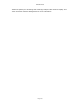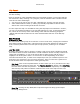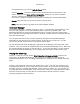User`s guide
AIRSHIP © 2009
Page 170
Sync Play
You can synchronize playback from multiple cameras. This feature makes it easy to see the
same event from multiple camera angles, or see multiple events which occurred at the
exact same point in time.
1. Drag-and-drop several cameras onto the display area and begin playback.
2. Now, select a variety of times to show playback on all of those cameras, searching for a
particular event.
3. Now, you've found the event. Click the Sync Play button to make all currently playing
cameras sync to the time of the selected playback screen.
4. You now have the exact same time playing on all cameras, so you can get a complete
picture of all activity at a crucial point in time.
Notes:
Using Sync Playback on more than 4 cameras is not recommended, as this can easily affect
the Playback and Server performance. This depends on the Client and Server machines'
capacity for streaming and rendering multiple video streams rapidly. Using H.264 Decoder
cards help reduce system requirements to playback video, but Sync Play still uses main
system resources to keep the video streams in sync.
Sync Play can be used with playback screens that are on different days. Playback will sync
on the same time of day. . This can be useful when looking at events that occur at the
same time each day.
Sync Play Clip Export (Multi Clip Export)
Exporting a clip while in Sync Play will allow you to export a single clip with up to 4 cameras
playing together in the exported clip.
1. Select a number of cameras you wish to play together. Depending on your system this
could be up to 16 cameras.
2. Select Sync Play
3. Select Clip Mode
4. Size the length of the video clip you wish to export
5. Select Save Clip and the rest is just like saving any other clip as discussed in the
previous section.