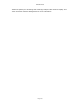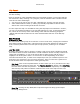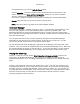User`s guide
AIRSHIP © 2009
Page 169
x3 Digital Zoom
Designed for wide-scene and precise-scene monitoring applications, x3 Digital Zoom allows
you to define three simultaneous zoom areas at once on the playback screen.
Using x3 Digital Zoom
1. In Playback drag a camera onto a screen area. Select the timeframe you want to view.
2. Click the Zoom button.
3. You now see the one playback screen with three smaller Zoom areas below.
4. Use your mouse to draw a rectangle on the playback screen. When you release the
mouse, the 1st Zoom screen will display the selected rectangle, up close.
5. Click on the next Zoom area and then draw another rectangle in the main screen.
6. Click the Zoom button again to return to normal view.
Note:
x3 Digital Zoom feature does not attempt to 'smooth out' or otherwise modify the camera
image when you zoom in. Therefore, if you zoom in extremely tight you will notice some
pixelation. This is expected, since we want to present the exact same video image as the
normal camera, just bigger.
x3 Digital Zoom uses the performance of DirectX and your high performance AGP or PCI
Express video card for the best experience. Lower performance systems may exhibit some
'hesitation' or other performance related issues.