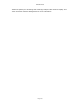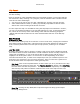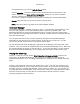User`s guide
AIRSHIP © 2009
Page 166
only allowed when you use the Include Player option.
Click on Save As... to select a location on the local hard drive to save the file. This
button changes to say Save until current position, which you can click to stop the
process, retaining the download already in place.
You will see a progress indicator at the bottom, indicating the amount downloaded.
Cancel: Click this button to cancel the entire export process.
Close: Click this button to go back to the main Playback window.
Download Manager
The Download Manager, available by going to Tools -> Downloads in the Playback UI, lets
users see the progress on currently exporting clips or previously exported clips. The
Download Manager will show the estimated time left of currently exporting clips and any
other clips that were exported before that are finished. Double clicking on finished clips will
open the selected clips.
You can pause and cancel any currently exporting clip within the Download Manager.
Cancelling the clip will cause the export progress to stop at the current time. You can
resume any paused clip by clicking on the pause button again.
To clear finished clips from the Manager, right click on the Manager form and select 'Clear
Finished'. This will remove all completed clips from the Download Manager Form. Note that
this will NOT delete the clips from the hard drive. To view the clips after you have cleared
them from the Download Manager, go to the Exported Clips Viewer located under Tools.
Playing the Video Clip
To play a *.mpg file you can use the Error! Hyperlink reference not valid. (found in the
Tools menu) or Windows Media Player, but you need to install the H.264 Plug-in for
Windows Media Player, first. The latest H.264 Plug-in is available on the Airship download
page.
To play a self-contained video clip, just double-click on the *.exe that was exported. Size
the playback window as you wish and click the Play button. All of the normal video playing
functions are there, including fast-forward, rewind, frame-by-frame, etc. You can also run
the integrated video authentication check from the File menu. The Video Information option
from the File menu tells you what Server recorded the file and at what time, further
assuring untampered video evidence.