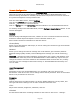User`s guide
AIRSHIP © 2009
Page 149
1. In Server go to Setup | System | Network.
2. Under Remote Client Services check the overall Remote Client checkbox, and check
the Web Service checkbox.
3. You can check the Limit one channel per user box to prevent multiple users from
overloading the available network bandwidth.
4. Click OK on the Setup window.
5. There is no need to restart the Server - Web Services should be running
immediately.
Connect to the Server via Internet Explorer
1. To connect to a Server via the Web Client, point your Internet Explorer address to
the Server's IP Address or DNS name.
2. You will be prompted to install an ActiveX control - allow the browser to install the
ActiveX control. (Browser security settings may need to be adjusted to allow the
download and installation of an ActiveX control.)
3. Use a login with 'Remote' permission enabled. Enter the user name and password.
Click Login.
4. You should see the Web Client interface with your server IP or name in the tree on
the left.
Note: The Web Client can connect to just one Server at a time.
Now you can use the Web Client to view live video streams.
1. See the Server name on the side of the screen.
2. Click the + sign to see the Cameras under the Group.
3. Drag and Drop one camera onto the Display Area. In a few seconds you should see
the live stream from the Server.
Use the Web Client to view recorded video on the Server.
1. Click the Playback button at the top left.
2. See the Server name on the side of the screen.
3. Click the + sign to see the Cameras under the Group.
4. Drag and Drop one camera onto the Display Area. In a few seconds you should see
the recorded video from the Server.