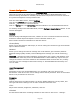User`s guide
AIRSHIP © 2009
Page 145
Remote Configuration
All detected features and settings on the Embedded DVR are presented here in much the
same way as with the PC-based Airship Server. Since different Embedded DVR's have
different settings and features available, this document will provide an overview outline for
the general arrangement of major feature sets.
From the Client Main Screen, click on Settings.
Then find the Servers folder in the Settings screen.
Click the + sign to list the connected Server.
Click on a Server icon. The Server Type field will indicate if it is an Embedded DVR Server.
To remotely configure the Embedded DVR, click the Configure Remote Server button. A new
window will appear.
System
General
Overall settings including Record Times, whether or not to overwrite hard drives when full,
and how to handle System Exceptions such as Hard Disk Failures, etc.
Also includes connection information for RS-232 devices.
Sensor/Relay
Allows you to label Sensors and Relays, as well as setting the connection type from Normal
Open to Normal Closed.
Network
Allows you to change the network settings such as IP Address, port numbers, Network
Attached Storage (NAS) location, Remote Management settings (for central monitoring),
etc.
WARNING :
Changing the Main IP Address, Subnet Mask, Port number, MAC Address, and
network media mode may cause the Embedded DVR to reboot AND may require that you
change the Client's connection details for the Embedded DVR. Proceed with care, making
sure that you can reconfigure these items directly on the Embedded DVR manually if an
error is made.
User Management
Users
Depending on the type of Embedded DVR, you can add or edit Users and set User
Permissions. Click on the User icon to change names and set password. Click on ausername
below to set permissions on that user.
Cameras
Display
Change settings for the Camera Name, On-Screen Display date/time, Privacy Mask, and
other general camera settings such as video resolution and frame rate.
Color
Adjust video contrast, brightness, saturation, and hue.
Schedule
Set the Normal and Alarm recording schedule for the Camera. See Server - Settings -