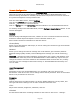User`s guide
AIRSHIP © 2009
Page 143
Add an eDVR Server
In the Client, click on the Settings button.
The Server folder contains all remote Servers (both PC-based and eDVRs) available from
this Client.
Click Add Server button to create a new Server. Enter the Server's IP Address, Name,
Type (such as Hik Embedded), and check the Enabled box.
Click Delete Server button to delete the selected Server. Note: You have to remove the
Server's cameras from use in all Groups first.
Click Edit Server button to change a Server configuration.
To see a remote server's cameras, you must first connect to it.
1. To connect to an eDVR Server, click on Setup in the Client.
2. Click on the Servers folder.
3. Click the + button to the right to add a new Server.
4. Enter the requested information.
5. Be sure to set the Server Type to your type of Embedded DVR (Hik Embedded, for
example).
6. Click OK.
7. The Server's name icon will appear on the left tree. Click on the Server name icon.
8. To the right you will see information about the eDVR Server connection, but the icon
will have a yellow ! sign on it, indicating that we have not yet connected to this
eDVR.
9. Check the Server Specific Login box.
10. Click Setup User and enter a User and Password that has Remote connection
permission on the Server.
11. Click the Retrieve Server Properties button to connect to the Server and retrieve its
information. If the Number of Cameras field is updated with the correct number of
discovered cameras, then you are connected. Any errors presented should help
indicate any problems with network connectivity.
12. If the Add Group box is checked, then a new Camera Group is created for you when
you Retrieve Server Properties.
13. Once connected, click the Apply button to save your new Server configuration.
Server Setup
Enable: If unchecked, the server is disabled from use by the Client.
Server Type: Select the appropriate server type. Server Type for Hikvision embedded
servers is HIK embedded.
IP Address: Change the IP Address if needed.