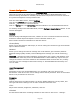User`s guide
AIRSHIP © 2009
Page 142
2. Click the + sign to create a new camera group. This is basically a label for the group.
Click OK.
3. The Group name icon will appear on the left. Click on the icon.
4. To the right you will see a tree listing the Server we just configured. Click the + sign
there to branch the tree down.
5. You can simply drag the overall Cameras icon to the grid on the right to add all
cameras from that Server to this Group, or you can select individual cameras one by
one.
6. Click the Apply button to save your new Group configuration.
7. Repeat the above steps to add more Servers or Groups. Click OK when you are done
to go back to the Main Screen.
Now you can use the Client to view live video streams.
1. See the Group name in the Camera Selector.
2. Click the > sign to see the Cameras under the Group.
3. Drag and Drop one camera onto the Display Area. In a few seconds you should see
the live video from the Server.
Use the Client to view recorded video on the Server.
1. Click the Playback button at the bottom and select Remote Playback.
2. See the Group name on the side of the screen.
3. Click the > sign to see the Cameras under the Group.
4. Drag and Drop one camera onto the Display Area. In a few seconds you should see
the recorded video from the Server.
Note: It is useful to configure at least two groups when first learning about the system.
Also, take time to review other settings and options under Setup > System > General
and Setup > System > Network.