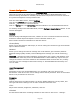User`s guide
AIRSHIP © 2009
Page 141
Connect to Embedded DVR
Embedded DVR Server Preparation
Before connecting a Client, you must prepare the eDVR Server. Make sure the eDVR is
working properly by itself before proceeding.
Refer to your Embedded DVR Server User Manual for details on finishing
this checklist:
1. Create a User with Remote capability on the eDVR Server.
Note the User(s) and
Password(s) available for remote connection.
The default username is
admin
,
password is
12345 for a Hikvision Embedded Device.
2. Enable Remote Client Services. (Default is 'on'.)
3. Set the TCP/IP configuration and connect the eDVR to the network that your Client
workstation will be on.
Note the IP address
.
Setup Connections to a Server
1. To connect to an eDVR Server, click on Setup in the Client.
2. Click on the Servers folder.
3. Click the + button to the right to add a new Server.
4. Enter the requested information.
5. Be sure to set the Server Type to your type of Embedded DVR (Hik Embedded, for
example).
6. Click OK.
7. The Server's name icon will appear on the left tree. Click on the Server name icon.
8. To the right you will see information about the eDVR Server connection, but the icon
will have a yellow ! sign on it, indicating that we have not yet connected to this
eDVR.
9. Check the Server Specific Login box.
10. Click Setup User and enter a User and Password that has the Remote ability on the
Server.
11. Click the Retrieve Server Properties button to connect to the Server and retrieve its
information. If the Number of Cameras field is updated with the correct number of
discovered cameras, then you are connected. Any errors presented should help
indicate any problems with network connectivity.
12. If the Add Group box is checked, then a new Camera Group is created for you when
you Retrieve Server Properties.
13. Once connected, click the Apply button to save your new Server configuration.
Now, configure Camera Groups for the Client.
1. Click on the Group folder.