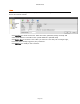User`s guide
AIRSHIP © 2009
Page 139
Electronic Map
The Electronic Map system allows you to map out the location of cameras on a map so that
video surveillance personnel can more easily visualize events on camera within a given
space. A Map Image must be in JPEG format with a *.jpg or *.jpeg extension or Bitmap
format with a *.bmp extension. You are able to place the locations of physical cameras on
the map.
See Tools | Electronic Map for usage information.
NOTE: Electronic Maps on Clients are not shared, so each Client user must configure their
own Electronic Maps.
Click on Add E-Map to add a new Map. You can have up to 16 maps.
Click on Delete E-Map to remove a Map.
Use Edit E-Map Name to modify a Map's name.
Save the new map and then select it from the list on the left.
Load Map Image: Click to browse for the image file to use for your map. Click OK when
you select your image file.
Adding Cameras, Sensors, and Relays: Use the tree on the left to Drag-n-Drop the
Camera, Sensor, or Relay icons onto the Map image.
Auto Pop-Up on Alarm: When checked, the E-Map will pop-up for an Alarm Condition,
highlighting the camera and/or sensor associated with the Alarm. This gives surveillance
personnel an immediate knowledge of the location of the Alarm condition within the
monitored space.