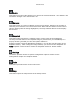User`s guide
AIRSHIP © 2009
Page 115
Camera Display
Camera Display functions are accessible via Mouse interaction.
Single-Click on a channel to select it for further action; a thin orange line will outline the
selected channel. Note that most functions only affect the orange outlined, currently
selected channel.
Double-Click on a channel: Brings that channel to single full view. (Double-click again to
return to the previously configured multi-channel view.)
Right-Click on any channel shows a pop-up menu:
Full Screen: Switches between the current view and a full screen view where the control
borders on the right and bottom are removed. Your keyboard ESC key performs the
same function.
Add Bookmark: Displays the Bookmark Entry screen, where users can enter note about
an event. See View Bookmark for more information.
Instant Replay: The sub-menu allows you to select the number of seconds in the past for
which you would like to see an Instant Replay. The Playback screen is shown and
immediately plays back the last 10, 30, or 60 seconds of video for the selected camera.
Screen Display: Displays the selected number of channels, starting with the orange
outlined, currently selected channel.
Start Record: This initiates local recording for the currently displayed channel.
Close Channel: This option terminates the connection for the currently displayed
channel.
Stop All Live Views: This option stops all live view and disconnects all channels from the
Server(s).
Stop All Recordings: This option stops all
local
recordings.