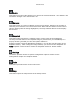User`s guide
AIRSHIP © 2009
Page 114
Audio
This button turns the audio channel on or off for the selected channel – the default is off.
The button changes color when Audio is on.
Screens
This button pops up a menu of display screen layout choices, based on the number of
channels you would like to see at the same time. Note that the channel screens will be
laid out starting with the orange highlighted, currently selected camera on the Display
Screen area.
Snapshot
This button takes and stores a snapshot of the current frame of the highlighted,
currently selected channel. The snapshot image is presented to you immediately in a
pop-up window (provided you have this option enabled in
Settings>System>General>Miscellaneous Options; you can also set this option in the
Snapshot viewer). After closing the image window, you can access the snapshots via
Tools Snapshot viewer function. Please see Snapshot Viewer for further details.
Settings
The button provides access to System Configuration options. Please see the
Configuration chapter for complete details.
Tools
This button provides access to the Tools menu.
Help
This button opens the help window of the Airship Client.