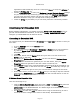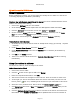User`s guide
AIRSHIP © 2009
Page 105
Resolution Settings
IMPORTANT NOTE: Careful testing is required to make sure a PC with an
Airship
Client
installed is capable of performing with the selected settings.
These settings are here for you to set maximum allowable camera displays for the
Client. This is important so that the user does not request more video streams than their PC
can handle at once.
With some testing, you can determine how many videos a given PC can show at the same
time. The fastest way to find out is to use the Windows Task Manager to view CPU usage as
videos are added to the Client Display, one at a time. Once the CPU usage reaches 80%,
then you are at a safe maximum number. Other hardware limitations may be present, in
some cases the PC hardware may not be capable of displaying the video at all.
If there are H.264 Decoders installed, then this screen tells you how many channels the
available Decoders can handle. H.264 Decoders are hardware components (co-processors)
installed inside the user's PC Workstation which do the hard work of decoding the video
stream, instead of the CPU. These can only be used for Live Views, however, so be careful
with Playback evaluation as all video streams viewed in Playback will require the CPU for
decoding.
Airship Client Workstations are also available to handle your specific need, please contact
your Airship Representative for more information.