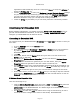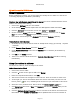User`s guide
AIRSHIP © 2009
Page 103
Click on the button to the right of the main screen to open the complete Airship
User‟s Guide. This guide contains complete descriptions of every button and control. If you
don‟t see what you need, try the Search feature.
Online Help
Visit our website at http://www.airshipdvr.com and go to the Support page to find answers to
Frequently Asked Questions, technical information, or even download the newest version of
the Airship User‟s Guide. You can also submit a technical support question via email – just
write tosupport@airshipdvr.com .
First Launch
Consult the System Integrator's Guide for installation steps, including H.264 Decoder Driver
installation, Licensing, and minimum system requirements.
First Login
Licensing
When you first launch the Client, if you have unlicensed devices configured for use (such as
an Embedded DVR, 3rd Party DVR, or any other licensed components) you may be
prompted with the License notification window. Select Continue and you will run in Demo
Mode. If you are in Demo mode you can only run the Client for 30 days from the date of
installation without a license. Some usage of the unlicensed device may be limited. Please
contact your Airship representative for details on acquiring a license and installing it.
Default System User
When you first launch Airship Client, you will be required to create the password for the
'system' user. This first-run login should be set with a secure password. Please make a note
of the new password and keep it secure..
On subsequent logins, you can enter the user 'system' and the password you set at first
login.
Go to User Management to change the 'system' user password, and if you wish, add other
new users.