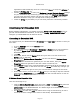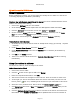User`s guide
AIRSHIP © 2009
Page 102
If there are any networking errors, you‟ll need to check the Airship Embedded DVR‟s
network settings and troubleshoot normal TCP/IP networking issues.
Note the Command Port in use, the default is 8000 for an Embedded DVR. If this is
changed on the Embedded DVR, you must match that change here.
Licensing
When you first launch the Airship Client, there will be no license required. However, once
you connect to an Airship Embedded DVR and restart the Client software, you will be
prompted with the License window.
You are then in Demo mode, and can only run the Client for 30 days from the date of
installation without a license. Some usage of the unlicensed device will be limited.
When the demo period is over the embedded devices are no longer available. Standard
Airship Servers will continue to be available.
First be sure you have successfully connected or retrieved
Follow instructions on the License screen to generate a LicenseRequest.dat file.
Email the LicenseRequest.dat file to your vendor.
You will then receive a License.dat file in return.
Simply copy the License.dat file into the C:\Program Files\Airship\ \Client folder.
Restart the Airship Client to activate your license.
Please see the Airship User‟s Guide for details on acquiring a license.
Remote Configuration
Click the Settings button on the Airship Client main screen.
Click the + next to Servers.
Click on the icon with the Name of your Embedded DVR.
On the right you see some connection information.
Click Configure Remote Server to open the Remote Server Settings.
From here, explore the tree of folders on the left to see all the Embedded DVR
settings.
Use the Apply or OK buttons at the bottom to send your changed settings to the
Embedded DVR.
NOTE: Some settings changes require that the Embedded DVR be restarted for them to take
effect.
Help Yourself
Integrated User Guide