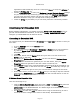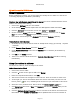User`s guide
AIRSHIP © 2009
Page 101
regardless of which DVR they are from. A Group for Doors, a Group for Hallways, a
Group for Parking Lots, etc.
Use the Client Setup Tool to tune your Maximum Live and Playback Screens settings
for your workstation. By monitoring your CPU usage with Windows Task Manager,
you can slowly add more Videos until the CPU usage is near 90%. Then set the
Maximum Allowed to keep your Airship Client running smooth.
Create an E-Map of your facility so you can easily reference a camera by location.
Client Setup for Embedded DVR
Before reading THIS Section, you should review the Airship DVR Client Setup above for
general Client installation information, as well as the Airship Embedded DVR Setup to
configure your Embedded DVR for Remote Access.
Connecting to Embedded DVR
You need to know your Embedded DVR‟s IP Address and a user login to access it. Once you
have that…
In Client Settings, click on the Servers folder.
Click Add Server.
Enter the DVR Server‟s IP Address or Hostname, a Name that you can recognize it
by, and the Server Type. (HIK Embedded is the correct type for an Airship
Embedded DVR)
Click OK.
On the left, branch out the Server folder and you‟ll see a new icon for this new
Server. Click on that icon.
Try clicking on Retrieve Server Properties (see the note below if Retrieve Server
Properties fails).
If your network connection is good and your user has access, then your Server
Properties below will get filled in with the number of cameras, etc.
A new Group with the newly connected DVR‟s cameras listed will be created for you.
See the Groups folder on the left to see this new Group and make any changes you
want.
Click OK at the bottom right to save your new DVR Server settings for this Client.
On the Main Screen you‟ll see the new Group and you can drag-n-drop the cameras
listed onto the Display Area to see Live Views from the new DVR Server or click on
Playback to review recorded video.
If Retrieve Server Properties Fails
Here are two things to try:
Click the Server Specific Login option and enter a User and Password that has been
configured on the Airship Embedded DVR for your use. Check the User is
administrator on the Embedded DVR. The default login on the Embedded Server is
username: admin, password:12345
Exit Settings and click the Lock icon above twice to log out and then log in with a
user that has been configured for access to the Airship Embedded DVR.