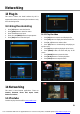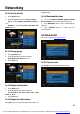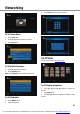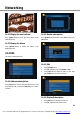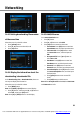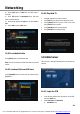Operation Manual
Networking
56
14.6.3 Setting downloading files number
at the same time
When the cursor is on the left column:
1. Press [yellow] button.
2. Press [▲, ▼] buttons to select 1, 2 or 3.
3. Press [ok] button.
14.6.4 Display the information about the
downloading / downloaded file
In the Downloading List or Downloaded List, there are
two ways to display the information.
When the cursor is on the left column:
※ Press [INFO] button.
Note: Press [INFO] or [EXIT] button to cancel display.
※ Press [►] button, and then press [▲, ▼] buttons to
select info, at last press [ok] button.
Note: Press [ok] or [EXIT] button to cancel display
14.6.5 Add/Edit server
Go to menu/download menu
1. Press [►] button.
2. Press [▲, ▼] buttons to select Add.
3. Press [ok] button to enter into the menu:
Server Name: Press [ok] button to enter into
Server Name menu, and then input the name.
FTP Server URL: Press [ok] button to enter
into Server URL menu, and then input the
URL.
Anonymous FTP: Press [◄, ►] button to
select NO or YES.
User Name: Press [ok] button to enter into
User Name menu, and then input the name.
Password: Press [ok] button to enter into
Password menu, and then input the password.
Server Description: Press [ok] button to enter
into Server Description menu, and then input
the description.
Press [green] button to test connect FTP
server.
Press [red] button to add the server.
Note: When Anonymous FTP select NO, the User Name
and Password can’t edit.
You created this PDF from an application that is not licensed to print to novaPDF printer (http://www.novapdf.com)